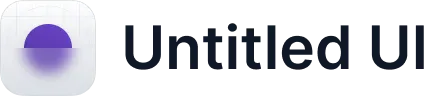Question Blocks
Overview
In Qatalyst, there are a variety of question Blocks which you can add to your studies and conduct user research. You can also create questionnaires around your user research using the survey blocks available. Gather responses and later see the results in the form of charts in your study and analyse the respondent's responses. In this article, we will explore the different question types available on Qatalyst and how you can use them to gather valuable insights.
The question blocks are divided into the following categories:
- Survey Blocks
- Unmoderated Blocks
- Moderated Blocks
- Task Research Blocks


Survey Blocks
In the Survey section, you will find the different question types you can add to your study and gather quantitative data.
1. Checkbox Question: In this question type, the respondent can select multiple responses from the given list of options. In User Research, checkbox questions can be used to gather feedback on feature preferences, content preferences, or user behaviour patterns.

Question Example:
- Which elements caught your attention within the first 5 seconds?
- What adjectives would you use to describe your initial impression of the website?
- Which of the following features do you find most valuable?
- Which devices do you currently use to access our product?
- Which of the following features would you like to see improved or enhanced?
2. Context Screen: A context screen refers to a specific page that provides background information, instructions, or context to respondents before they begin responding to the questions in the study.

3. Thumb Up/Down: Thumbs Up/Down questions provide a binary choice for respondents to indicate their agreement or disagreement. They are useful for quickly assessing sentiment or preference.

Question Example:
- Were you able to find the product details page easily and access the information you needed in the prototype?
- Did you find the search functionality helpful in finding the information you were looking for? (Thumbs Up/Thumbs Down)
- Was the onboarding process clear and informative? (Thumbs Up/Thumbs Down)
4. Likert Scale: This question type involve respondents rating a particular attribute or experience on a numerical scale. In UX research, likert scale questions are effective for measuring attitudes, satisfaction levels, or preferences.

Question Example:
- On a scale of 0 to 10, how easy was it to navigate through our website?
- How likely are you to continue using our product in the future? (0 - Not likely at all, 10 - Extremely likely)
- On a scale of 0 to 10, how likely are you to recommend our app to a friend or colleague?
5. Multiple Choice Question: This question type provide respondents with a set of predefined options, and they can select a single choice. In UX research, multiple-choice questions are useful for gathering structured feedback and understanding user preferences.

Question Example:
- Which colour scheme do you find more visually appealing for our website?
- Which version of the homepage do you find more engaging and persuasive in terms of encouraging sign-ups?
- Given the choice between two different layouts, which one do you prefer for displaying product descriptions?
- What is your primary reason for visiting our website? a) Researching products/services b) Making a purchase c) Seeking customer support d) Other (Please specify)
- Which browser do you primarily use to access our web application? a) Google Chrome b) Mozilla Firefox c) Safari d) Other (Please specify)
6. Paragraph Question: Paragraph questions prompt respondents to provide detailed and open-ended responses in their own words. This question type is used when you don't want the respondents to give answers from the limited set of options and look for details in the responses.

Question Example:
- After viewing the homepage for 5 seconds, what is your initial impression or understanding of our brand or product?
- Tell us about any challenges you faced while using our app and how we can improve.
- Please share any additional feedback or suggestions you have for improving our user interface.
- Describe a specific instance where our product exceeded your expectations.
7. Short Answer Question: This question type require respondents to provide brief responses in their own words. These questions are useful for collecting concise and focused feedback.

Question Example:
- Based on the brief glimpse of the navigation menu, can you identify where you would find information about our pricing?
- What is the main reason you chose our product over competitors?
- What is one feature you would like to see added to our website?
- How did you discover our product or service?
- What challenges or frustrations do you face when using our mobile app?
8. Smiley Rating: This question type involves respondents selecting a smiley or emoticon that represents their sentiment or satisfaction level. Smiley rating questions are a quick and visually appealing way to gauge user feedback. The smiley question is a 5-point rating scale available in the form of smiley images intended to represent a range of sentiments from negative to positive.

Question Example:
- How easy or intuitive was it to complete the registration process using the prototype?
- How satisfied are you with the speed of our app? (Select the appropriate smiley rating)
- How enjoyable was your shopping experience on our website? (Select the appropriate smiley rating)How user-friendly is our website? (Select the appropriate smiley rating)
- Rate your level of satisfaction with the clarity of our instructions and guides. (Select the appropriate smiley rating)
9. Star Rating: Star rating questions ask respondents to rate a particular attribute, feature, or overall experience using a star-based scale. Star ratings provide a familiar and intuitive way for respondents to express their opinions.

Question Example:
- How would you rate the clarity of our product descriptions? (1 - Very poor, 5 - Excellent)
- Rate the overall performance of our app. (1 - Terrible, 5 - Outstanding)
- How would you rate the effectiveness of our search feature in delivering relevant results? (1 - Ineffective, 5 - Highly effective)
- Rate the overall design aesthetics of our mobile app. (1 - Poor, 5 - Excellent)
10. Consent Block: During the test, testers can easily access and review the contents of the Consent Block, with a simple checkbox affirming that they have read and agreed to the terms and conditions. This feature enhances transparency and ensures that testers are fully informed and compliant throughout the testing process.

How it works?
When creating tests, users can incorporate a Consent Block, where they can add titles and descriptions, or upload files to be used as consent materials.
Unmoderated Blocks
In the Unmoderated section, you will find different types of tests for UX research studies. Here are some of the different types of tests available in the Unmoderated Block:
5-Second Testing Block: 5-Second Testing is a technique for gathering initial impressions and feedback from users. In this test, a prototype/Image/website is displayed to the respondents for 5 seconds, and their responses are gathered to understand what they noticed.

A/B Testing: In this test block, you can add two variations of your website and display each version to users to see which performs better.

Preference Test: In this test block, you can add two or more variations of your website and display each version to users to see which performs better.

Card Sorting : In this test block, you can ask users to organize and categorize content or features, helping to understand how they expect information to be structured within the product.

Tree Testing : This block is a usability testing method used to evaluate the effectiveness of a website or application's navigation structure. You can give tasks to users to find specific items within a hierarchical menu or sitemap, allowing designers to assess the clarity and efficiency of the navigation system.

First Click : This block focuses on users' initial interactions with a website or application interface. It records the first click made by users when attempting to complete a task, providing insights into their instinctive navigation patterns and potential usability issues.

Video Response: This block allows participants to provide feedback or complete tasks by recording themselves via video, offering a rich source of qualitative data on user experiences, preferences, and interactions with the product.

Prototype Testing: This block is a tool used in usability testing to assess the functionality and user experience of interactive mock-ups or prototypes of a product, enabling designers to gather feedback, identify areas for improvement, and iterate on design decisions before final development.

Moderated Blocks
In the Moderated section, you will find the Sessions block which you can add to your study and gather qualitative data.
Sessions Block: This block facilitates direct interactions between a moderator and a participant in usability testing, enabling in-depth discussions, observations, and feedback gathering to uncover user insights, preferences, and pain points with a product or service.

Task Research Blocks
In this section you will find two different types of blocks which you can add to your study and get deeper insights.
1. Mobile App Testing: This block provides a structured environment for evaluating the functionality, usability, and performance of a mobile application across android devices, ensuring a seamless user experience and identifying potential issues for improvement prior to release.

How it works?
To engage in Mobile App testing with Qatalyst, users need to install the Qatalyst App from the Play Store. Once installed, they can effortlessly access and complete tests by simply copying and pasting the test link within the app.
2. Live Website Testing: This block involves evaluating the functionality, usability, and performance of a website in its real-world environment, allowing testers to assess user experience, identify issues, and optimize the site's performance while it is actively accessible to visitors.

In the Checkbox question type, users are presented with a list of options, and they can select one or more options by checking the corresponding checkboxes.

The following are some examples of how checkbox questions can be used in UX research:
Product features: If you're conducting research on a new product, you might use a checkbox question to ask users which features are most important to them. For example, you might ask users to select which features they would like to see in a new smartphone: a larger screen, longer battery life, faster processor, or better camera.
Demographic information: If you're conducting research on a particular group of users, you might use a checkbox question to gather demographic information. For example, you might ask users to select their age range, gender, or occupation.
Usability testing: If you're conducting usability testing on a website or app, you might use a checkbox question to gather feedback on specific features or functions. For example, you might ask users to select which aspects of the navigation menu they find confusing or difficult to use.
Properties
- Required: selecting one answer from the list is mandatory; the respondent will not be able to move to another question without answering the question.
- Randomize: The options will appear in random order.
- Others: Respondents can add the option of their choice if their answer is not listed in the options list. This option will be available at the end of the list, where respondents can enter the required option.
- All of the above: Respondents can select all the options.
- None of the above: Respondent does not want to select any of the options from the list of options.
Best Practices
- Use clear and concise language: The language used for the options should be simple, clear and concise, avoiding technical terms or ambiguous wording. The options should be relevant to the research objective and should cover all the possible answers.
- Limit the number of options: Too many options can make it difficult for participants to choose and can increase the likelihood of errors. It is best to limit the number of options to a maximum of 6-8 options.
- Use mutually exclusive options: The options should be mutually exclusive and cover all possible answers. This means that participants should not be able to select more than one option if it is not relevant.
- Provide an "other" option: Including an "other" option can be helpful to capture any additional options that were not included in the predefined list. This can help to identify any unexpected patterns in user behaviour or preferences.
In this type of question, users are presented with a statement or feature and asked to respond with either a "thumbs up" or "thumbs down" emoji or icon. The data collected from Thumbs Up/Down questions provides a quick and easy way to gather user feedback and insights.

Properties
Required: Selecting the answer from the list is mandatory; the respondent will not be able to move to another question without answering the question.
Rating Customization: This feature provides you with the ability to customize the icon presented in the question; you can change the icon to "right" or "wrong" and "happy" or "sad"

Examples
The following are some examples of how Thumbs Up/Down questions can be used in UX research:
Feature satisfaction: If you're conducting research on a particular feature of a product, you might use a Thumbs Up/Down question to gather feedback on user satisfaction. For example, you might ask users to respond with a thumbs up or down on whether they find the search functionality on your website useful.
Content engagement: If you're designing a website or app that provides content, you might use a Thumbs Up/Down question to gather feedback on the quality of the content. For example, you might ask users to respond with a thumbs up or down on whether they found a particular article helpful or interesting.
Usability testing: If you're conducting usability testing on a website or app, you might use a Thumbs Up/Down question to gather feedback on specific features or functions. For example, you might ask users to respond with a thumbs up or down on whether they find the checkout process on your e-commerce website easy to use.
Best Practices
When designing Thumbs Up/Down questions, it's important to keep the following best practices in mind:
- Keep the statements or features short and concise. Users should be able to quickly and easily understand what they're being asked.
In this type of question, users are presented with a statement or question and asked to rate their response on a numerical scale, typically ranging from 1 to 10.

The following are some examples of Linear scale rating questions for UX research:
- On a scale of 1 to 10, how satisfied are you with the overall experience of using our app?
- On a scale of 1 to 10, how easy was it for you to find the information you were looking for on our website?
- How much do you agree or disagree with the statement: "The design of our website is visually appealing", on a scale of 1 to 10?
- How useful do you find the notifications we send you about updates to our product?
- How satisfied are you with the customer support you have received from our team on a scale of 1 to 10?
- How confident are you in using the advanced features of our product on a scale of 1 to 5?
- On a scale of 1 to 10, how likely are you to continue using our product in the future?
Properties

- Range: You can define the range of your scale.
- The scale can start from 0 or 1.
- The scale can be end anywhere from 5-10.
- Label Text: This option will enable you to add labels at the start and end of the scale.

- Required: selecting one answer from the list is mandatory; the respondent will not be able to move to another question without answering the question.
- Add Image: You can also add an image to the question block to personalize it.

In this type of question, users are presented with a statement or question and asked to choose one option from a predefined list of answers. The answer choices are presented as radio buttons, which allow the respondent to select one option.

The following are some examples of how MCQs can be used in UX research:
- Product feature testing: If you're designing a new product or feature, you might use MCQs to gather feedback on user preferences for different design elements. For example, you might ask users to choose their preferred button colour for a call-to-action button or to choose which navigation layout they find most user-friendly.
- User behaviour: If you're conducting research on user behaviour, you might use MCQs to gather data on specific actions users take. For example, you might ask users to select the frequency with which they use a particular feature of your product or to choose the most common reason they use your app.
- User experience testing: If you're conducting usability testing on a website or app, you might use MCQs to gather feedback on specific aspects of the user experience. For example, you might ask users to choose which design layout they find most appealing or to select which feature they find most useful.
- Demographic data: If you're conducting research on user demographics, you might use MCQs to gather information on users' age, gender, income, or education level. For example, you might ask users to select their age range or to choose which level of education they have completed.
Properties
- Required: selecting one answer from the list is mandatory; the respondent will not be able to move to another question without answering the question.
- Randomize: The options will appear in random order.
- All of the above: Respondents can select all the options.
- None of the above: Respondent does not want to select any of the options from the list of options.
- Others: Respondents can add the option of their choice if their answer is not listed in the options list. This option will be available at the end of the list, where respondents can enter the required option.
Best Practices
When designing MCQs, it's important to keep the following best practices in mind:
- Keep the answer choices clear and concise, and avoid using jargon or technical language that users may not understand.
- Use a mix of open-ended and closed-ended questions to gather both quantitative and qualitative data.
- Provide users with a "none of the above" or "other" option to account for unforeseen responses.
- Use a consistent and logical order for answer choices, such as alphabetical or chronological.
The paragraph question type is a type of open-ended question used in UX research to gather detailed, qualitative feedback from users. In this question type, respondents are asked to provide a detailed response to a question or prompt in the form of a paragraph. Paragraph questions are useful for gathering detailed feedback, opinions, and suggestions from users, which can help inform the design process and improve the user experience.

Paragraph questions offer several advantages in UX research, including:
- Detailed feedback: Paragraph questions allow users to provide detailed feedback, which can help researchers gain a deeper understanding of user needs and preferences. Eg. Tell us about your experience using our product. What did you like about it?
- Unbiased responses: Open-ended questions like paragraph questions allow users to provide unbiased responses, as they are not limited to a set of predefined answer options. Eg. Was the navigation easy to use? Were there any features that you found difficult to access? What could we do to improve the app?
- Insights into user behaviour: Paragraph questions can provide insights into user behaviour, preferences, and motivations, which can help inform the design process.
- Personalization: Paragraph questions can be customized to suit the needs of the researcher and tailored to the specific user group being studied.
Properties
- Required: The respondent will not be able to move to another question without answering the question.
- Max Character: The default character limit is 500. If you want to increase or decrease the limit, use this setting.
Best Practices
- Use clear and concise language: Use clear and concise language when writing paragraph questions to ensure that participants understand the question and are able to provide accurate and meaningful responses.
- Keep questions focused: Keep the questions focused on a specific topic or area of interest to avoid overwhelming participants with too many questions at once. This helps to ensure that respondents stay engaged and focused on the task at hand.
- Use follow-up questions: Consider using follow-up questions to clarify responses or ask for additional details. This can help researchers gain a deeper understanding of participant feedback and identify key areas for improvement.
- Test the questions: Before using paragraph questions in a larger study, it's a good idea to test them with a small group of participants to ensure that they are effective and produce meaningful responses. This can help researchers refine the questions and make them more effective for the larger study.
In UX research, short answer questions are open-ended questions that ask participants to provide a brief, free-text response to a specific question.

Examples of short answer questions in UX research include:
- What was your first impression of our website?
- What features would you like to see added to our product?
- How could we improve the user experience of our mobile app?
- What was the most challenging aspect of using our online store?
- Can you describe a time when you had a positive experience with our customer service?
Properties
Required: The respondent will not be able to move to another question without answering the question.
Smiley rating questions are a type of rating scale question used in UX research that allows participants to rate their feelings or experiences using a set of emoticons. Smiley rating questions consist of a series of emoticons, ranging from negative to positive expressions, along with a question or statement asking participants to rate their experience. Participants can select the emoticon that best represents their feelings or experience, providing a visual representation of their response.

Examples of smiley rating questions in UX research include:
- How would you rate your overall satisfaction with our website?
- How easy was it to find the information you were looking for?
- How likely are you to recommend our product to a friend?
- How much did you enjoy using our app?
- How well did our customer service team address your needs?
Properties
Required: The respondent will not be able to move to another question without answering the question.
Best Practices
- Use clear and recognizable emoticons: Choose emoticons that are widely recognized and easily understood by all participants. Avoid using complex or ambiguous emoticons that may be interpreted differently by different participants.
- Keep the question statement clear and concise: The question or statement should be specific and relevant to the research objective. Avoid vague or confusing language that may lead to incorrect or unreliable responses.
- Balance the number of positive and negative emoticons: The number of positive and negative emoticons should be balanced to avoid bias in the responses. A rating scale with more positive than negative emoticons may lead to skewed results.
- Avoid using too many emoticons: Using too many emoticons can make the question overwhelming and confusing for participants. Keep the number of emoticons to a minimum to ensure clarity and ease of use.
A star rating question is a type of question that asks participants to rate a product or design on a scale of one to five stars. Participants simply click on the number of stars they wish to give, and the response is recorded. The star rating question can be used for a wide range of research objectives, including measuring user satisfaction, assessing product features, and evaluating overall usability.

Examples of Star Rating Questions in UX Research
- User Satisfaction: "How satisfied are you with the overall user experience of our website?" Participants are asked to rate their satisfaction on a scale of one to five stars.
- Product Features: "How useful do you find the search feature on our e-commerce website?" Participants are asked to rate the search feature on a scale of one to five stars.
- Usability: "How easy was it to complete the checkout process on our mobile app?" Participants are asked to rate the checkout process on a scale of one to five stars
Best Practices for Using Star Rating Questions in UX Research
Use a consistent rating scale: Use the same number of stars for all questions to avoid confusion and ensure consistency in the responses.
Consider the context of the question: The context of the question can impact the response. For example, a user may rate the search feature of an e-commerce website higher if they are shopping for a specific product than if they are just browsing.
When you first start creating a study in Qatalyst, you will find some blocks added by default in the study; The welcome block, the error block, and the thank you block. These blocks are created by default, but you can customize them to suit your specific needs.

Welcome Block: The welcome block is the first block that users see when they begin taking your survey. This block is used to introduce the survey and provide instructions to the user. You can customize the welcome block by adding images, videos, or other multimedia elements that will help engage the user.

Thank You Block: The thank you block is displayed when a user completes the test. This block is used to thank the user for their time and provide any relevant information or next steps. You can customize the thank you block by changing the text and the alignment of the elements.
What is a context screen?
A context screen refers to a specific page that provides background information, instructions, or context to respondents before they begin responding to the questions in the study. The purpose of a context screen is to set the stage, establish the necessary framework, and provide relevant details or instructions that help respondents understand the context and purpose of the research.
How to add a context screen in Qatalyst
Our platform allows you to effortlessly incorporate a context screen before any question block within your study. You can add text as well as images to it and craft a comprehensive and visually engaging context screen.
Step 1: Create a study from scratch or use a template by clicking on the buttons on the dashboard.

Step 2: You will arrive on the welcome page of the study. Use the "+" icon on the left navigation to add blocks.

Step 3: To add a context screen, click on the "+" icon and from the add new block screen select the "Context Screen' option.

Step 4: Once you select the option, a block for the context screen will be added to the study. You can provide instruction/context of the block using this.
This block will appear as an added screen in the study.

What is a Consent Block?
A consent block is a dedicated section within your study where you can obtain informed consent from participants before they proceed with the test. It acts like a legal agreement, outlining the details of the study and outlining what's expected from the participant.
Here, you can provide crucial information such as:
- The purpose of the study
- What type of data will be collected
- How the data will be used
- Any potential risks or discomforts involved
- Participant rights (confidentiality, withdrawal)
By including a consent block, you ensure participants understand the study and give their voluntary agreement before participating.
How to Add a Consent Block: Step-by-Step Guide
Step 1: Log in to your Qatalyst Account
Upon logging into your Qatalyst account, you will be directed to the dashboard, where you can manage and create studies.
Step 2: Create a New Study
Click the "Create Study" button on the dashboard to initiate a new study. Choose to start from scratch or use an existing template to streamline the process.

Step 3: Add a Consent Block
Once in the study creation interface, click on the "Add New Block" button. From the list of block options, select "Consent Block" to add this feature to your study.
Important Note
Consent block, due to its functionality and purpose of acquiring informed consent, will always be placed before all the questions in the study. You cannot relocate it elsewhere within the study.

Step 4: Customize the Consent Block
In the Consent Block, you have the flexibility to add a title and description. Alternatively, you can upload a PDF file containing your consent materials for thorough documentation.

Preview of text and PDF consent:


As shown above, the Consent Block provides a preview of both text and PDF-based consent materials. This ensures that your testers have a clear understanding of the terms and conditions before proceeding with the test.
Step 5: Publish your study
Once you've finished creating your study by adding other blocks you can go ahead and publish it.
Test Execution
After the welcome block consent block appears, respondents will be prompted to either accept or reject the terms and conditions. If they choose to agree, the test will proceed. In the event of a decline, the study will conclude for the respective tester, ensuring a respectful and consensual testing experience.
What is a SUS Questionnaire Block?
The SUS (System Usability Scale) Questionnaire Block allows you to integrate a standardised 10-question instrument into your surveys. This established tool is widely used to evaluate the usability and user experience (UX) of various products, services, and systems. So the SUS block needs to be clubbed with any other UX block.

Understanding SUS Questions:
Each SUS question presents a statement related to the user's experience. Respondents rate their agreement with the statement on a 5-point Likert scale, typically ranging from "Strongly disagree" to "Strongly agree." Here are some examples of SUS statements:
"I think that I would find this system useful for my purposes." "I found the system very easy to use." "I needed the support of a technical person to use this system"

Properties:
- Customizable Labels: Define labels for the beginning and end points of your chosen scale (e.g., "Strongly disagree" & "Strongly agree").
- Required: This property ensures participants select an answer before proceeding, preventing them from skipping the question.

SUS Questionnaire Block Results:
The SUS block results are categorized into four metrics: Score, Grade, Acceptance Criteria, and Adjective. The calculations are as follows:
Grade: Based on the score
- E: Below 50
- D: 50-69
- C: 70-79
- B: 80-89
- A: 90-100
Acceptance Criteria: Based on the score
- Yes: If the score is >= 70
- No: If the score is < 70
Adjective: Based on the score
- Below 50: Extremely poor usability
- 50-69: Poor usability
- 70-79: Okay usability
- 80-89: Good usability
- 90-100: Excellent usability

Clicking on the dropdown arrow reveals a detailed breakdown showing the percentage of testers who selected each option for each question.

Group and Randomization
Grouping enables researchers to categorize their target audience based on specific criteria, allowing for a detailed comparison of how different user segments interact with a product. This approach helps in understanding the unique needs and behaviors of each group, providing targeted insights.
On the other hand, randomization involves assigning tasks or questions to participants in a random manner. This technique minimizes bias and enhances the reliability of the results, ensuring that any observed differences are attributable to the variables being tested rather than pre-existing participant characteristics.

Here's how you can set this up using our new feature:
- Add a Screening Question: Start with a screening question offering three options.
- Create G&R Blocks: Set up three different G&R blocks and add relevant questions within each group.
- Apply Routing Logic: Use our logic to route testers to the appropriate group based on their selected option.
- Randomization and Quotas: You can also randomize or set quotas for each group and block, ensuring a balanced and comprehensive evaluation.
Note: Each study can include up to three Grouping and Randomization (G&R) blocks. Within each G&R block, you can create up to three groups, and each group can contain a maximum of five question blocks.
Use Cases:
- Product Testing:In a product testing study, use grouping to categorize participants based on demographic factors (e.g., age, gender) or user characteristics (e.g., experience level). Randomize the presentation of product features or prototypes among these groups to gather unbiased feedback on usability and preferences.
- Website Usability Study:Conduct a website usability study where different user groups (e.g., new visitors vs. returning users) are grouped and randomized into testing scenarios.
- Ad Campaign Evaluation:Evaluate the effectiveness of an advertising campaign by grouping participants into segments based on their familiarity with the brand or product.
- Market Research Surveys:Use grouping to segment respondents in market research surveys based on geographic location, buying behavior, or product preferences. Randomize the order of questions or survey sections within these groups to minimize bias and ensure comprehensive data collection.
- User Experience Testing:During user experience testing of a mobile app, group participants by device type (iOS vs. Android users) and randomize the introduction of new features or interface changes. This approach helps in assessing user satisfaction, adoption rates, and performance across different platforms.
Properties:
Within each group, you have two options: Randomize and Quota.
Randomize: When enabled, the question blocks within the group are presented in a random order to participants.

Quota: This option prioritizes which questions the participants will encounter. It assigns a weight to each question block based on a percentage scale of 100. The quota percentage must be equally distributed for the study to be published.

In block properties, you have two options:
Group Randomize: Enable this option to randomize the order in which groups are presented to testers.

Group Quota: Use this option to prioritize groups based on assigned quotas. The group with the highest quota weightage will be prioritized for testers.

These options allow you to control how groups are presented to participants, ensuring a structured and balanced approach in your study.
Please note, Randomize and Quota cannot be used simultaneously. Choose one option per group to manage how questions are presented to participants.
Logics:
This ensures participants only see questions relevant to their previous answers, making the process more efficient and accurate. This approach not only streamlines data collection but also enhances user satisfaction by providing a personalized and engaging research interaction.

Note: The drag-and-drop functionality for blocks is disabled when logic is added.
Table of contents
Types of question blocks
Overview
In Qatalyst, there are a variety of question Blocks which you can add to your studies and conduct user research. You can also create questionnaires around your user research using the survey blocks available. Gather responses and later see the results in the form of charts in your study and analyse the respondent's responses. In this article, we will explore the different question types available on Qatalyst and how you can use them to gather valuable insights.
The question blocks are divided into the following categories:
- Survey Blocks
- Unmoderated Blocks
- Moderated Blocks
- Task Research Blocks


Survey Blocks
In the Survey section, you will find the different question types you can add to your study and gather quantitative data.
1. Checkbox Question: In this question type, the respondent can select multiple responses from the given list of options. In User Research, checkbox questions can be used to gather feedback on feature preferences, content preferences, or user behaviour patterns.

Question Example:
- Which elements caught your attention within the first 5 seconds?
- What adjectives would you use to describe your initial impression of the website?
- Which of the following features do you find most valuable?
- Which devices do you currently use to access our product?
- Which of the following features would you like to see improved or enhanced?
2. Context Screen: A context screen refers to a specific page that provides background information, instructions, or context to respondents before they begin responding to the questions in the study.

3. Thumb Up/Down: Thumbs Up/Down questions provide a binary choice for respondents to indicate their agreement or disagreement. They are useful for quickly assessing sentiment or preference.

Question Example:
- Were you able to find the product details page easily and access the information you needed in the prototype?
- Did you find the search functionality helpful in finding the information you were looking for? (Thumbs Up/Thumbs Down)
- Was the onboarding process clear and informative? (Thumbs Up/Thumbs Down)
4. Likert Scale: This question type involve respondents rating a particular attribute or experience on a numerical scale. In UX research, likert scale questions are effective for measuring attitudes, satisfaction levels, or preferences.

Question Example:
- On a scale of 0 to 10, how easy was it to navigate through our website?
- How likely are you to continue using our product in the future? (0 - Not likely at all, 10 - Extremely likely)
- On a scale of 0 to 10, how likely are you to recommend our app to a friend or colleague?
5. Multiple Choice Question: This question type provide respondents with a set of predefined options, and they can select a single choice. In UX research, multiple-choice questions are useful for gathering structured feedback and understanding user preferences.

Question Example:
- Which colour scheme do you find more visually appealing for our website?
- Which version of the homepage do you find more engaging and persuasive in terms of encouraging sign-ups?
- Given the choice between two different layouts, which one do you prefer for displaying product descriptions?
- What is your primary reason for visiting our website? a) Researching products/services b) Making a purchase c) Seeking customer support d) Other (Please specify)
- Which browser do you primarily use to access our web application? a) Google Chrome b) Mozilla Firefox c) Safari d) Other (Please specify)
6. Paragraph Question: Paragraph questions prompt respondents to provide detailed and open-ended responses in their own words. This question type is used when you don't want the respondents to give answers from the limited set of options and look for details in the responses.

Question Example:
- After viewing the homepage for 5 seconds, what is your initial impression or understanding of our brand or product?
- Tell us about any challenges you faced while using our app and how we can improve.
- Please share any additional feedback or suggestions you have for improving our user interface.
- Describe a specific instance where our product exceeded your expectations.
7. Short Answer Question: This question type require respondents to provide brief responses in their own words. These questions are useful for collecting concise and focused feedback.

Question Example:
- Based on the brief glimpse of the navigation menu, can you identify where you would find information about our pricing?
- What is the main reason you chose our product over competitors?
- What is one feature you would like to see added to our website?
- How did you discover our product or service?
- What challenges or frustrations do you face when using our mobile app?
8. Smiley Rating: This question type involves respondents selecting a smiley or emoticon that represents their sentiment or satisfaction level. Smiley rating questions are a quick and visually appealing way to gauge user feedback. The smiley question is a 5-point rating scale available in the form of smiley images intended to represent a range of sentiments from negative to positive.

Question Example:
- How easy or intuitive was it to complete the registration process using the prototype?
- How satisfied are you with the speed of our app? (Select the appropriate smiley rating)
- How enjoyable was your shopping experience on our website? (Select the appropriate smiley rating)How user-friendly is our website? (Select the appropriate smiley rating)
- Rate your level of satisfaction with the clarity of our instructions and guides. (Select the appropriate smiley rating)
9. Star Rating: Star rating questions ask respondents to rate a particular attribute, feature, or overall experience using a star-based scale. Star ratings provide a familiar and intuitive way for respondents to express their opinions.

Question Example:
- How would you rate the clarity of our product descriptions? (1 - Very poor, 5 - Excellent)
- Rate the overall performance of our app. (1 - Terrible, 5 - Outstanding)
- How would you rate the effectiveness of our search feature in delivering relevant results? (1 - Ineffective, 5 - Highly effective)
- Rate the overall design aesthetics of our mobile app. (1 - Poor, 5 - Excellent)
10. Consent Block: During the test, testers can easily access and review the contents of the Consent Block, with a simple checkbox affirming that they have read and agreed to the terms and conditions. This feature enhances transparency and ensures that testers are fully informed and compliant throughout the testing process.

How it works?
When creating tests, users can incorporate a Consent Block, where they can add titles and descriptions, or upload files to be used as consent materials.
Unmoderated Blocks
In the Unmoderated section, you will find different types of tests for UX research studies. Here are some of the different types of tests available in the Unmoderated Block:
5-Second Testing Block: 5-Second Testing is a technique for gathering initial impressions and feedback from users. In this test, a prototype/Image/website is displayed to the respondents for 5 seconds, and their responses are gathered to understand what they noticed.

A/B Testing: In this test block, you can add two variations of your website and display each version to users to see which performs better.

Preference Test: In this test block, you can add two or more variations of your website and display each version to users to see which performs better.

Card Sorting : In this test block, you can ask users to organize and categorize content or features, helping to understand how they expect information to be structured within the product.

Tree Testing : This block is a usability testing method used to evaluate the effectiveness of a website or application's navigation structure. You can give tasks to users to find specific items within a hierarchical menu or sitemap, allowing designers to assess the clarity and efficiency of the navigation system.

First Click : This block focuses on users' initial interactions with a website or application interface. It records the first click made by users when attempting to complete a task, providing insights into their instinctive navigation patterns and potential usability issues.

Video Response: This block allows participants to provide feedback or complete tasks by recording themselves via video, offering a rich source of qualitative data on user experiences, preferences, and interactions with the product.

Prototype Testing: This block is a tool used in usability testing to assess the functionality and user experience of interactive mock-ups or prototypes of a product, enabling designers to gather feedback, identify areas for improvement, and iterate on design decisions before final development.

Moderated Blocks
In the Moderated section, you will find the Sessions block which you can add to your study and gather qualitative data.
Sessions Block: This block facilitates direct interactions between a moderator and a participant in usability testing, enabling in-depth discussions, observations, and feedback gathering to uncover user insights, preferences, and pain points with a product or service.

Task Research Blocks
In this section you will find two different types of blocks which you can add to your study and get deeper insights.
1. Mobile App Testing: This block provides a structured environment for evaluating the functionality, usability, and performance of a mobile application across android devices, ensuring a seamless user experience and identifying potential issues for improvement prior to release.

How it works?
To engage in Mobile App testing with Qatalyst, users need to install the Qatalyst App from the Play Store. Once installed, they can effortlessly access and complete tests by simply copying and pasting the test link within the app.
2. Live Website Testing: This block involves evaluating the functionality, usability, and performance of a website in its real-world environment, allowing testers to assess user experience, identify issues, and optimize the site's performance while it is actively accessible to visitors.

Checkbox Question Block
In the Checkbox question type, users are presented with a list of options, and they can select one or more options by checking the corresponding checkboxes.

The following are some examples of how checkbox questions can be used in UX research:
Product features: If you're conducting research on a new product, you might use a checkbox question to ask users which features are most important to them. For example, you might ask users to select which features they would like to see in a new smartphone: a larger screen, longer battery life, faster processor, or better camera.
Demographic information: If you're conducting research on a particular group of users, you might use a checkbox question to gather demographic information. For example, you might ask users to select their age range, gender, or occupation.
Usability testing: If you're conducting usability testing on a website or app, you might use a checkbox question to gather feedback on specific features or functions. For example, you might ask users to select which aspects of the navigation menu they find confusing or difficult to use.
Properties
- Required: selecting one answer from the list is mandatory; the respondent will not be able to move to another question without answering the question.
- Randomize: The options will appear in random order.
- Others: Respondents can add the option of their choice if their answer is not listed in the options list. This option will be available at the end of the list, where respondents can enter the required option.
- All of the above: Respondents can select all the options.
- None of the above: Respondent does not want to select any of the options from the list of options.
Best Practices
- Use clear and concise language: The language used for the options should be simple, clear and concise, avoiding technical terms or ambiguous wording. The options should be relevant to the research objective and should cover all the possible answers.
- Limit the number of options: Too many options can make it difficult for participants to choose and can increase the likelihood of errors. It is best to limit the number of options to a maximum of 6-8 options.
- Use mutually exclusive options: The options should be mutually exclusive and cover all possible answers. This means that participants should not be able to select more than one option if it is not relevant.
- Provide an "other" option: Including an "other" option can be helpful to capture any additional options that were not included in the predefined list. This can help to identify any unexpected patterns in user behaviour or preferences.
Thumbs Up/down Question block
In this type of question, users are presented with a statement or feature and asked to respond with either a "thumbs up" or "thumbs down" emoji or icon. The data collected from Thumbs Up/Down questions provides a quick and easy way to gather user feedback and insights.

Properties
Required: Selecting the answer from the list is mandatory; the respondent will not be able to move to another question without answering the question.
Rating Customization: This feature provides you with the ability to customize the icon presented in the question; you can change the icon to "right" or "wrong" and "happy" or "sad"

Examples
The following are some examples of how Thumbs Up/Down questions can be used in UX research:
Feature satisfaction: If you're conducting research on a particular feature of a product, you might use a Thumbs Up/Down question to gather feedback on user satisfaction. For example, you might ask users to respond with a thumbs up or down on whether they find the search functionality on your website useful.
Content engagement: If you're designing a website or app that provides content, you might use a Thumbs Up/Down question to gather feedback on the quality of the content. For example, you might ask users to respond with a thumbs up or down on whether they found a particular article helpful or interesting.
Usability testing: If you're conducting usability testing on a website or app, you might use a Thumbs Up/Down question to gather feedback on specific features or functions. For example, you might ask users to respond with a thumbs up or down on whether they find the checkout process on your e-commerce website easy to use.
Best Practices
When designing Thumbs Up/Down questions, it's important to keep the following best practices in mind:
- Keep the statements or features short and concise. Users should be able to quickly and easily understand what they're being asked.
Likert Scale Question Block
In this type of question, users are presented with a statement or question and asked to rate their response on a numerical scale, typically ranging from 1 to 10.

The following are some examples of Linear scale rating questions for UX research:
- On a scale of 1 to 10, how satisfied are you with the overall experience of using our app?
- On a scale of 1 to 10, how easy was it for you to find the information you were looking for on our website?
- How much do you agree or disagree with the statement: "The design of our website is visually appealing", on a scale of 1 to 10?
- How useful do you find the notifications we send you about updates to our product?
- How satisfied are you with the customer support you have received from our team on a scale of 1 to 10?
- How confident are you in using the advanced features of our product on a scale of 1 to 5?
- On a scale of 1 to 10, how likely are you to continue using our product in the future?
Properties

- Range: You can define the range of your scale.
- The scale can start from 0 or 1.
- The scale can be end anywhere from 5-10.
- Label Text: This option will enable you to add labels at the start and end of the scale.

- Required: selecting one answer from the list is mandatory; the respondent will not be able to move to another question without answering the question.
- Add Image: You can also add an image to the question block to personalize it.

Multiple Choice Question Block
In this type of question, users are presented with a statement or question and asked to choose one option from a predefined list of answers. The answer choices are presented as radio buttons, which allow the respondent to select one option.

The following are some examples of how MCQs can be used in UX research:
- Product feature testing: If you're designing a new product or feature, you might use MCQs to gather feedback on user preferences for different design elements. For example, you might ask users to choose their preferred button colour for a call-to-action button or to choose which navigation layout they find most user-friendly.
- User behaviour: If you're conducting research on user behaviour, you might use MCQs to gather data on specific actions users take. For example, you might ask users to select the frequency with which they use a particular feature of your product or to choose the most common reason they use your app.
- User experience testing: If you're conducting usability testing on a website or app, you might use MCQs to gather feedback on specific aspects of the user experience. For example, you might ask users to choose which design layout they find most appealing or to select which feature they find most useful.
- Demographic data: If you're conducting research on user demographics, you might use MCQs to gather information on users' age, gender, income, or education level. For example, you might ask users to select their age range or to choose which level of education they have completed.
Properties
- Required: selecting one answer from the list is mandatory; the respondent will not be able to move to another question without answering the question.
- Randomize: The options will appear in random order.
- All of the above: Respondents can select all the options.
- None of the above: Respondent does not want to select any of the options from the list of options.
- Others: Respondents can add the option of their choice if their answer is not listed in the options list. This option will be available at the end of the list, where respondents can enter the required option.
Best Practices
When designing MCQs, it's important to keep the following best practices in mind:
- Keep the answer choices clear and concise, and avoid using jargon or technical language that users may not understand.
- Use a mix of open-ended and closed-ended questions to gather both quantitative and qualitative data.
- Provide users with a "none of the above" or "other" option to account for unforeseen responses.
- Use a consistent and logical order for answer choices, such as alphabetical or chronological.
Paragraph Question Block
The paragraph question type is a type of open-ended question used in UX research to gather detailed, qualitative feedback from users. In this question type, respondents are asked to provide a detailed response to a question or prompt in the form of a paragraph. Paragraph questions are useful for gathering detailed feedback, opinions, and suggestions from users, which can help inform the design process and improve the user experience.

Paragraph questions offer several advantages in UX research, including:
- Detailed feedback: Paragraph questions allow users to provide detailed feedback, which can help researchers gain a deeper understanding of user needs and preferences. Eg. Tell us about your experience using our product. What did you like about it?
- Unbiased responses: Open-ended questions like paragraph questions allow users to provide unbiased responses, as they are not limited to a set of predefined answer options. Eg. Was the navigation easy to use? Were there any features that you found difficult to access? What could we do to improve the app?
- Insights into user behaviour: Paragraph questions can provide insights into user behaviour, preferences, and motivations, which can help inform the design process.
- Personalization: Paragraph questions can be customized to suit the needs of the researcher and tailored to the specific user group being studied.
Properties
- Required: The respondent will not be able to move to another question without answering the question.
- Max Character: The default character limit is 500. If you want to increase or decrease the limit, use this setting.
Best Practices
- Use clear and concise language: Use clear and concise language when writing paragraph questions to ensure that participants understand the question and are able to provide accurate and meaningful responses.
- Keep questions focused: Keep the questions focused on a specific topic or area of interest to avoid overwhelming participants with too many questions at once. This helps to ensure that respondents stay engaged and focused on the task at hand.
- Use follow-up questions: Consider using follow-up questions to clarify responses or ask for additional details. This can help researchers gain a deeper understanding of participant feedback and identify key areas for improvement.
- Test the questions: Before using paragraph questions in a larger study, it's a good idea to test them with a small group of participants to ensure that they are effective and produce meaningful responses. This can help researchers refine the questions and make them more effective for the larger study.
Short Answer Question Block
In UX research, short answer questions are open-ended questions that ask participants to provide a brief, free-text response to a specific question.

Examples of short answer questions in UX research include:
- What was your first impression of our website?
- What features would you like to see added to our product?
- How could we improve the user experience of our mobile app?
- What was the most challenging aspect of using our online store?
- Can you describe a time when you had a positive experience with our customer service?
Properties
Required: The respondent will not be able to move to another question without answering the question.
Smiley Rating Question Block
Smiley rating questions are a type of rating scale question used in UX research that allows participants to rate their feelings or experiences using a set of emoticons. Smiley rating questions consist of a series of emoticons, ranging from negative to positive expressions, along with a question or statement asking participants to rate their experience. Participants can select the emoticon that best represents their feelings or experience, providing a visual representation of their response.

Examples of smiley rating questions in UX research include:
- How would you rate your overall satisfaction with our website?
- How easy was it to find the information you were looking for?
- How likely are you to recommend our product to a friend?
- How much did you enjoy using our app?
- How well did our customer service team address your needs?
Properties
Required: The respondent will not be able to move to another question without answering the question.
Best Practices
- Use clear and recognizable emoticons: Choose emoticons that are widely recognized and easily understood by all participants. Avoid using complex or ambiguous emoticons that may be interpreted differently by different participants.
- Keep the question statement clear and concise: The question or statement should be specific and relevant to the research objective. Avoid vague or confusing language that may lead to incorrect or unreliable responses.
- Balance the number of positive and negative emoticons: The number of positive and negative emoticons should be balanced to avoid bias in the responses. A rating scale with more positive than negative emoticons may lead to skewed results.
- Avoid using too many emoticons: Using too many emoticons can make the question overwhelming and confusing for participants. Keep the number of emoticons to a minimum to ensure clarity and ease of use.
Star Rating Question Block
A star rating question is a type of question that asks participants to rate a product or design on a scale of one to five stars. Participants simply click on the number of stars they wish to give, and the response is recorded. The star rating question can be used for a wide range of research objectives, including measuring user satisfaction, assessing product features, and evaluating overall usability.

Examples of Star Rating Questions in UX Research
- User Satisfaction: "How satisfied are you with the overall user experience of our website?" Participants are asked to rate their satisfaction on a scale of one to five stars.
- Product Features: "How useful do you find the search feature on our e-commerce website?" Participants are asked to rate the search feature on a scale of one to five stars.
- Usability: "How easy was it to complete the checkout process on our mobile app?" Participants are asked to rate the checkout process on a scale of one to five stars
Best Practices for Using Star Rating Questions in UX Research
Use a consistent rating scale: Use the same number of stars for all questions to avoid confusion and ensure consistency in the responses.
Consider the context of the question: The context of the question can impact the response. For example, a user may rate the search feature of an e-commerce website higher if they are shopping for a specific product than if they are just browsing.
Welcome and Thank you Block
When you first start creating a study in Qatalyst, you will find some blocks added by default in the study; The welcome block, the error block, and the thank you block. These blocks are created by default, but you can customize them to suit your specific needs.

Welcome Block: The welcome block is the first block that users see when they begin taking your survey. This block is used to introduce the survey and provide instructions to the user. You can customize the welcome block by adding images, videos, or other multimedia elements that will help engage the user.

Thank You Block: The thank you block is displayed when a user completes the test. This block is used to thank the user for their time and provide any relevant information or next steps. You can customize the thank you block by changing the text and the alignment of the elements.
Context Screen Block
What is a context screen?
A context screen refers to a specific page that provides background information, instructions, or context to respondents before they begin responding to the questions in the study. The purpose of a context screen is to set the stage, establish the necessary framework, and provide relevant details or instructions that help respondents understand the context and purpose of the research.
How to add a context screen in Qatalyst
Our platform allows you to effortlessly incorporate a context screen before any question block within your study. You can add text as well as images to it and craft a comprehensive and visually engaging context screen.
Step 1: Create a study from scratch or use a template by clicking on the buttons on the dashboard.

Step 2: You will arrive on the welcome page of the study. Use the "+" icon on the left navigation to add blocks.

Step 3: To add a context screen, click on the "+" icon and from the add new block screen select the "Context Screen' option.

Step 4: Once you select the option, a block for the context screen will be added to the study. You can provide instruction/context of the block using this.
This block will appear as an added screen in the study.

Consent Block
What is a Consent Block?
A consent block is a dedicated section within your study where you can obtain informed consent from participants before they proceed with the test. It acts like a legal agreement, outlining the details of the study and outlining what's expected from the participant.
Here, you can provide crucial information such as:
- The purpose of the study
- What type of data will be collected
- How the data will be used
- Any potential risks or discomforts involved
- Participant rights (confidentiality, withdrawal)
By including a consent block, you ensure participants understand the study and give their voluntary agreement before participating.
How to Add a Consent Block: Step-by-Step Guide
Step 1: Log in to your Qatalyst Account
Upon logging into your Qatalyst account, you will be directed to the dashboard, where you can manage and create studies.
Step 2: Create a New Study
Click the "Create Study" button on the dashboard to initiate a new study. Choose to start from scratch or use an existing template to streamline the process.

Step 3: Add a Consent Block
Once in the study creation interface, click on the "Add New Block" button. From the list of block options, select "Consent Block" to add this feature to your study.
Important Note
Consent block, due to its functionality and purpose of acquiring informed consent, will always be placed before all the questions in the study. You cannot relocate it elsewhere within the study.

Step 4: Customize the Consent Block
In the Consent Block, you have the flexibility to add a title and description. Alternatively, you can upload a PDF file containing your consent materials for thorough documentation.

Preview of text and PDF consent:


As shown above, the Consent Block provides a preview of both text and PDF-based consent materials. This ensures that your testers have a clear understanding of the terms and conditions before proceeding with the test.
Step 5: Publish your study
Once you've finished creating your study by adding other blocks you can go ahead and publish it.
Test Execution
After the welcome block consent block appears, respondents will be prompted to either accept or reject the terms and conditions. If they choose to agree, the test will proceed. In the event of a decline, the study will conclude for the respective tester, ensuring a respectful and consensual testing experience.
SUS Question Type
What is a SUS Questionnaire Block?
The SUS (System Usability Scale) Questionnaire Block allows you to integrate a standardised 10-question instrument into your surveys. This established tool is widely used to evaluate the usability and user experience (UX) of various products, services, and systems. So the SUS block needs to be clubbed with any other UX block.

Understanding SUS Questions:
Each SUS question presents a statement related to the user's experience. Respondents rate their agreement with the statement on a 5-point Likert scale, typically ranging from "Strongly disagree" to "Strongly agree." Here are some examples of SUS statements:
"I think that I would find this system useful for my purposes." "I found the system very easy to use." "I needed the support of a technical person to use this system"

Properties:
- Customizable Labels: Define labels for the beginning and end points of your chosen scale (e.g., "Strongly disagree" & "Strongly agree").
- Required: This property ensures participants select an answer before proceeding, preventing them from skipping the question.

SUS Questionnaire Block Results:
The SUS block results are categorized into four metrics: Score, Grade, Acceptance Criteria, and Adjective. The calculations are as follows:
Grade: Based on the score
- E: Below 50
- D: 50-69
- C: 70-79
- B: 80-89
- A: 90-100
Acceptance Criteria: Based on the score
- Yes: If the score is >= 70
- No: If the score is < 70
Adjective: Based on the score
- Below 50: Extremely poor usability
- 50-69: Poor usability
- 70-79: Okay usability
- 80-89: Good usability
- 90-100: Excellent usability

Clicking on the dropdown arrow reveals a detailed breakdown showing the percentage of testers who selected each option for each question.

Group and Randomization
Group and Randomization
Grouping enables researchers to categorize their target audience based on specific criteria, allowing for a detailed comparison of how different user segments interact with a product. This approach helps in understanding the unique needs and behaviors of each group, providing targeted insights.
On the other hand, randomization involves assigning tasks or questions to participants in a random manner. This technique minimizes bias and enhances the reliability of the results, ensuring that any observed differences are attributable to the variables being tested rather than pre-existing participant characteristics.

Here's how you can set this up using our new feature:
- Add a Screening Question: Start with a screening question offering three options.
- Create G&R Blocks: Set up three different G&R blocks and add relevant questions within each group.
- Apply Routing Logic: Use our logic to route testers to the appropriate group based on their selected option.
- Randomization and Quotas: You can also randomize or set quotas for each group and block, ensuring a balanced and comprehensive evaluation.
Note: Each study can include up to three Grouping and Randomization (G&R) blocks. Within each G&R block, you can create up to three groups, and each group can contain a maximum of five question blocks.
Use Cases:
- Product Testing:In a product testing study, use grouping to categorize participants based on demographic factors (e.g., age, gender) or user characteristics (e.g., experience level). Randomize the presentation of product features or prototypes among these groups to gather unbiased feedback on usability and preferences.
- Website Usability Study:Conduct a website usability study where different user groups (e.g., new visitors vs. returning users) are grouped and randomized into testing scenarios.
- Ad Campaign Evaluation:Evaluate the effectiveness of an advertising campaign by grouping participants into segments based on their familiarity with the brand or product.
- Market Research Surveys:Use grouping to segment respondents in market research surveys based on geographic location, buying behavior, or product preferences. Randomize the order of questions or survey sections within these groups to minimize bias and ensure comprehensive data collection.
- User Experience Testing:During user experience testing of a mobile app, group participants by device type (iOS vs. Android users) and randomize the introduction of new features or interface changes. This approach helps in assessing user satisfaction, adoption rates, and performance across different platforms.
Properties:
Within each group, you have two options: Randomize and Quota.
Randomize: When enabled, the question blocks within the group are presented in a random order to participants.

Quota: This option prioritizes which questions the participants will encounter. It assigns a weight to each question block based on a percentage scale of 100. The quota percentage must be equally distributed for the study to be published.

In block properties, you have two options:
Group Randomize: Enable this option to randomize the order in which groups are presented to testers.

Group Quota: Use this option to prioritize groups based on assigned quotas. The group with the highest quota weightage will be prioritized for testers.

These options allow you to control how groups are presented to participants, ensuring a structured and balanced approach in your study.
Please note, Randomize and Quota cannot be used simultaneously. Choose one option per group to manage how questions are presented to participants.
Logics:
This ensures participants only see questions relevant to their previous answers, making the process more efficient and accurate. This approach not only streamlines data collection but also enhances user satisfaction by providing a personalized and engaging research interaction.

Note: The drag-and-drop functionality for blocks is disabled when logic is added.