Copy Testing template
Validate usability across your wireframes and prototypes with real users early on. Use this pre-built template to capture valuable feedback on accessibility and user experience so you can see what’s working (and what isn’t).
What is a Feature Naming Test?
Naming a product or product feature is essential as users directly identifies the product attributes from it. A Feature Naming Test helps to determine how audiences reacts to a product feature name and if they can associate it to the feature purpose.
When Should I Use This Feature Naming Test?
A common use of Feature Naming Test is used in copy testing or content testing. A few questions can be designed to help identify user responses for each product name. This feedback can be used to determine if the name connects to the respective product or feature.
Tests should typically be conducted to check if users can understand the product idea and if changes are required to align with user views and expectations.
Why Use a Feature Naming Test?
1
Log into
Qatalyst
With lots of unique blocks, you can easily build a page without coding.
2
Click on Study templates
With lots of unique blocks, you can easily build a page without coding.
3
Start from scratch
With lots of unique blocks, you can easily build a page without coding.
4
Add blocks to the content
With lots of unique blocks, you can easily build a page without coding.
5
Saving the Template
With lots of unique blocks, you can easily build a page without coding.
6
Publish the Template
With lots of unique blocks, you can easily build a page without coding.
Using this test would provide the following benefits:
- Find the fitment between a product name and its features.
- Identify user sentiment for each name and uncover improvement areas.
- Understand how to best align product features and the name based on user feedback.
How to Use This Feature Naming Template?
1
Log into
Qatalyst
With lots of unique blocks, you can easily build a page without coding.
2
Click on Study templates
With lots of unique blocks, you can easily build a page without coding.
3
Start from scratch
With lots of unique blocks, you can easily build a page without coding.
4
Add blocks to the content
With lots of unique blocks, you can easily build a page without coding.
5
Saving the Template
With lots of unique blocks, you can easily build a page without coding.
6
Publish the Template
With lots of unique blocks, you can easily build a page without coding.
Follow the steps below to conduct a Feature Naming test on Qatalyst platform:
Once a test is set up, click on Publish and share the test with internal or external respondents through a test link or QR code.
1
Log into
Qatalyst
With lots of unique blocks, you can easily build a page without coding.
2
Click on Study templates
With lots of unique blocks, you can easily build a page without coding.
3
Start from scratch
With lots of unique blocks, you can easily build a page without coding.
4
Add blocks to the content
With lots of unique blocks, you can easily build a page without coding.
5
Saving the Template
With lots of unique blocks, you can easily build a page without coding.
6
Publish the Template
With lots of unique blocks, you can easily build a page without coding.
1
Log into
Qatalyst
With lots of unique blocks, you can easily build a page without coding.
2
Click on Study templates
With lots of unique blocks, you can easily build a page without coding.
3
Start from scratch
With lots of unique blocks, you can easily build a page without coding.
4
Add blocks to the content
With lots of unique blocks, you can easily build a page without coding.
5
Saving the Template
With lots of unique blocks, you can easily build a page without coding.
6
Publish the Template
With lots of unique blocks, you can easily build a page without coding.
Frequently asked questions
Related Templates
Welcome Screen
Welcome Screen

Here's an image from an app that lets users [send and request money].
Context Screen

What do you think [feature] lets you do?
Short Answer

Take a look at the updated image with the [feature] now open.
Context Screen

What do you think the feature lets you do, given this new information?
Short Answer






Thank you
Thank you Screen
Copy Testing template
Validate usability across your wireframes and prototypes with real users early on. Use this pre-built template to capture valuable feedback on accessibility and user experience so you can see what’s working (and what isn’t).
What is a Feature Naming Test?
Naming a product or product feature is essential as users directly identifies the product attributes from it. A Feature Naming Test helps to determine how audiences reacts to a product feature name and if they can associate it to the feature purpose.
When Should I Use This Feature Naming Test?
A common use of Feature Naming Test is used in copy testing or content testing. A few questions can be designed to help identify user responses for each product name. This feedback can be used to determine if the name connects to the respective product or feature.
Tests should typically be conducted to check if users can understand the product idea and if changes are required to align with user views and expectations.
Why Use a Feature Naming Test?
1
Log into
Qatalyst
With lots of unique blocks, you can easily build a page without coding.
2
Click on Study templates
With lots of unique blocks, you can easily build a page without coding.
3
Start from scratch
With lots of unique blocks, you can easily build a page without coding.
4
Add blocks to the content
With lots of unique blocks, you can easily build a page without coding.
5
Saving the Template
With lots of unique blocks, you can easily build a page without coding.
6
Publish the Template
With lots of unique blocks, you can easily build a page without coding.
Using this test would provide the following benefits:
- Find the fitment between a product name and its features.
- Identify user sentiment for each name and uncover improvement areas.
- Understand how to best align product features and the name based on user feedback.
How to Use This Feature Naming Template?
1
Log into
Qatalyst
With lots of unique blocks, you can easily build a page without coding.
2
Click on Study templates
With lots of unique blocks, you can easily build a page without coding.
3
Start from scratch
With lots of unique blocks, you can easily build a page without coding.
4
Add blocks to the content
With lots of unique blocks, you can easily build a page without coding.
5
Saving the Template
With lots of unique blocks, you can easily build a page without coding.
6
Publish the Template
With lots of unique blocks, you can easily build a page without coding.
Follow the steps below to conduct a Feature Naming test on Qatalyst platform:
Once a test is set up, click on Publish and share the test with internal or external respondents through a test link or QR code.
1
Log into
Qatalyst
With lots of unique blocks, you can easily build a page without coding.
2
Click on Study templates
With lots of unique blocks, you can easily build a page without coding.
3
Start from scratch
With lots of unique blocks, you can easily build a page without coding.
4
Add blocks to the content
With lots of unique blocks, you can easily build a page without coding.
5
Saving the Template
With lots of unique blocks, you can easily build a page without coding.
6
Publish the Template
With lots of unique blocks, you can easily build a page without coding.
1
Log into
Qatalyst
With lots of unique blocks, you can easily build a page without coding.
2
Click on Study templates
With lots of unique blocks, you can easily build a page without coding.
3
Start from scratch
With lots of unique blocks, you can easily build a page without coding.
4
Add blocks to the content
With lots of unique blocks, you can easily build a page without coding.
5
Saving the Template
With lots of unique blocks, you can easily build a page without coding.
6
Publish the Template
With lots of unique blocks, you can easily build a page without coding.
Frequently asked questions
Related Templates
Welcome Screen
Welcome Screen

Here's an image from an app that lets users [send and request money].
Context Screen

What do you think [feature] lets you do?
Short Answer

Take a look at the updated image with the [feature] now open.
Context Screen

What do you think the feature lets you do, given this new information?
Short Answer






Thank you
Thank you Screen

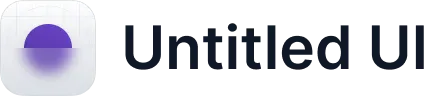







%20Test.svg)


















