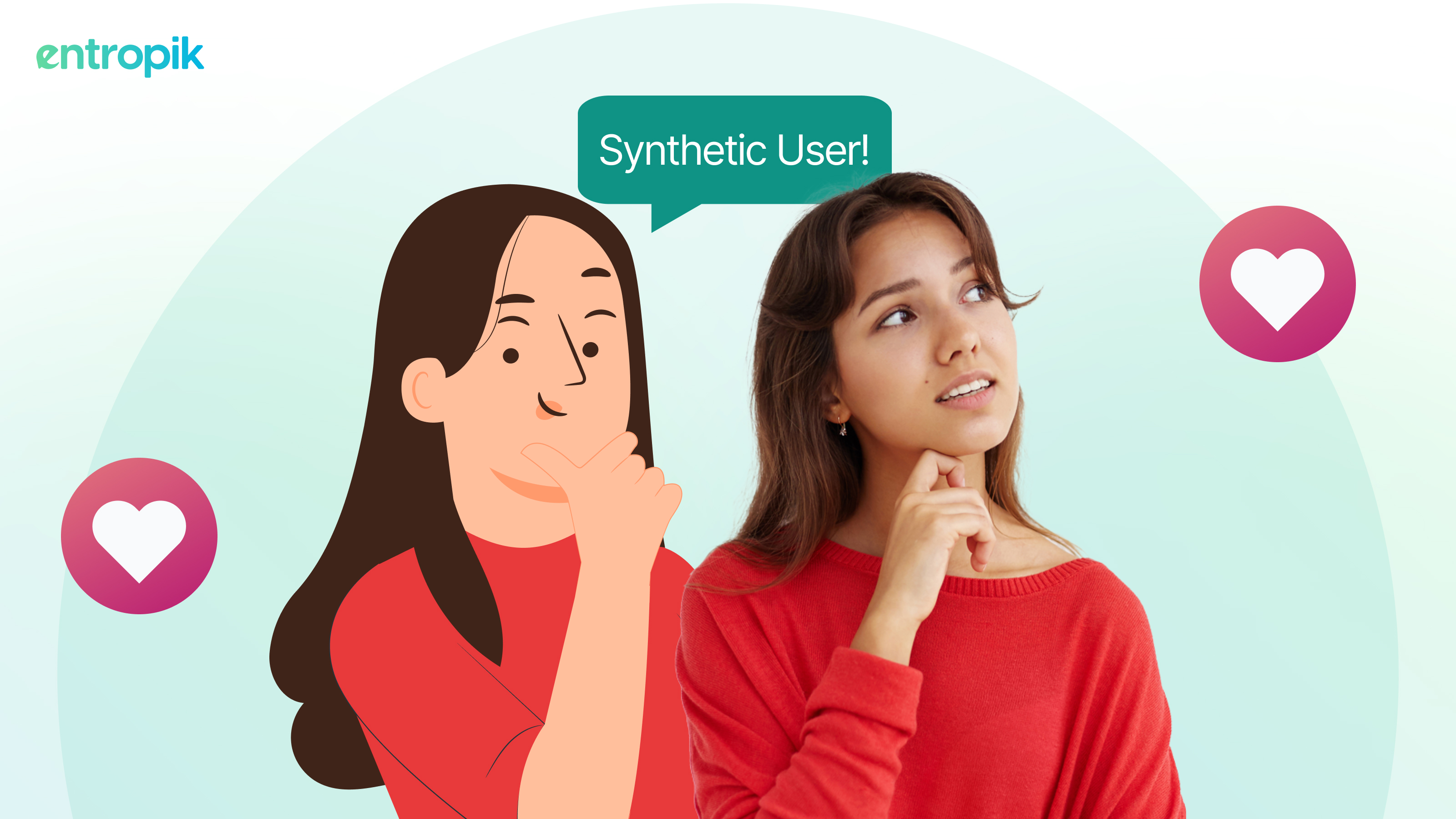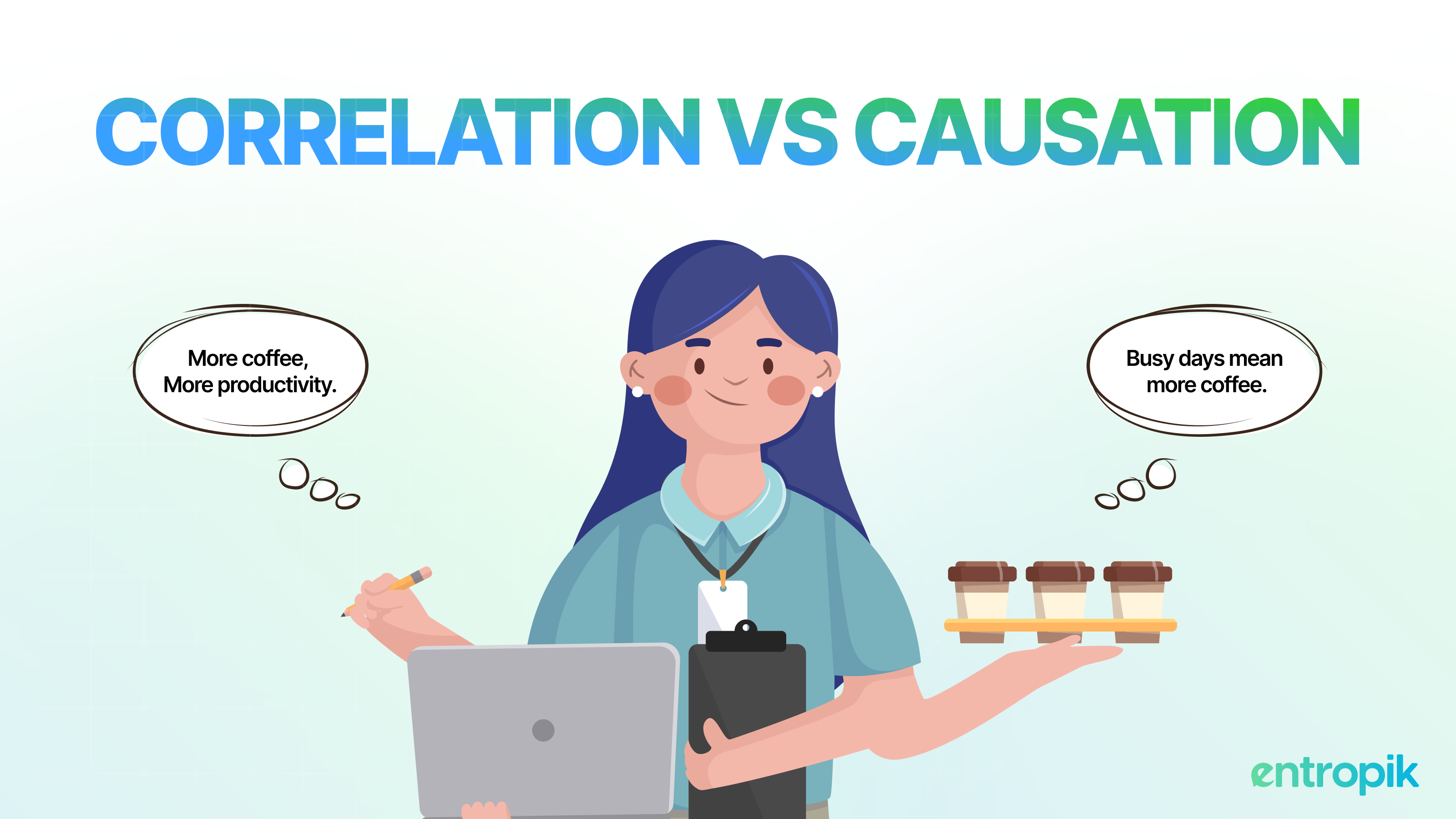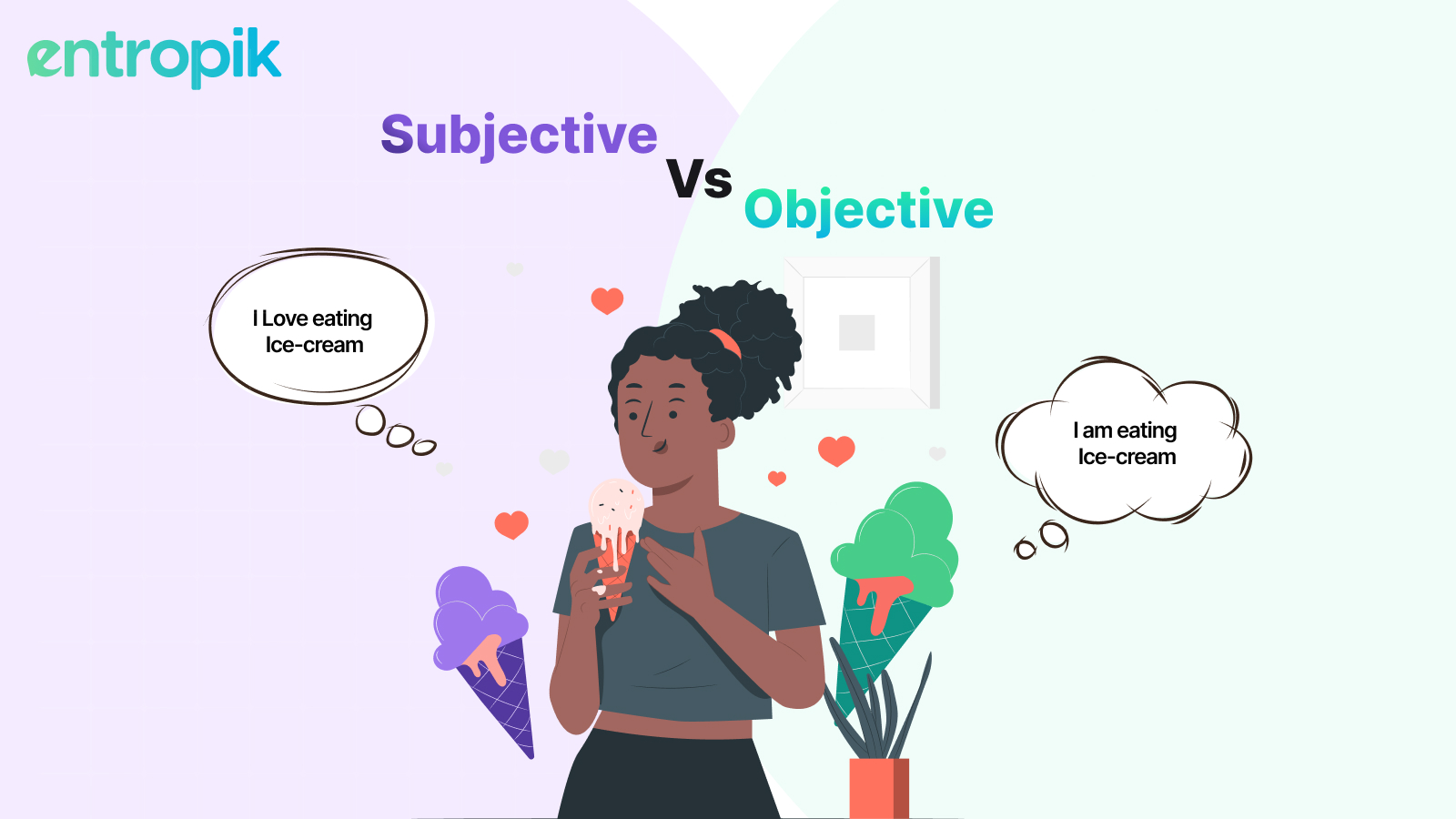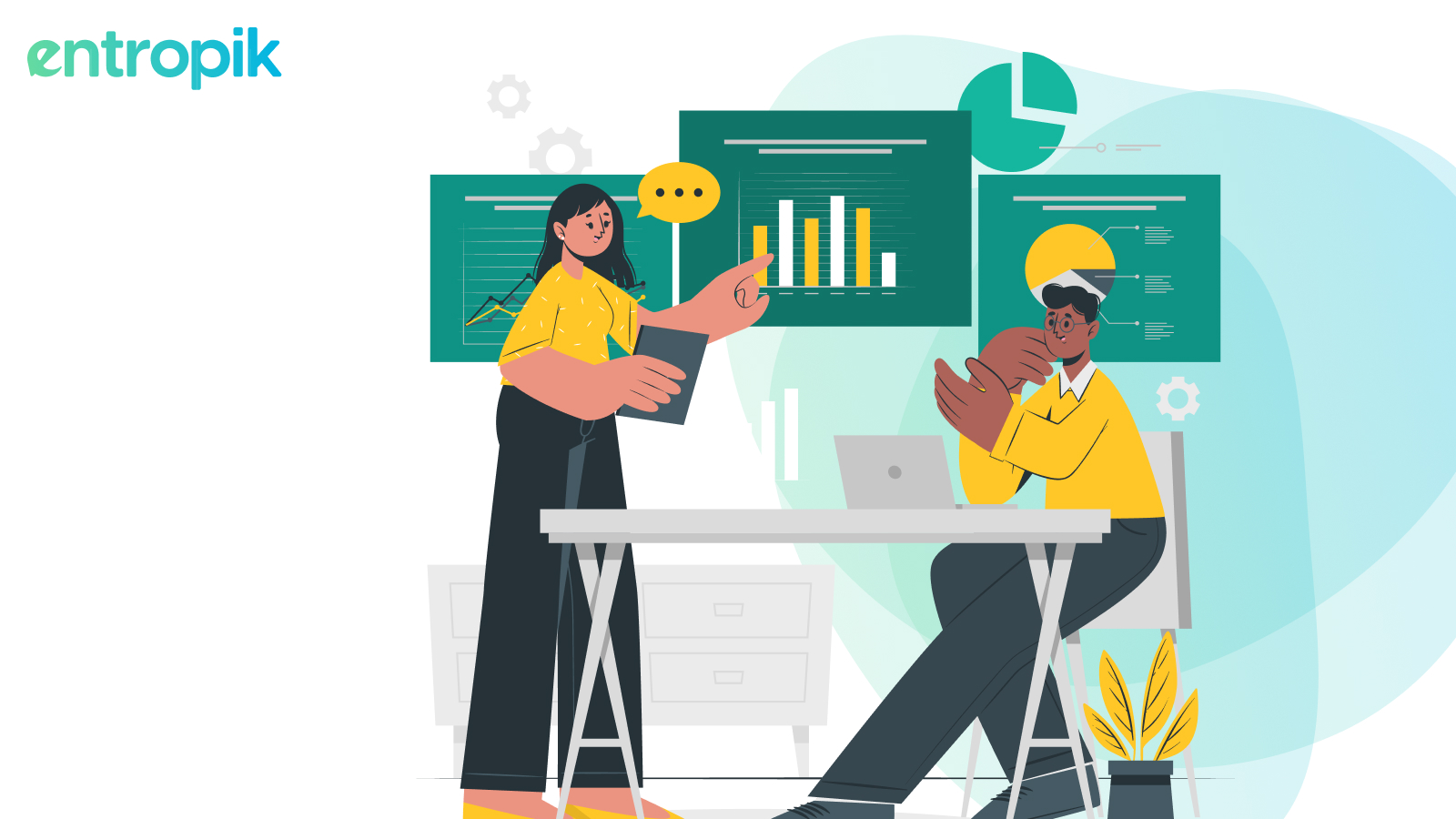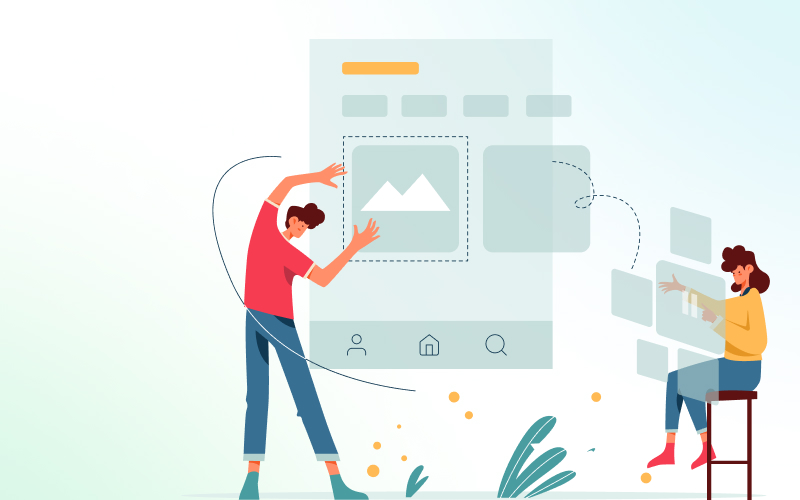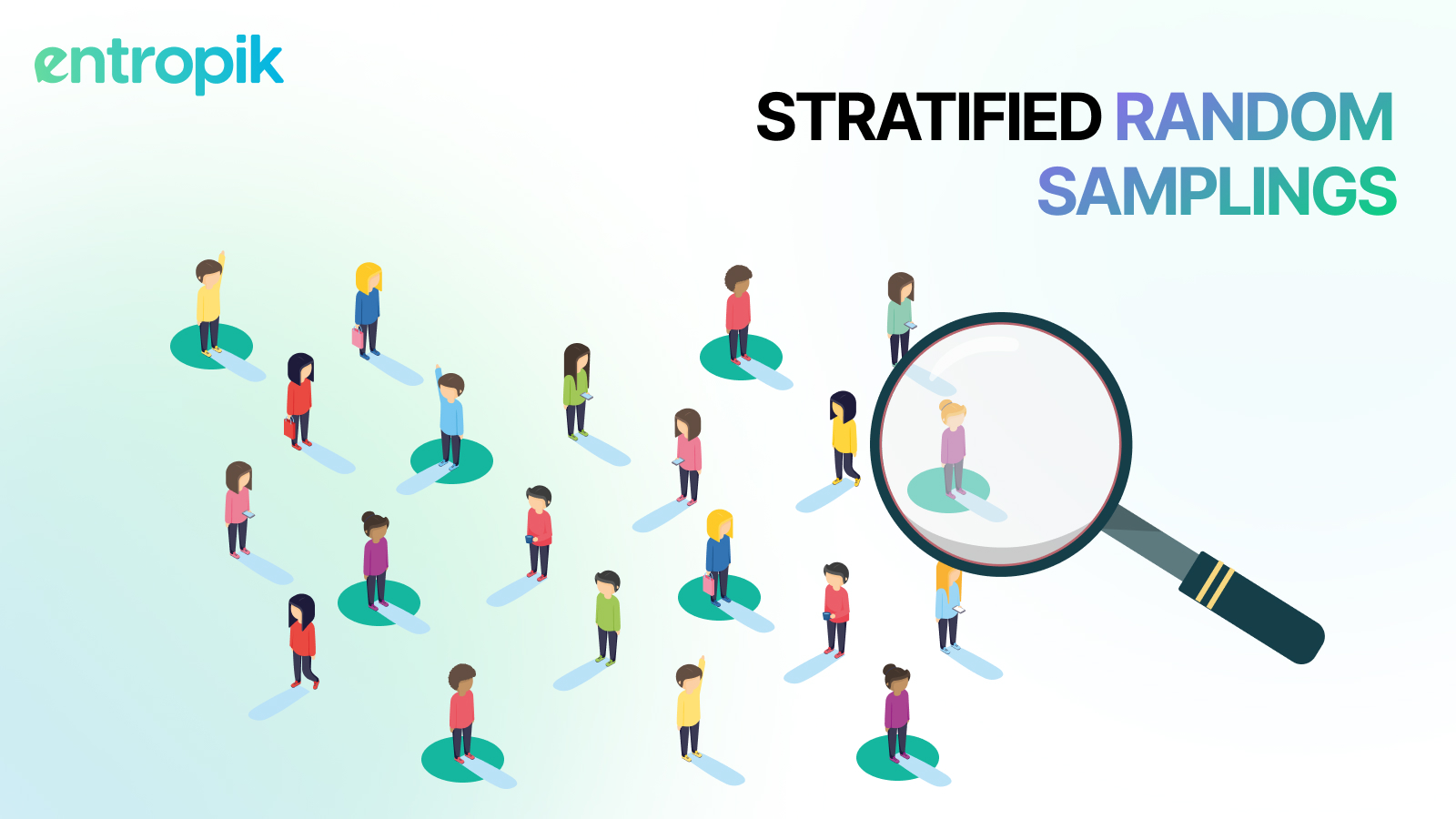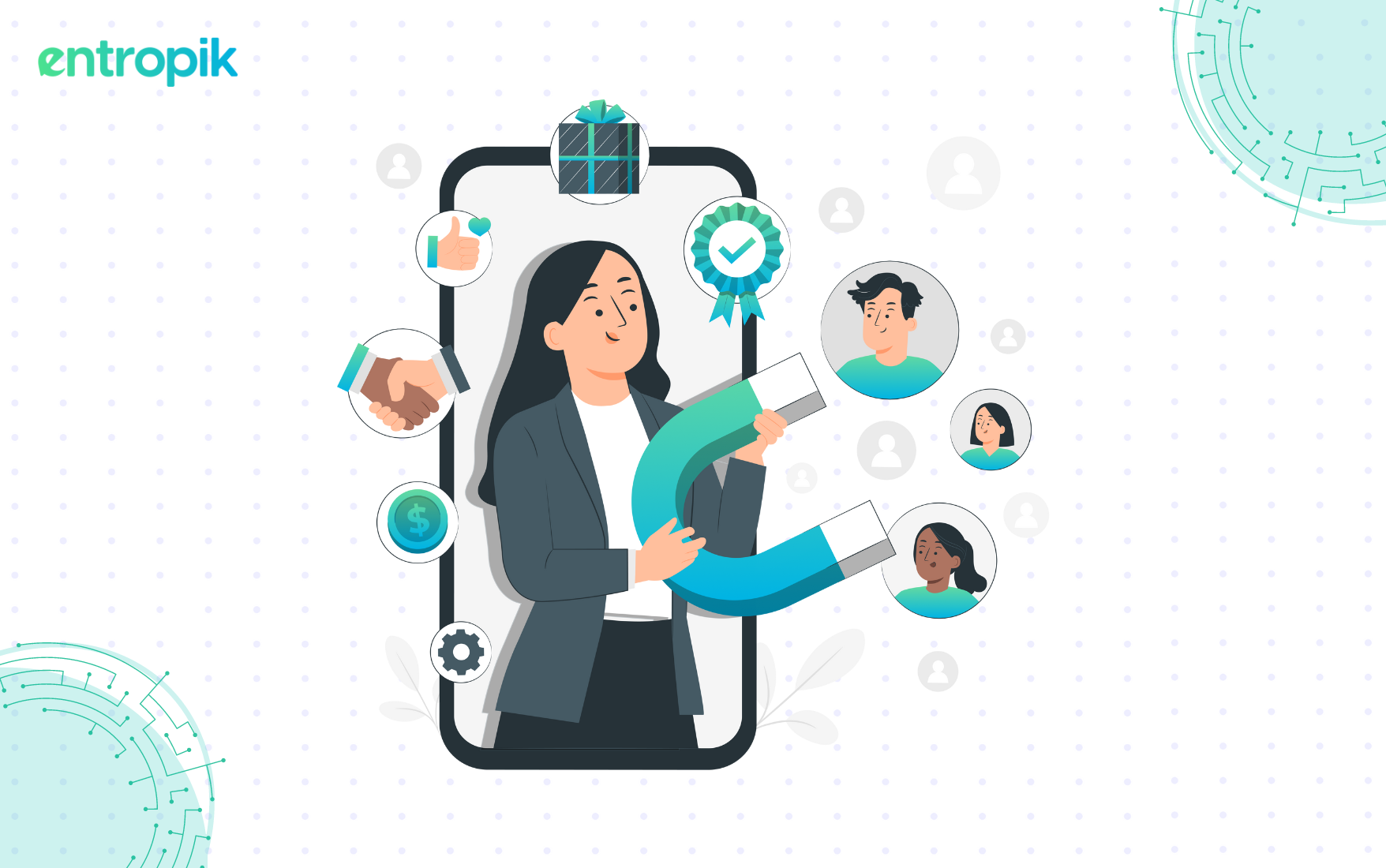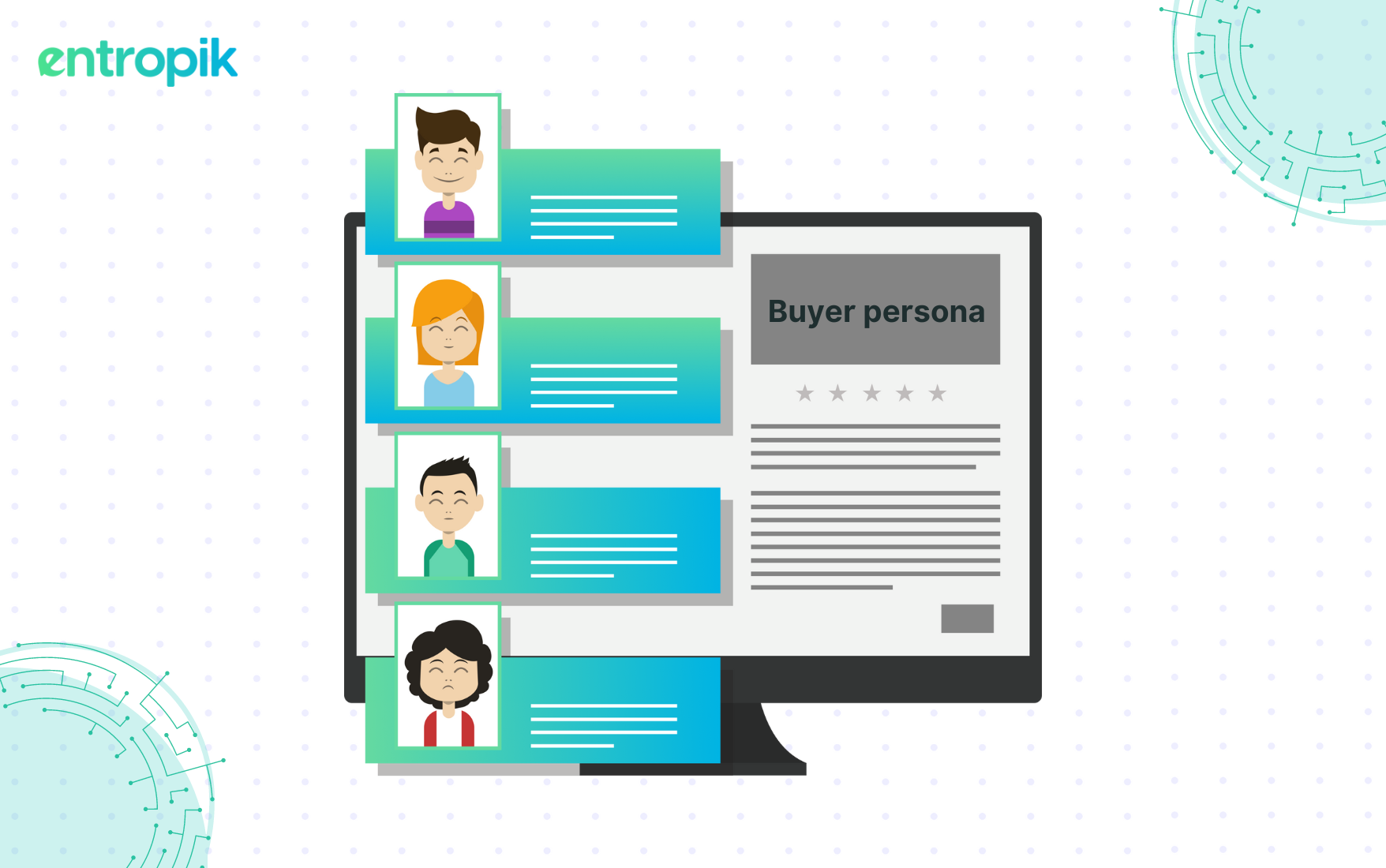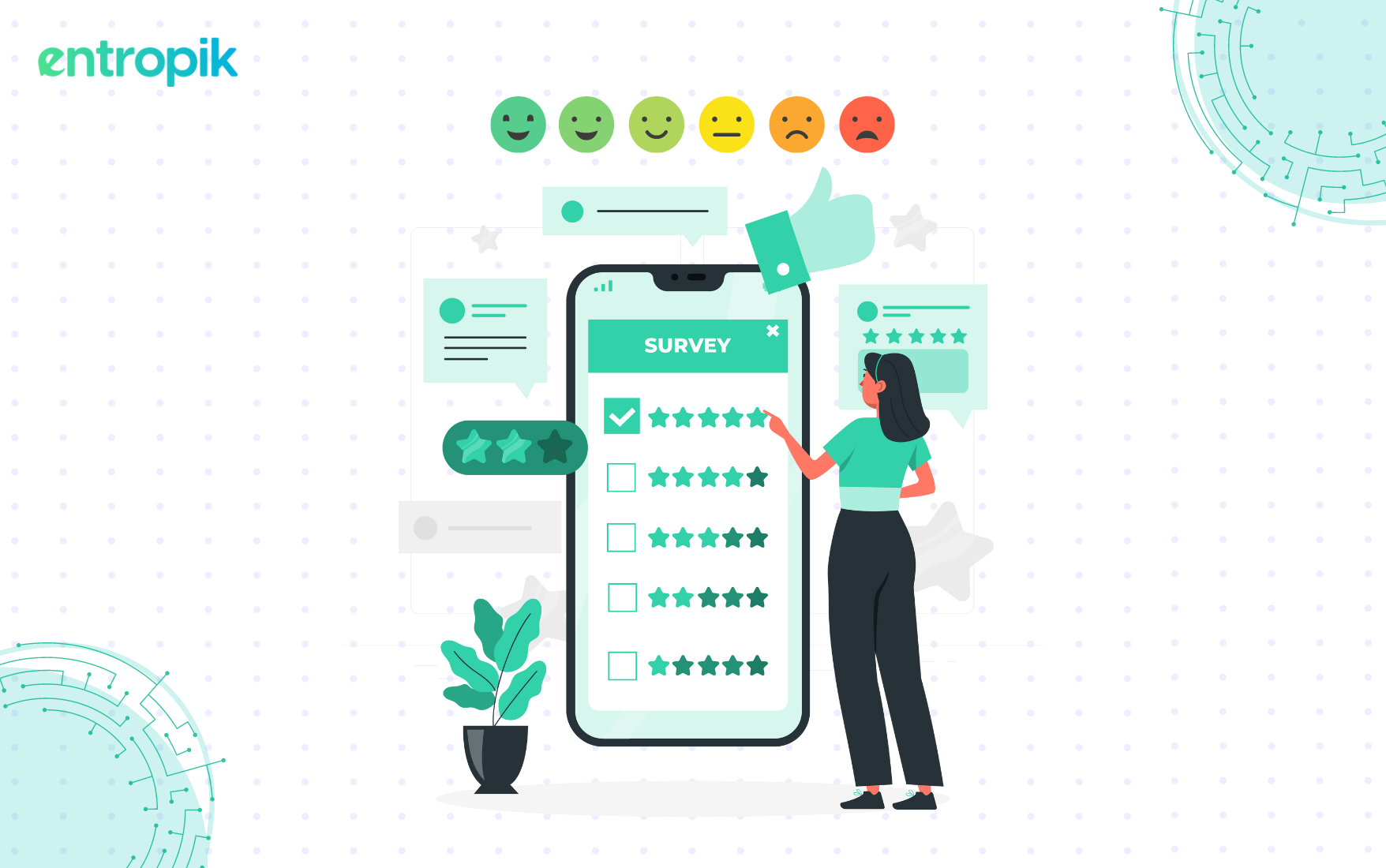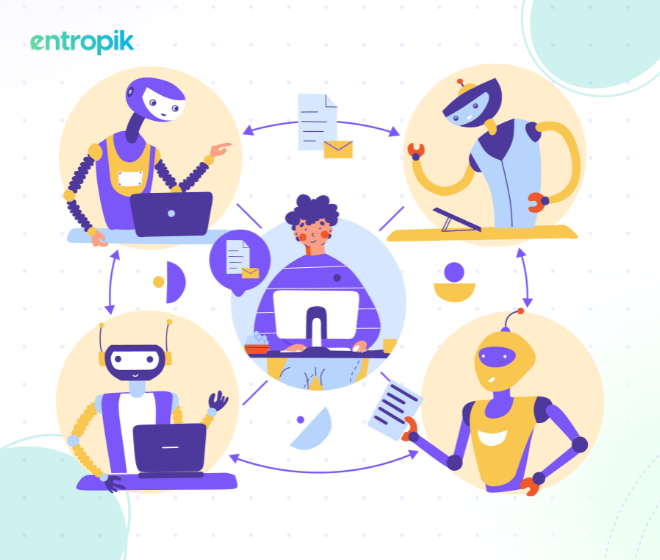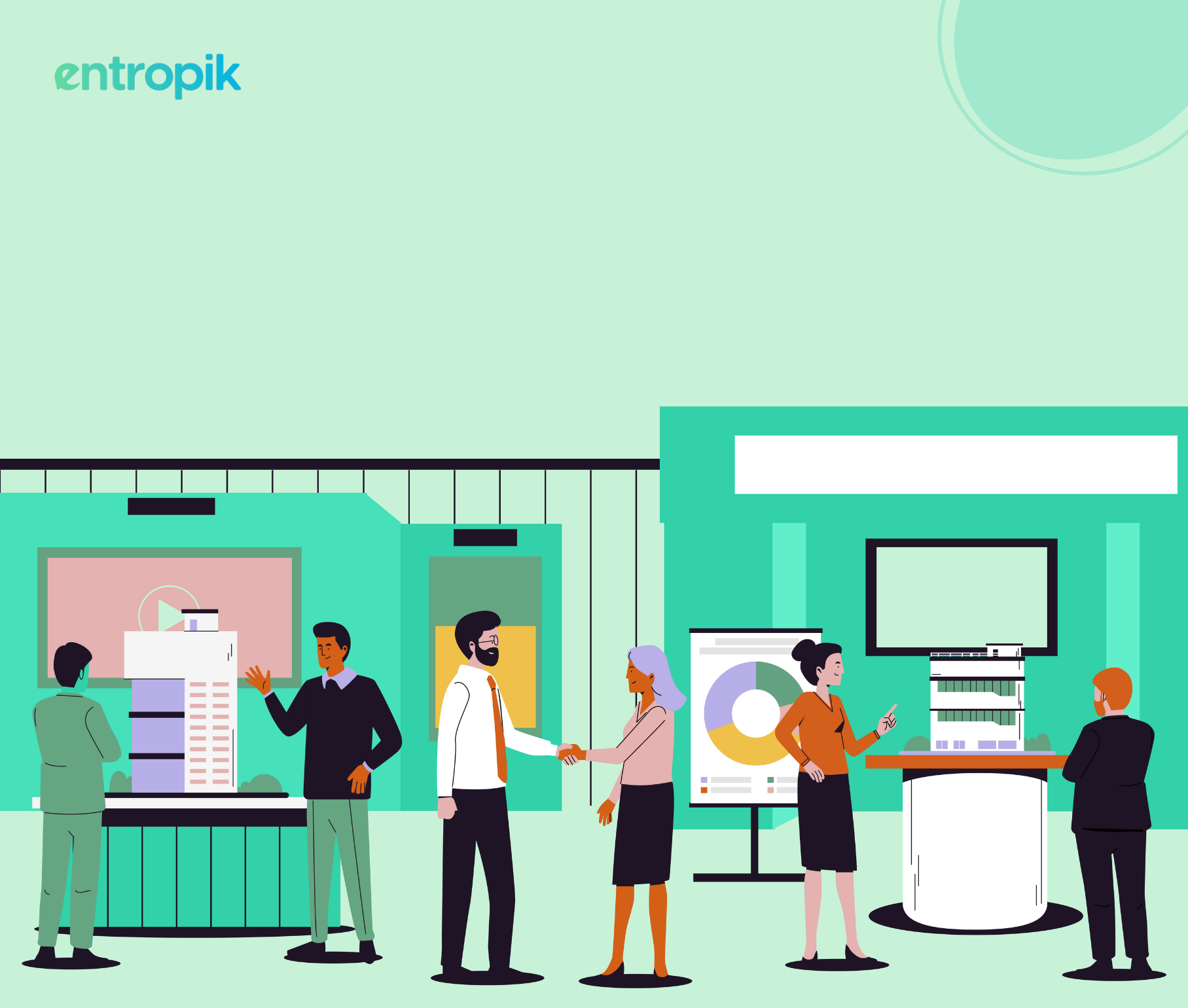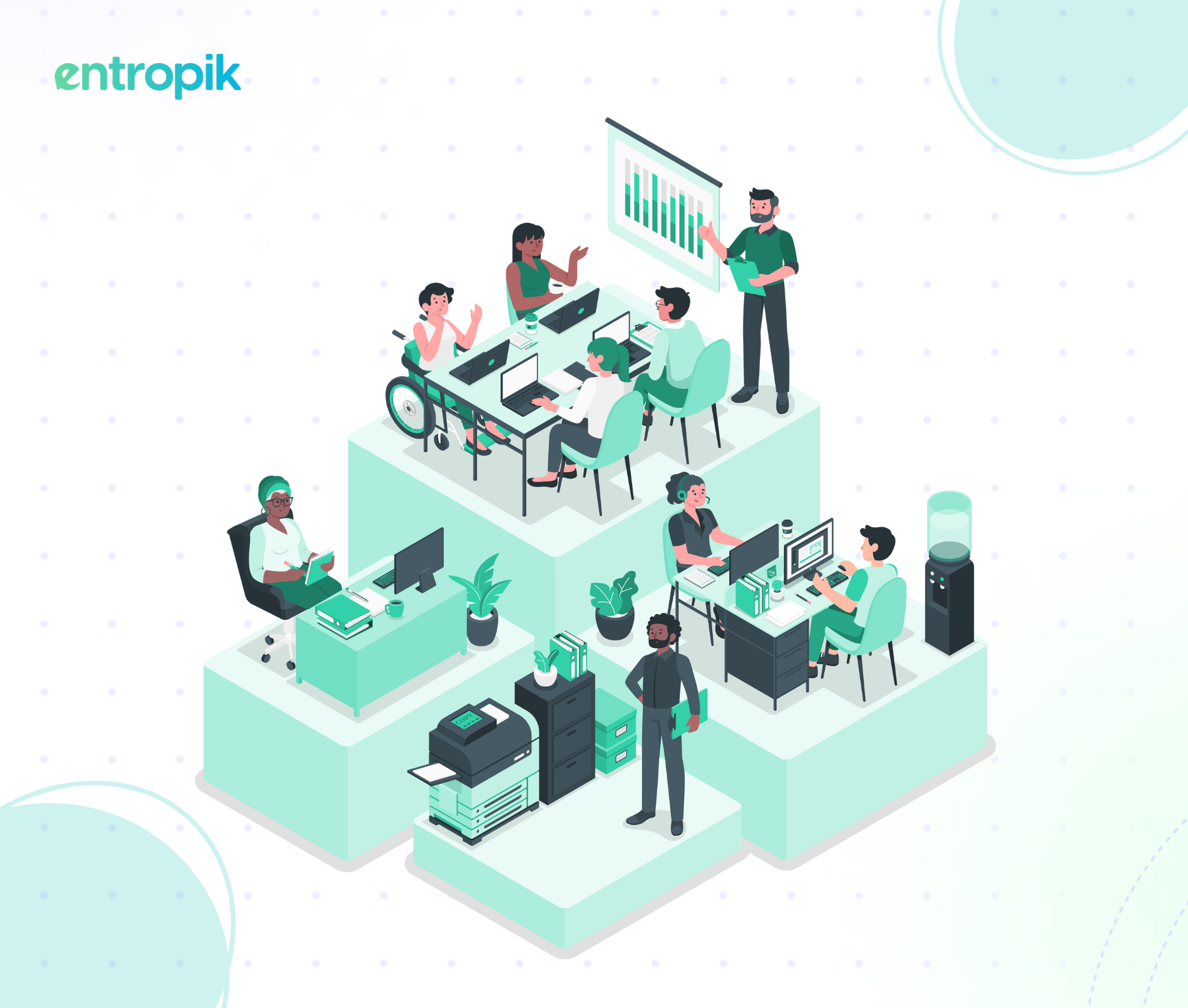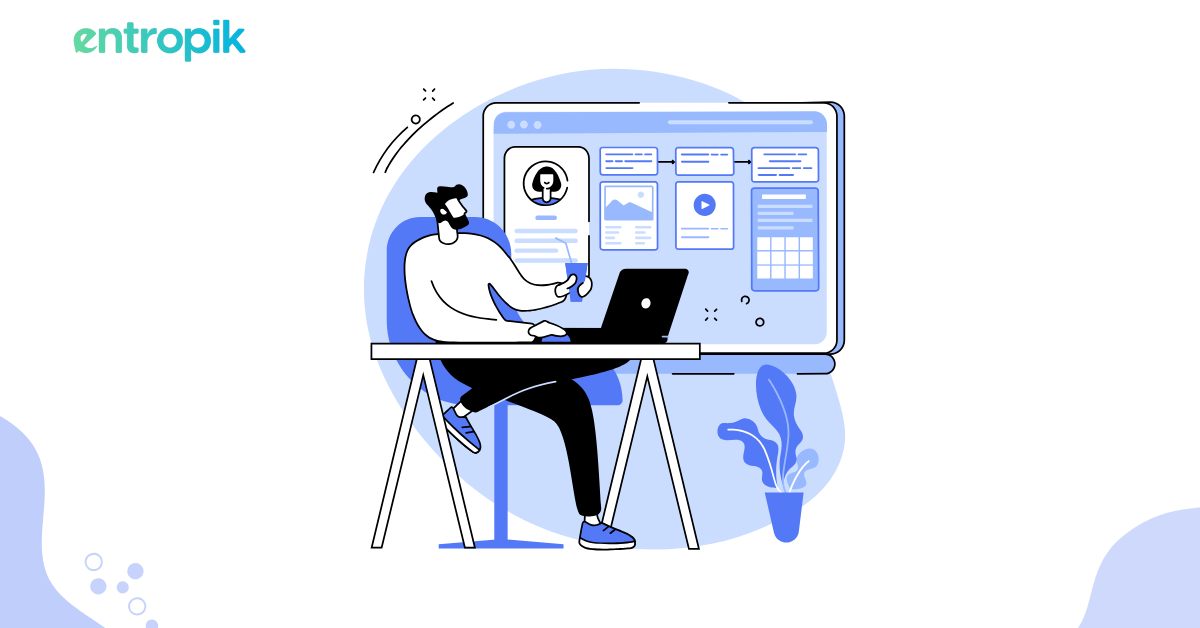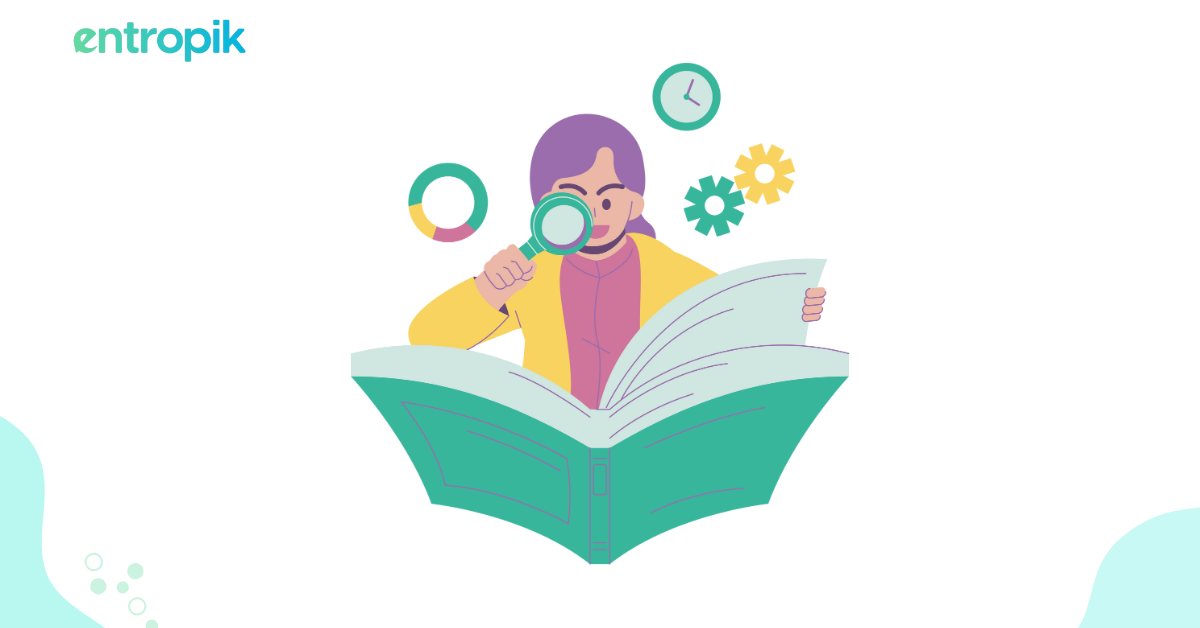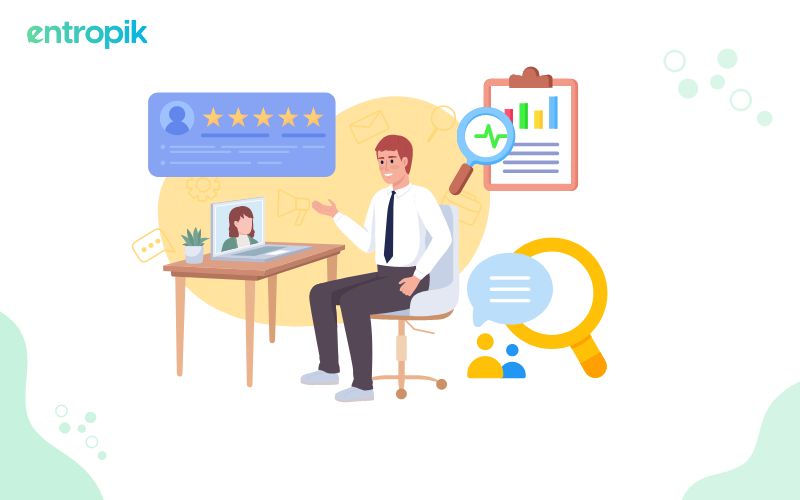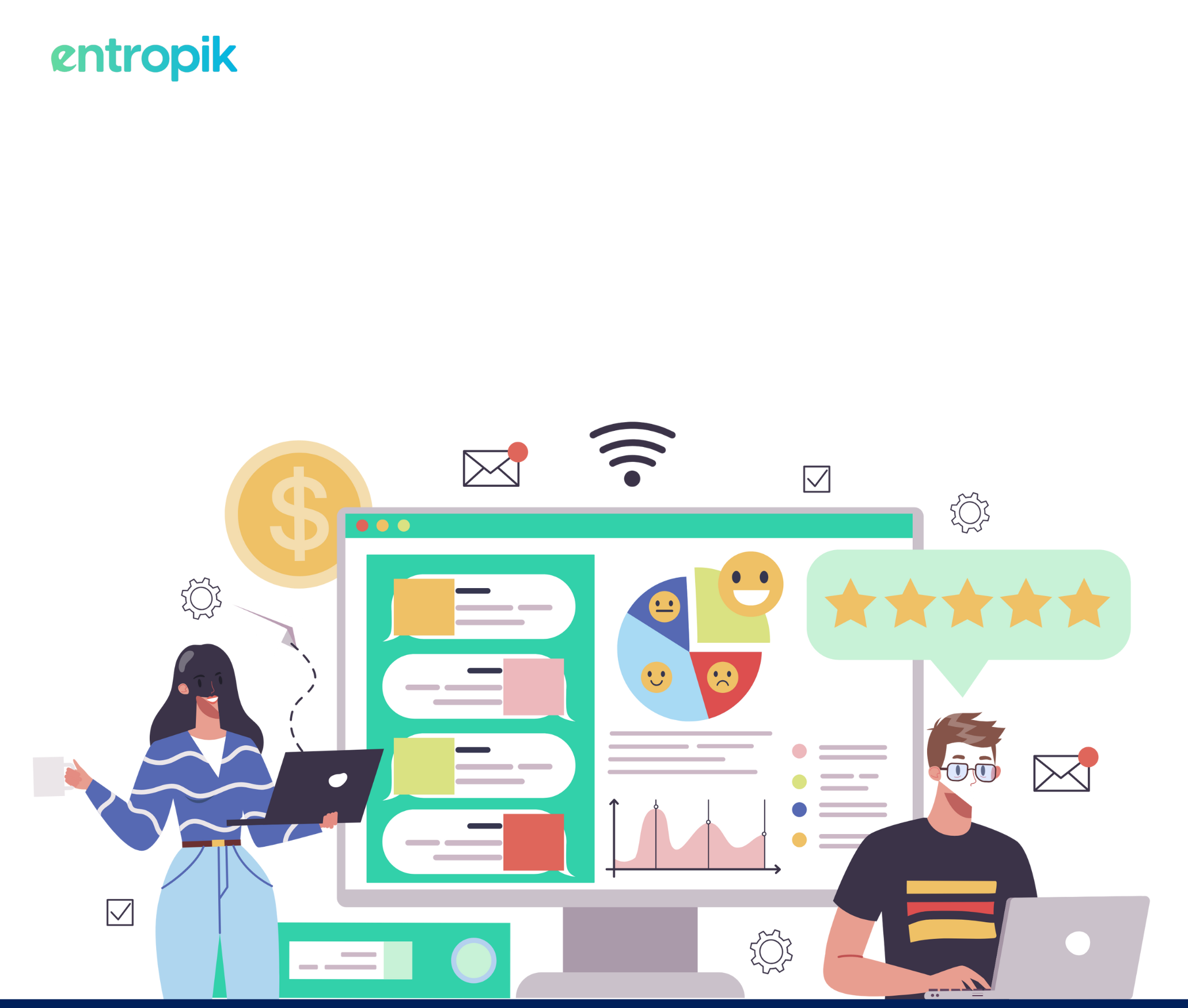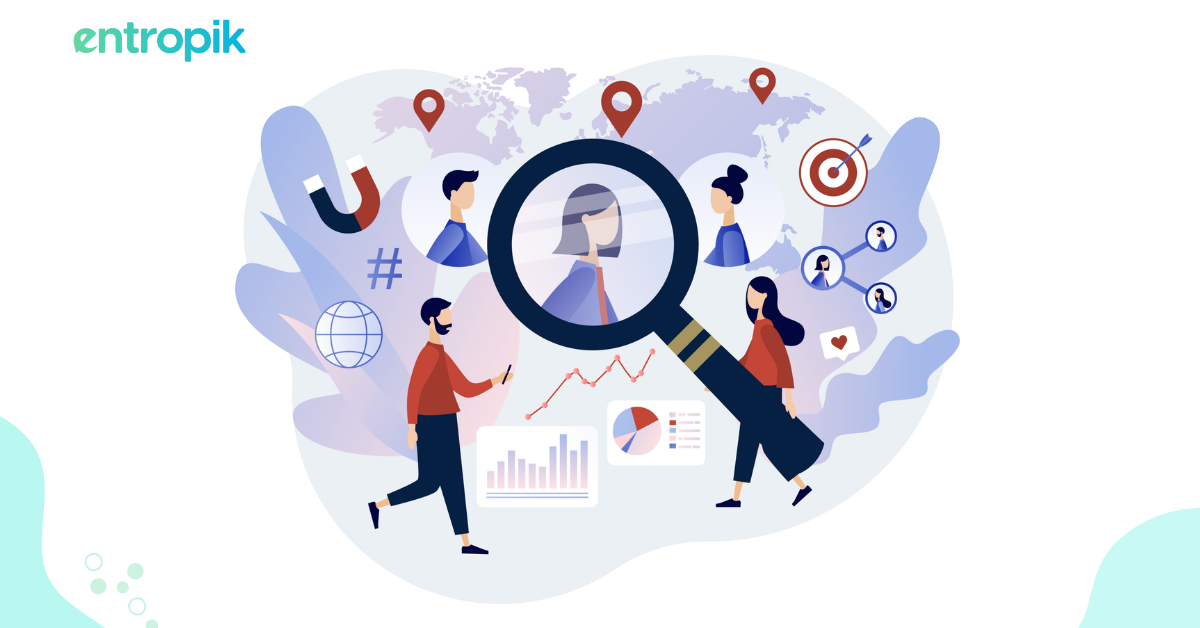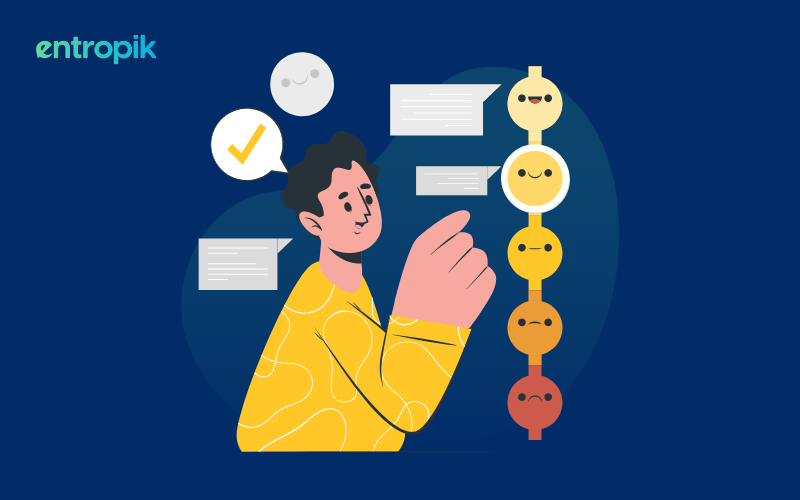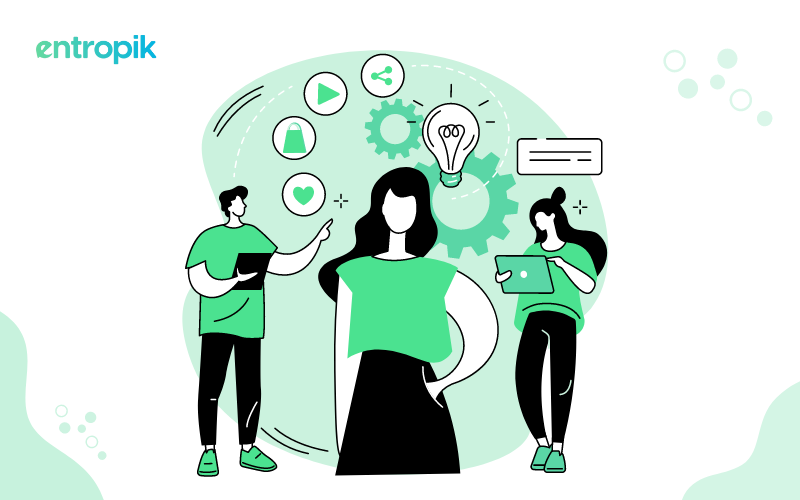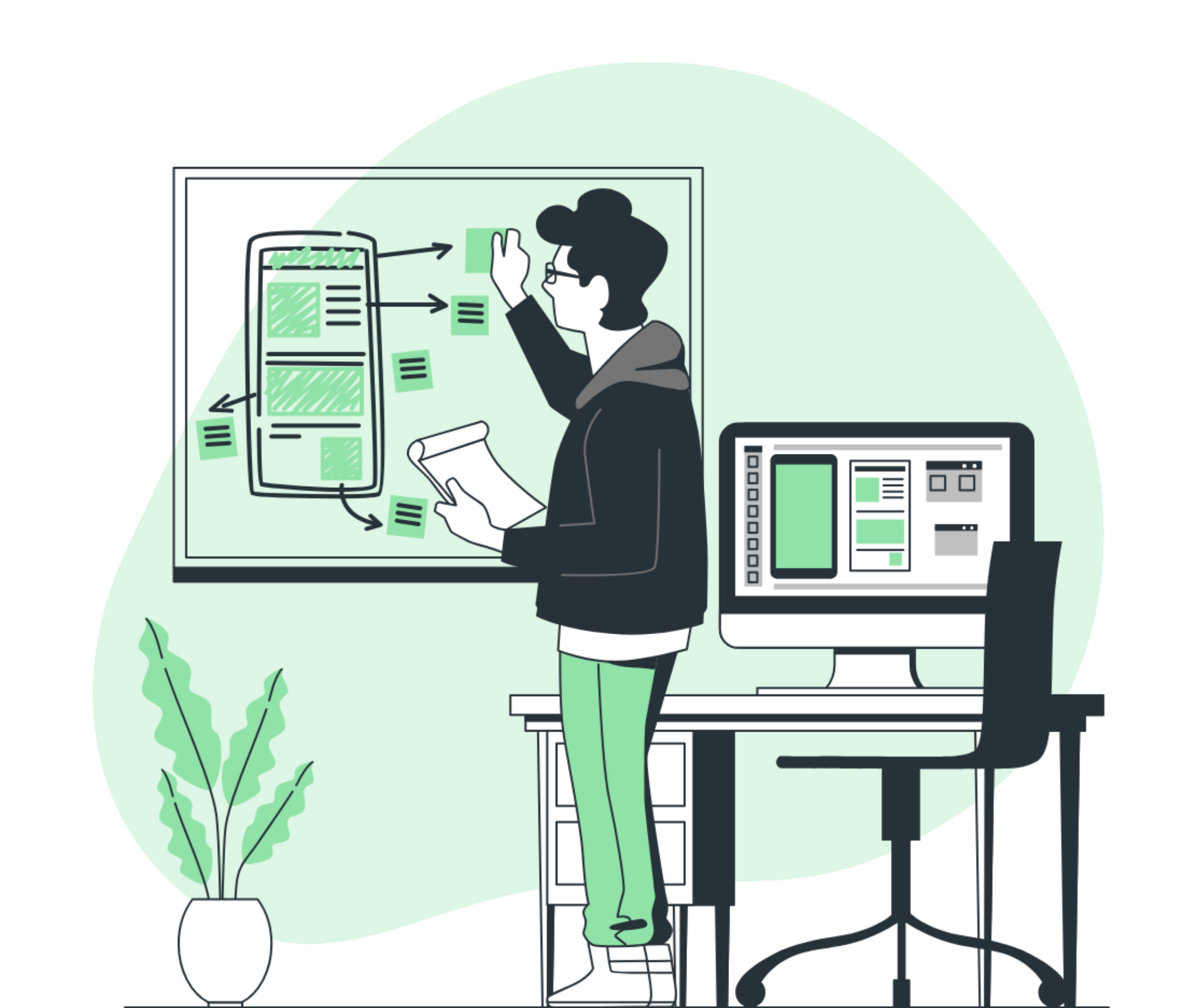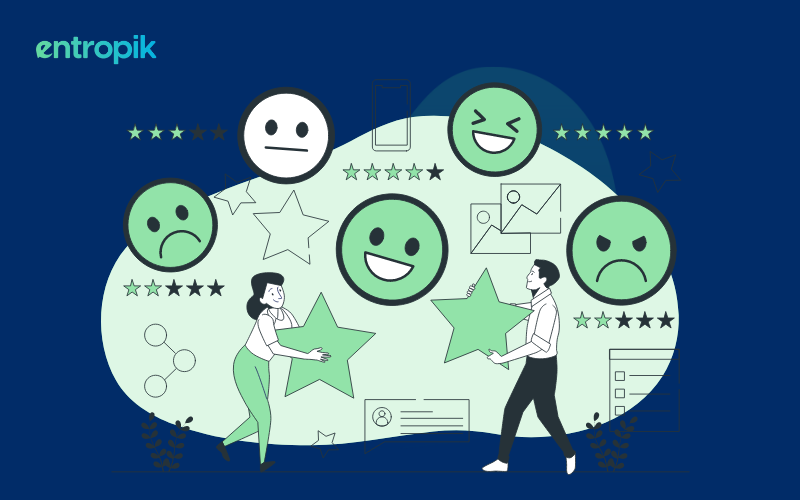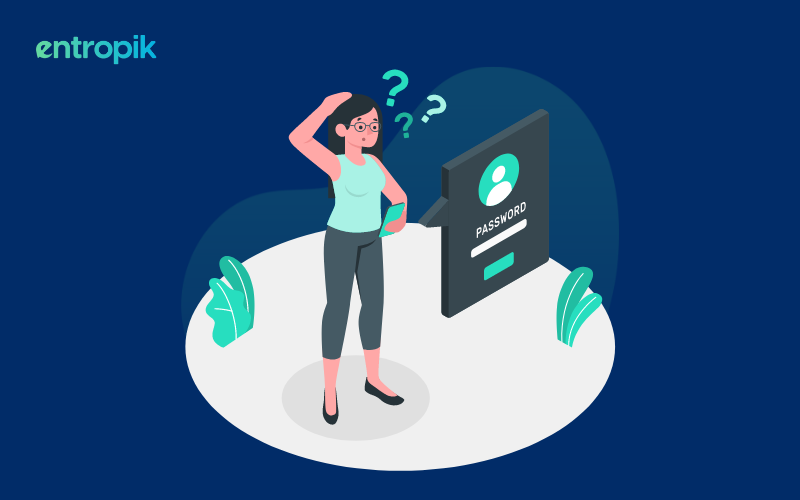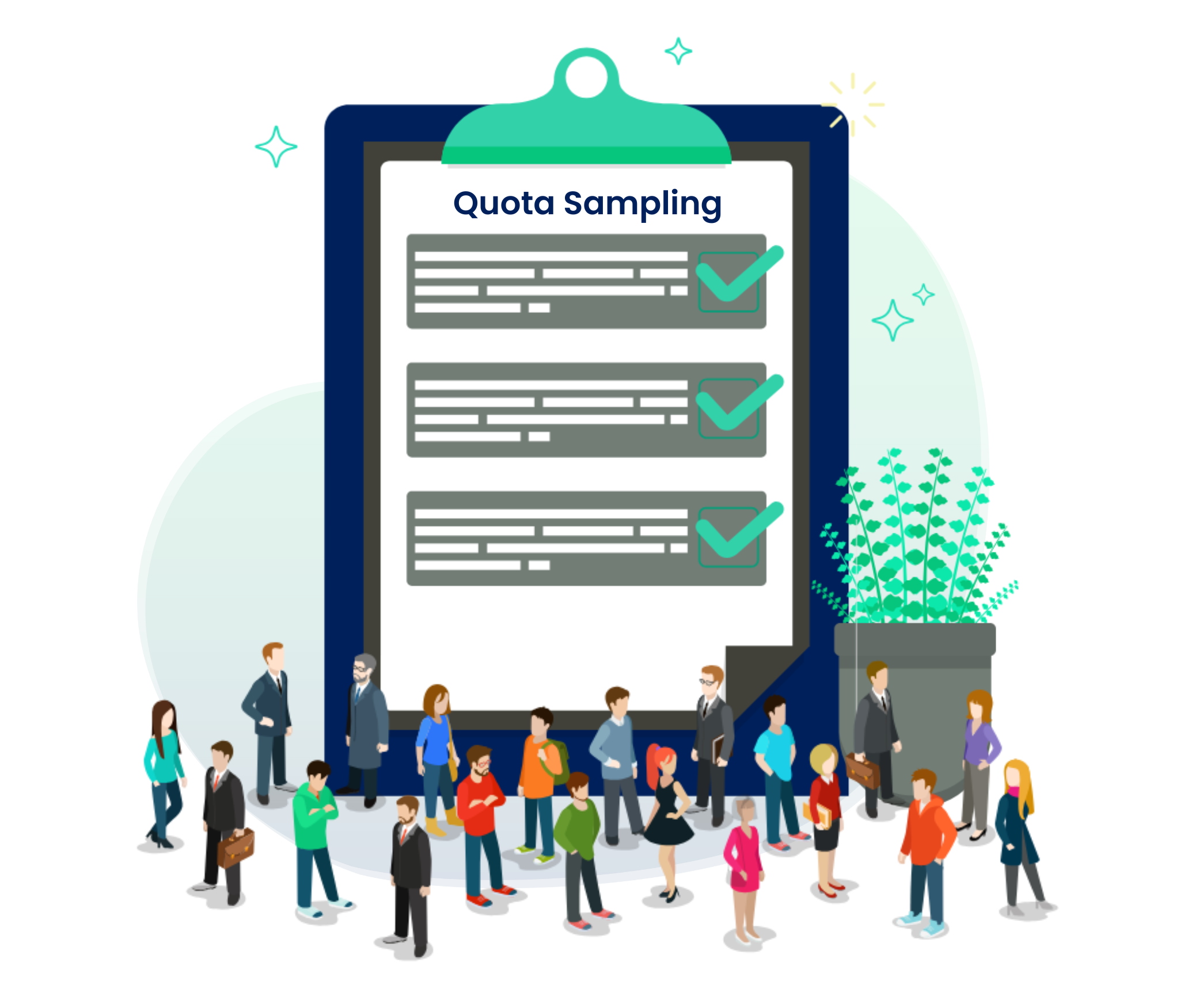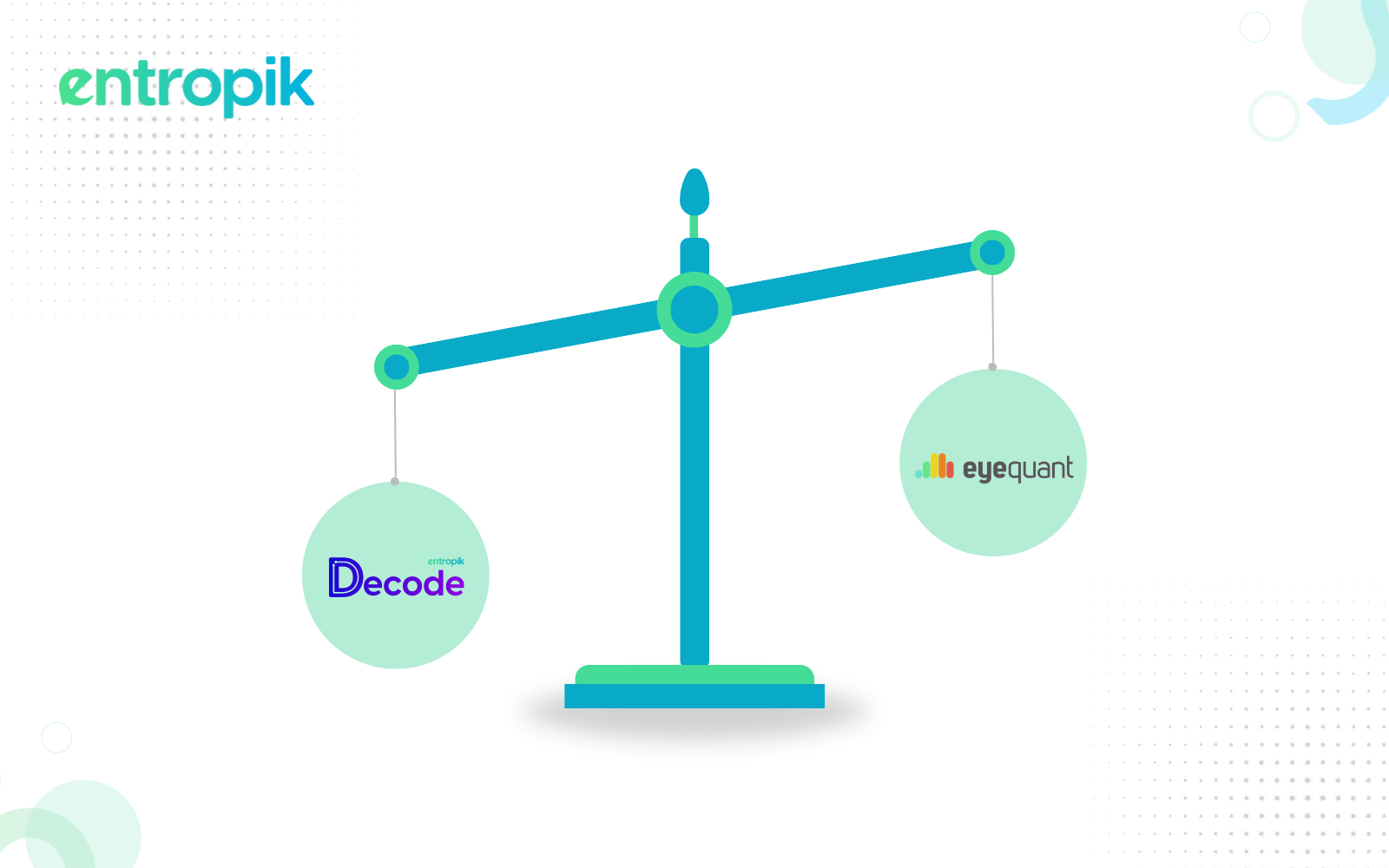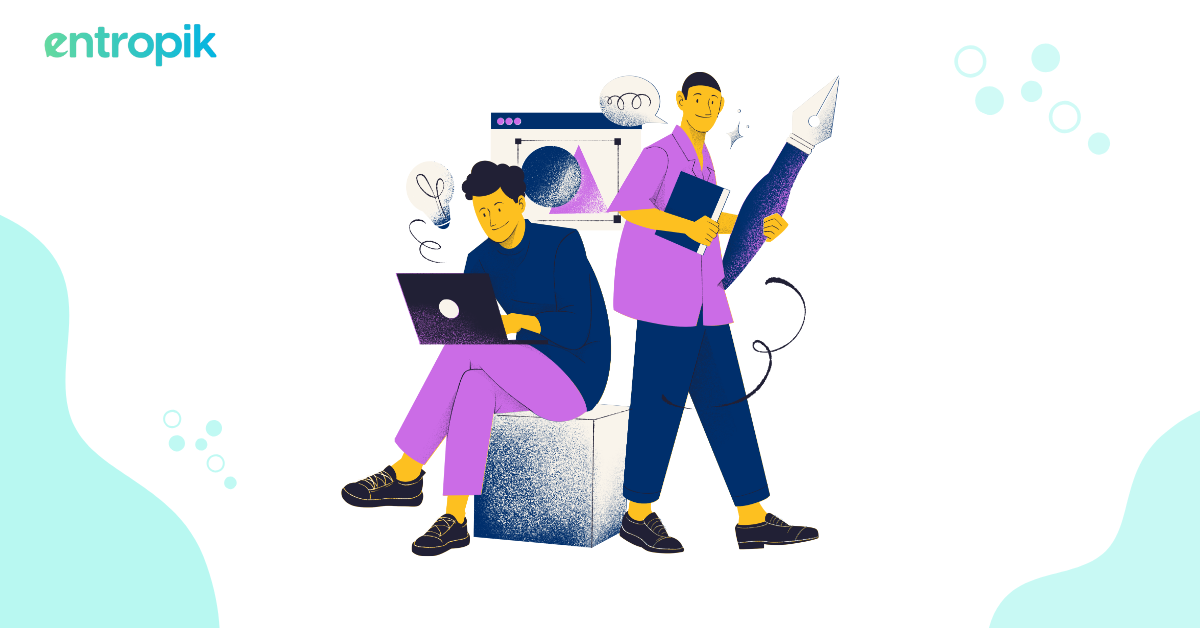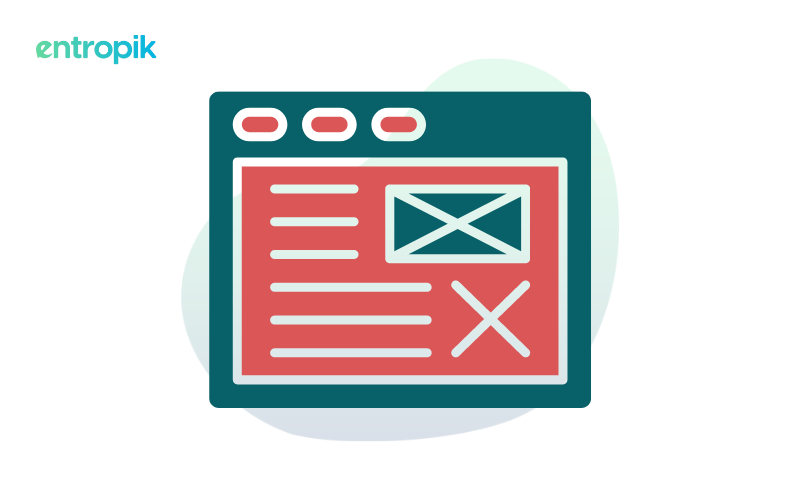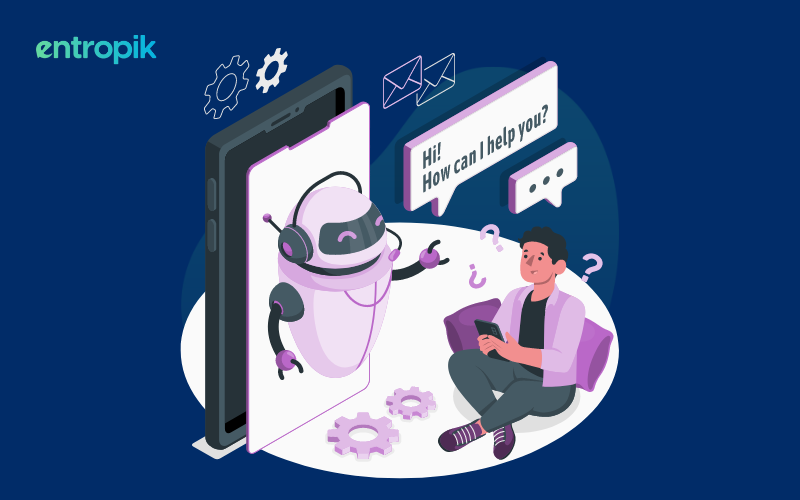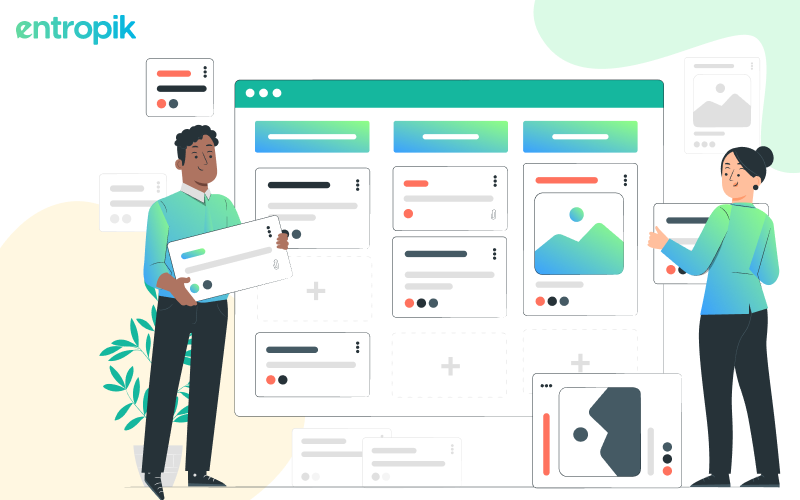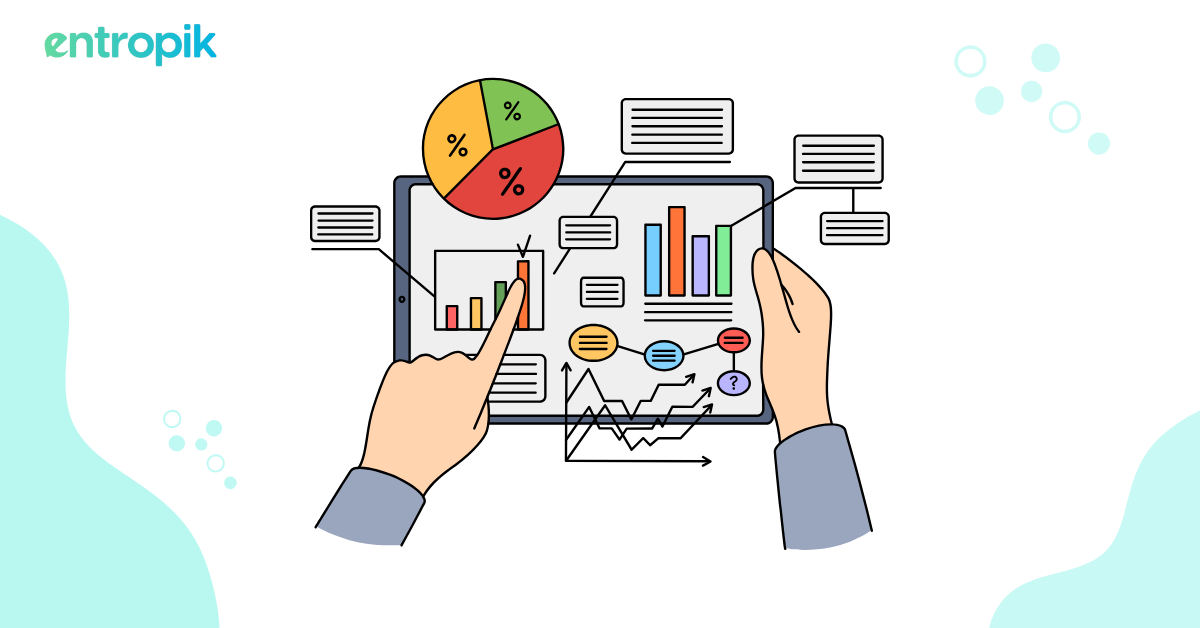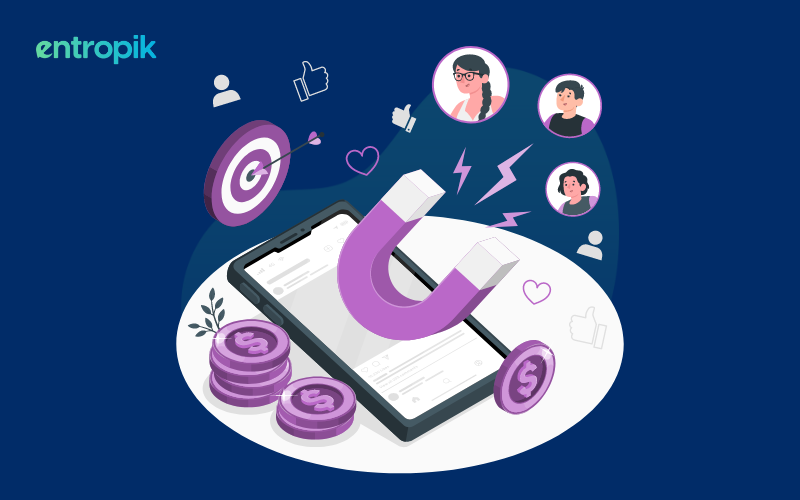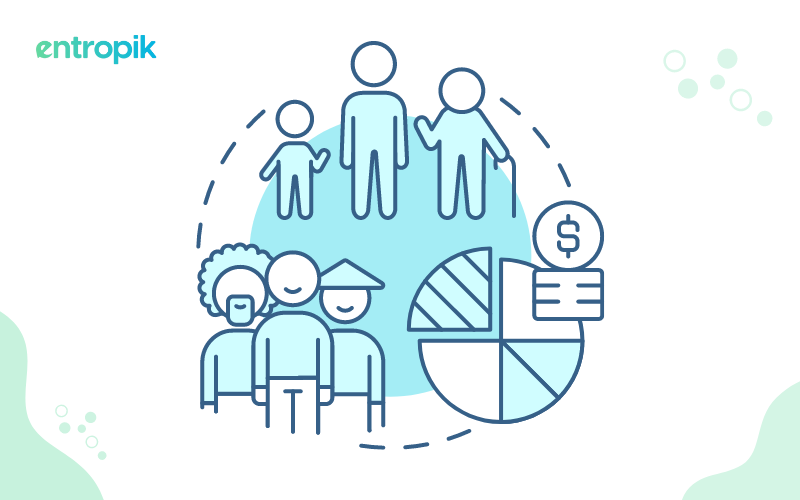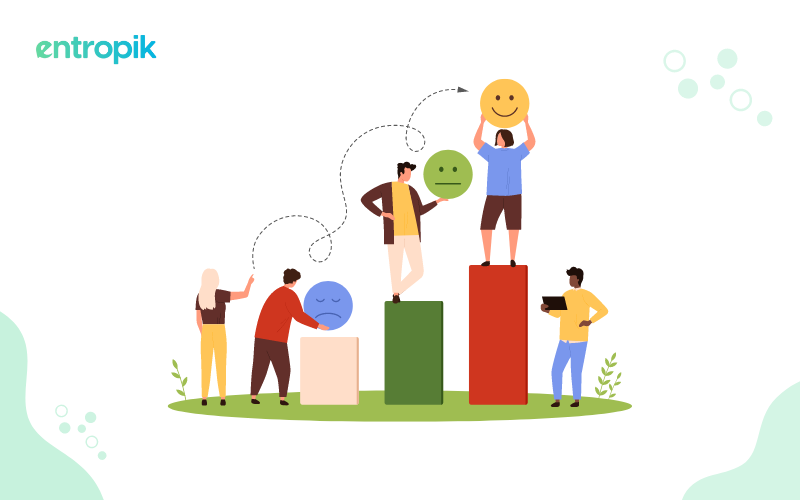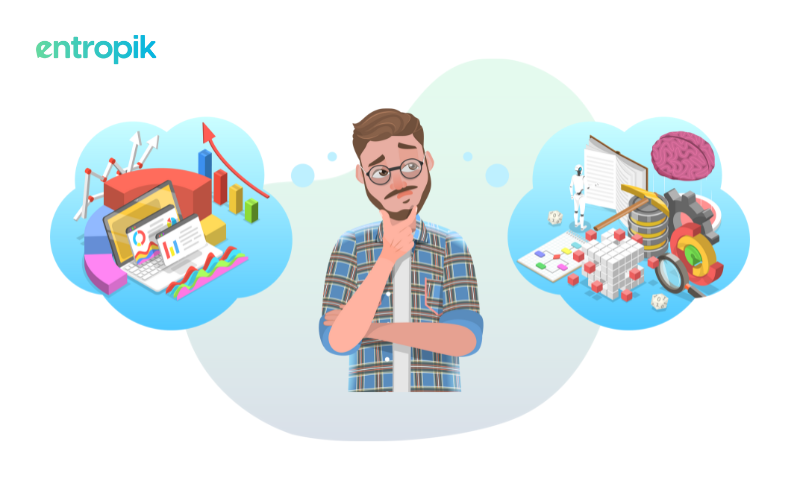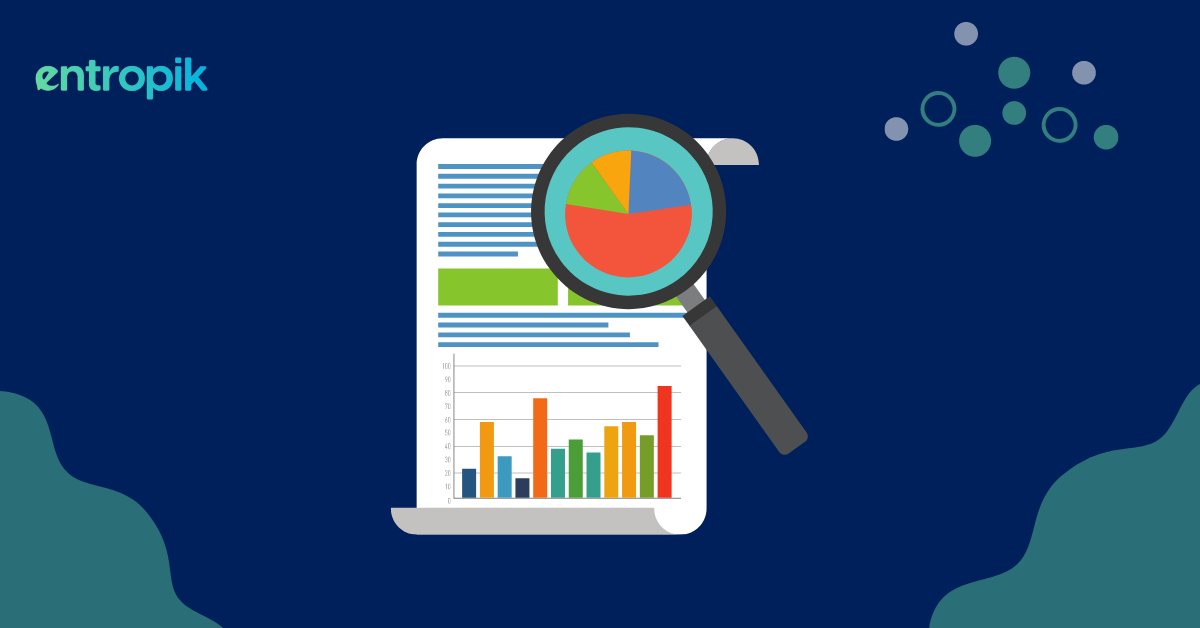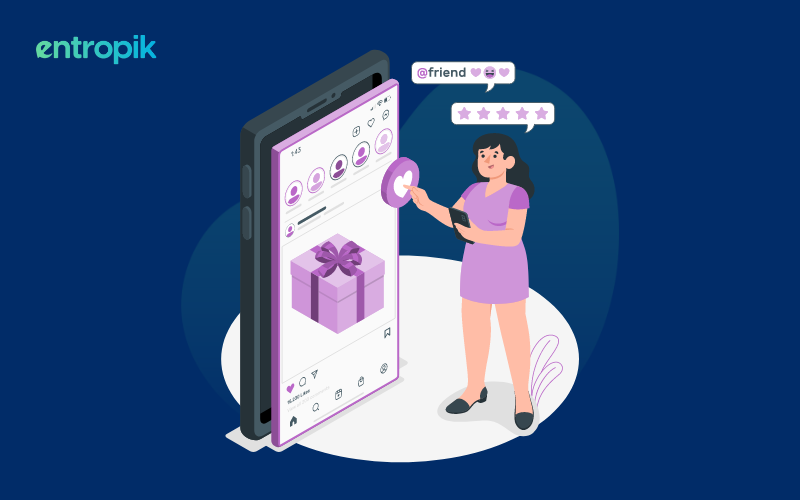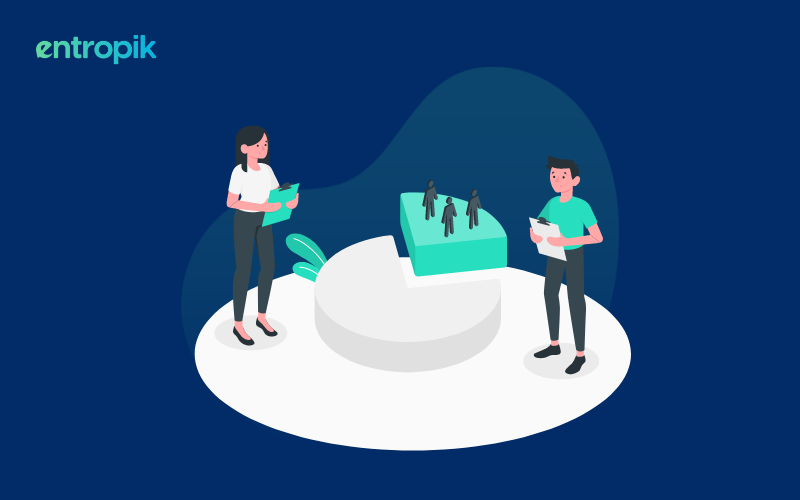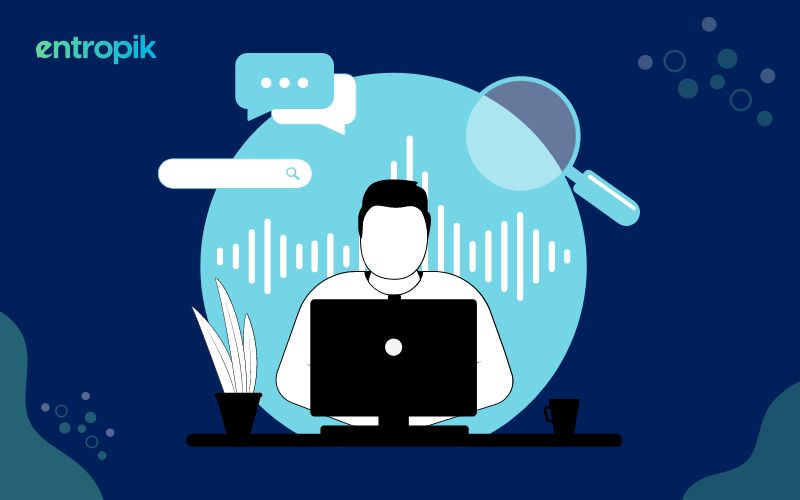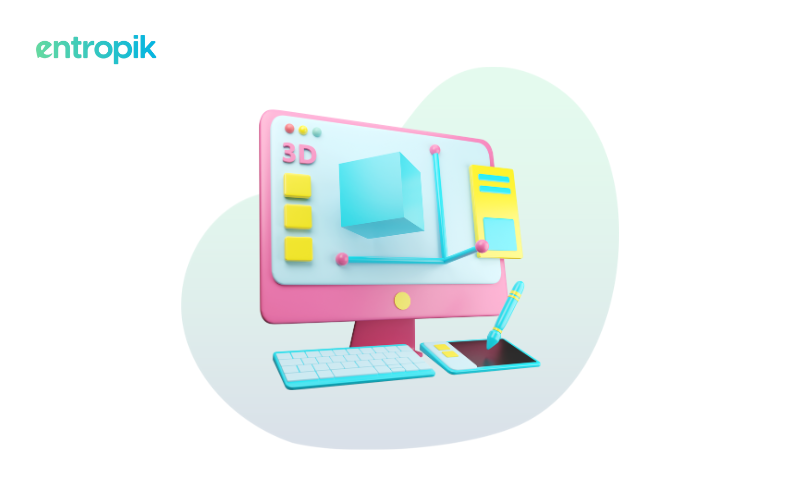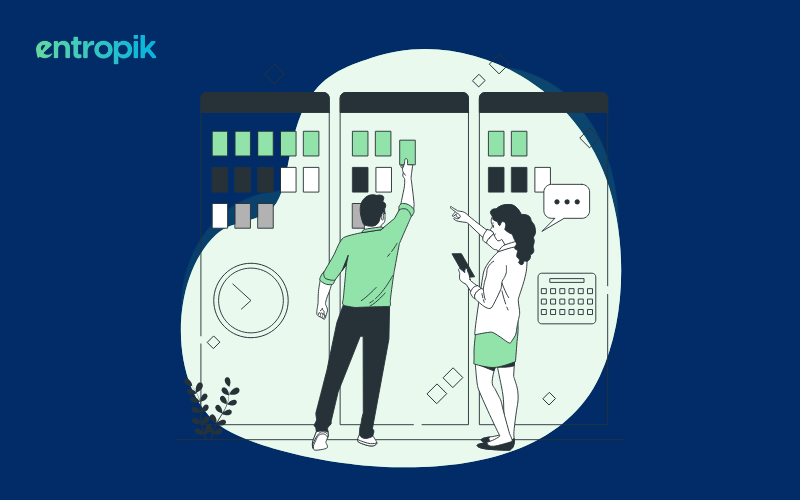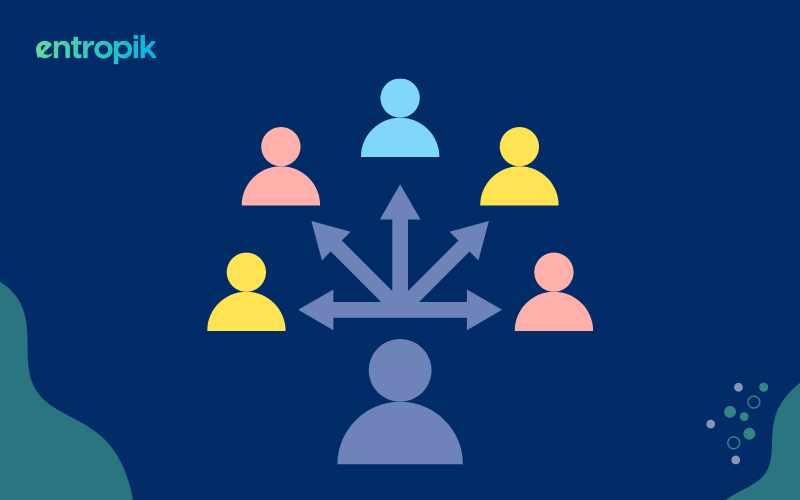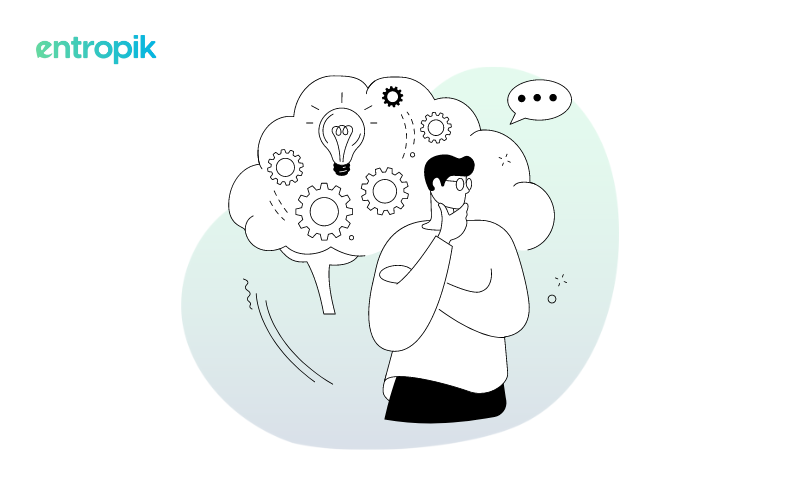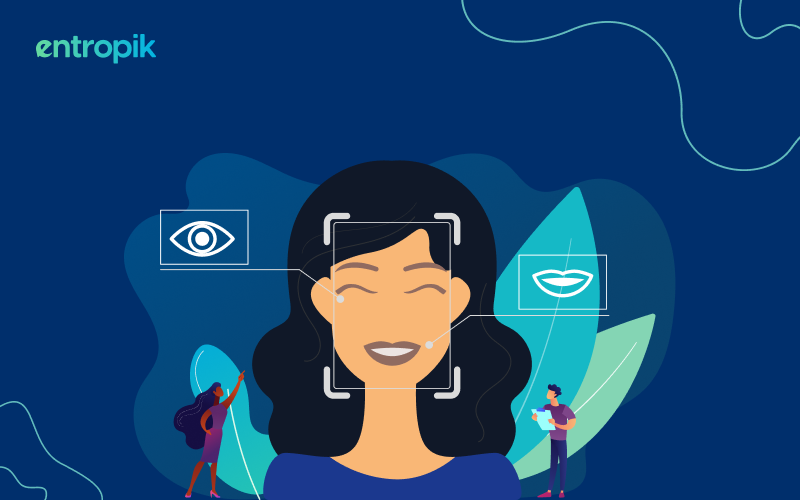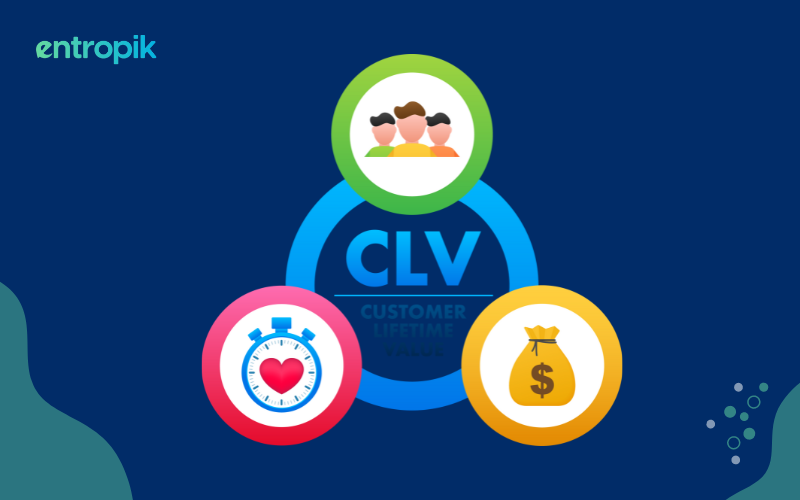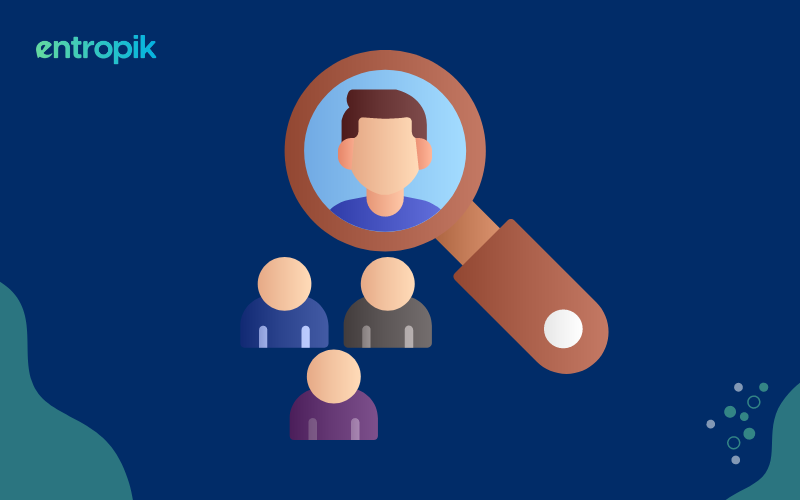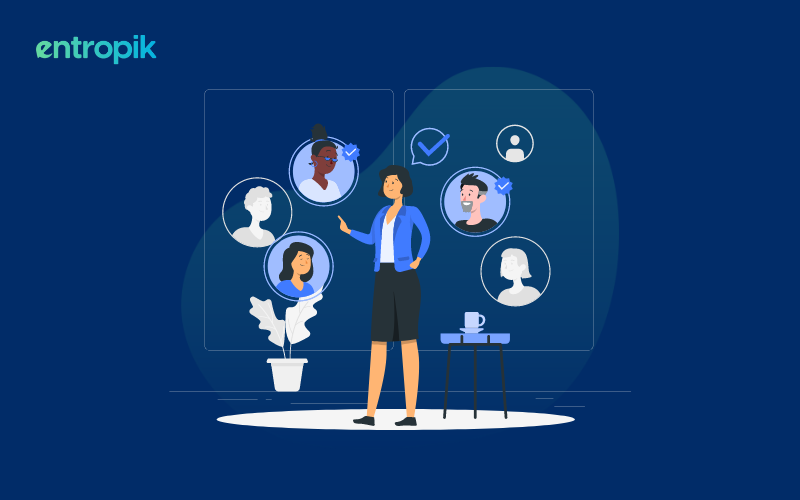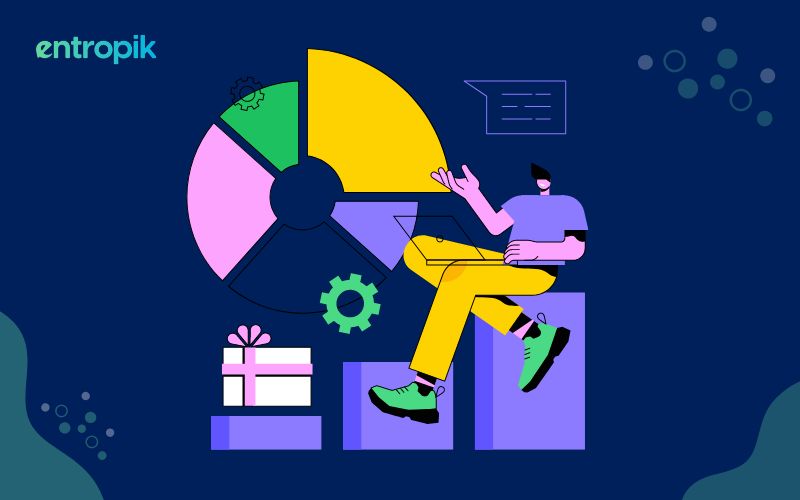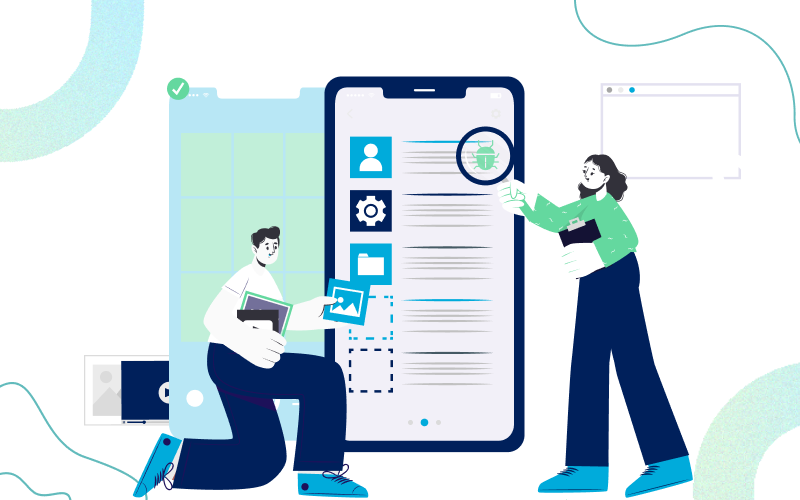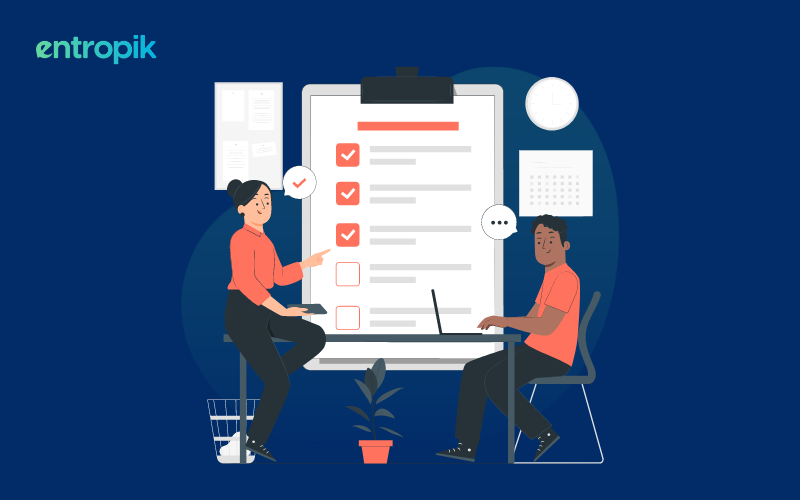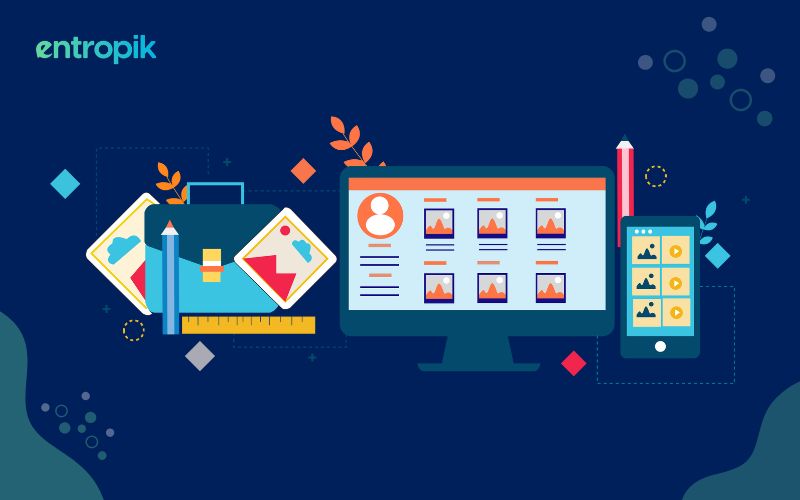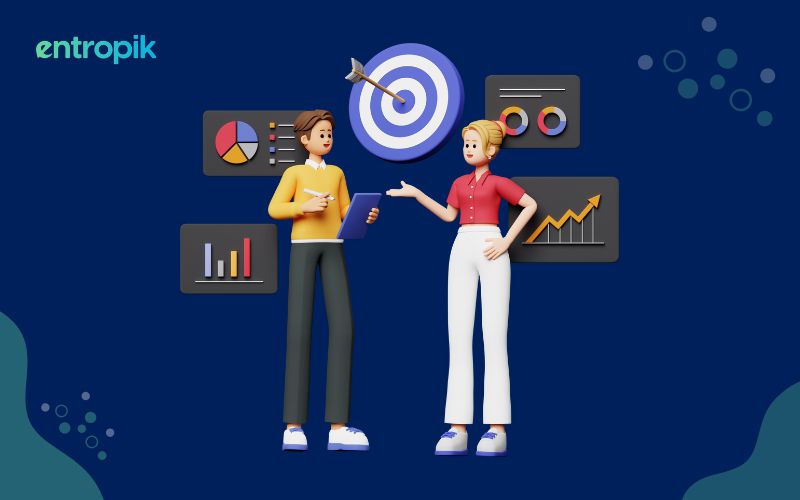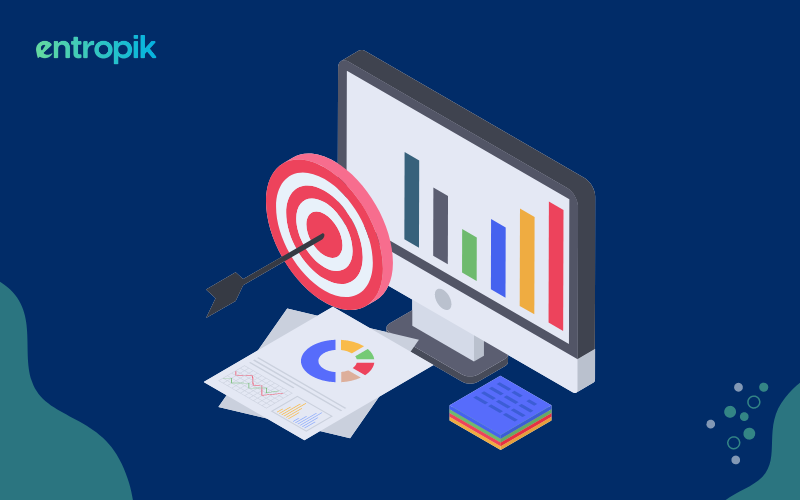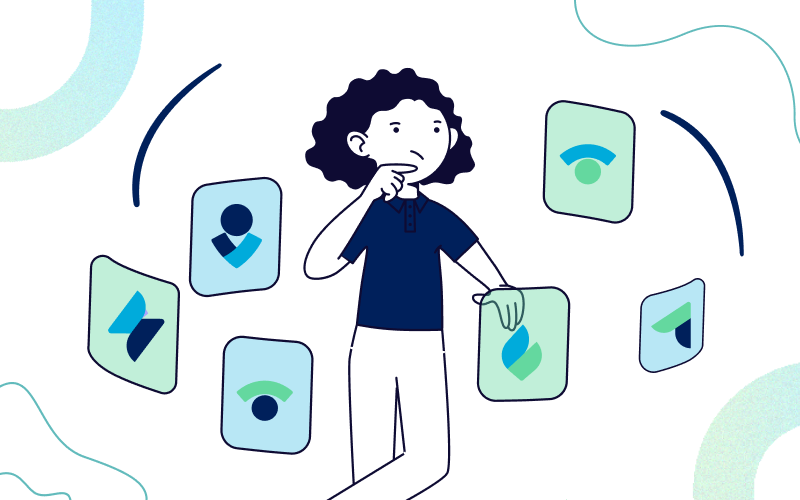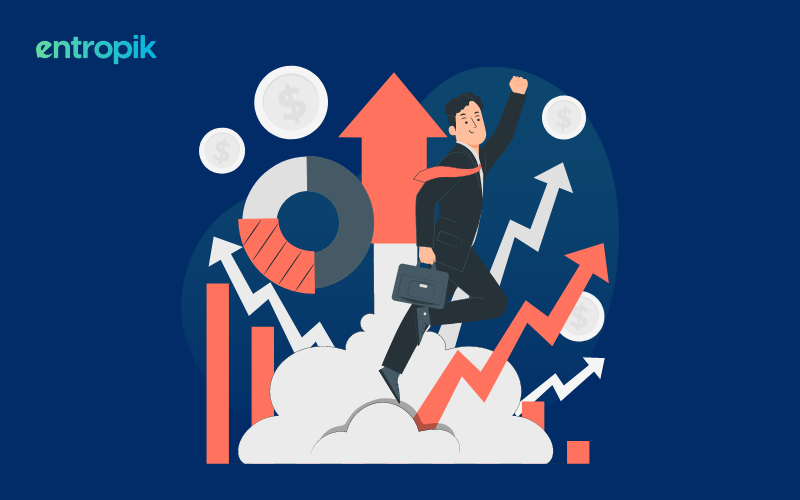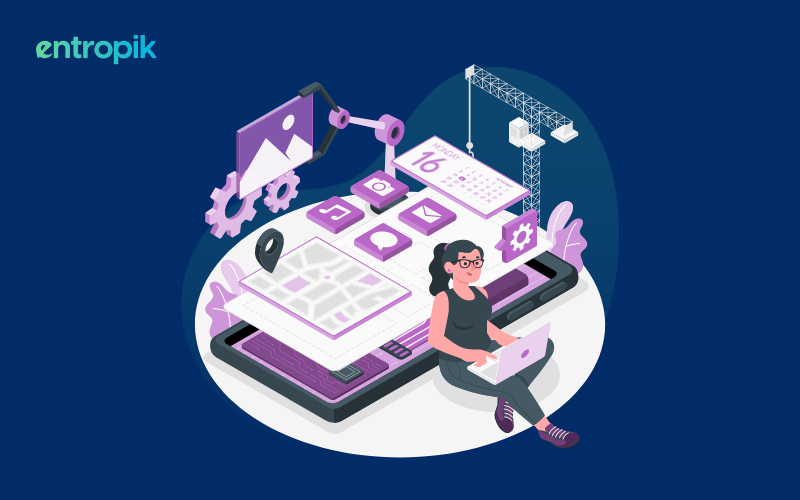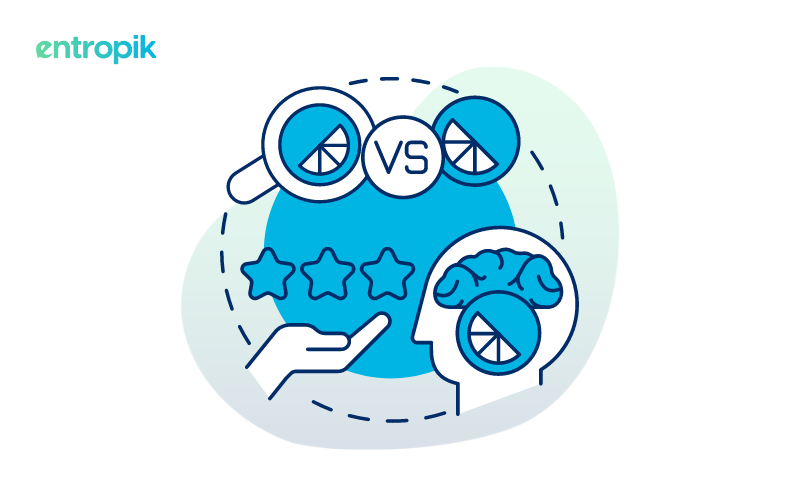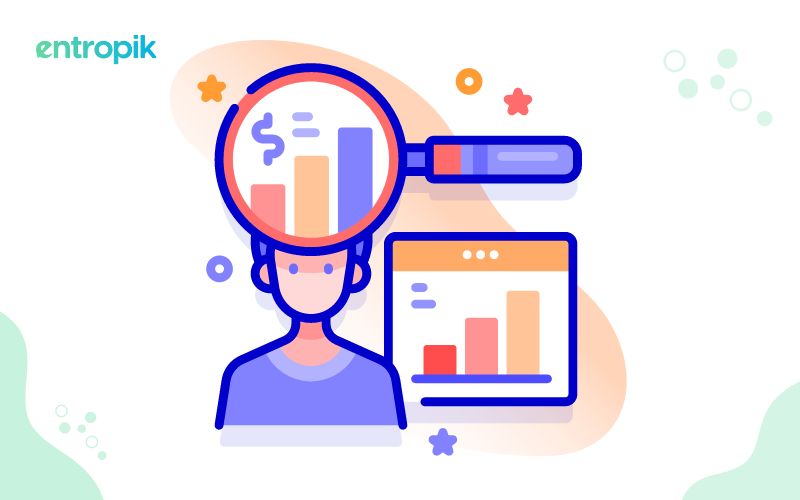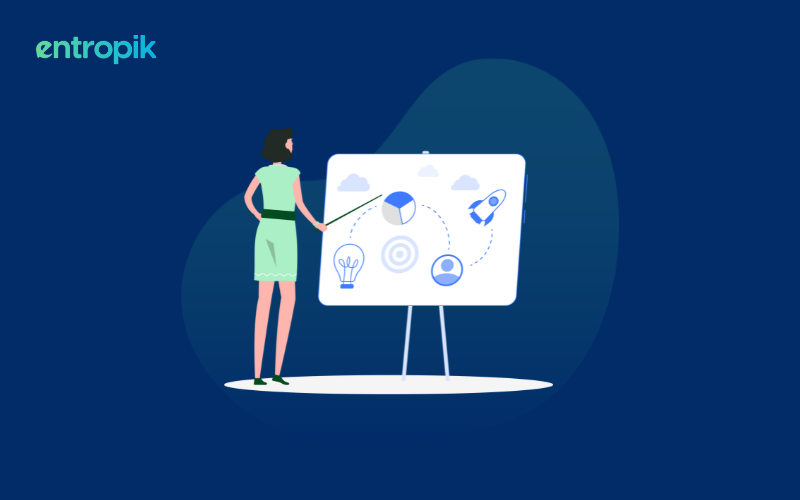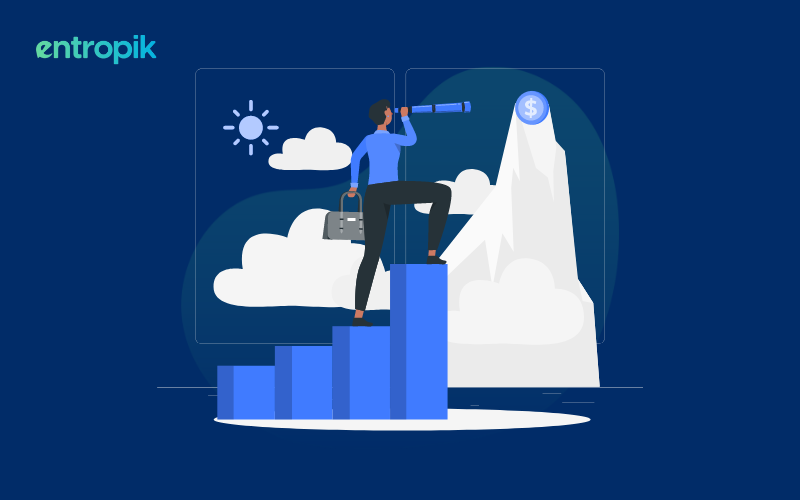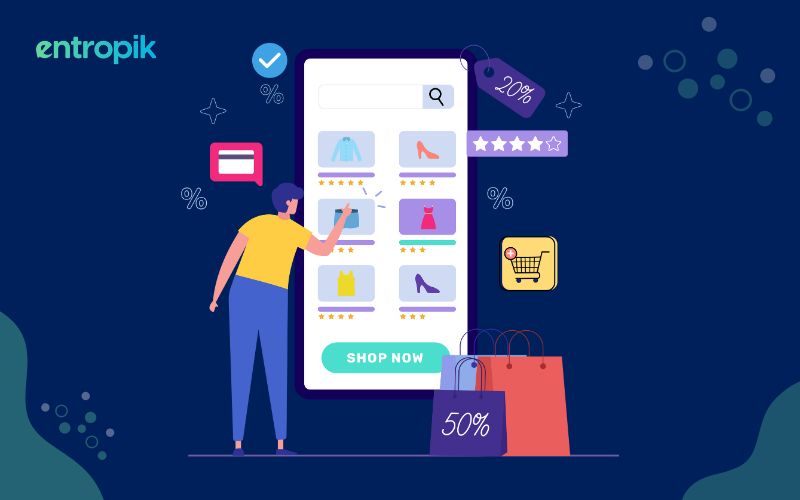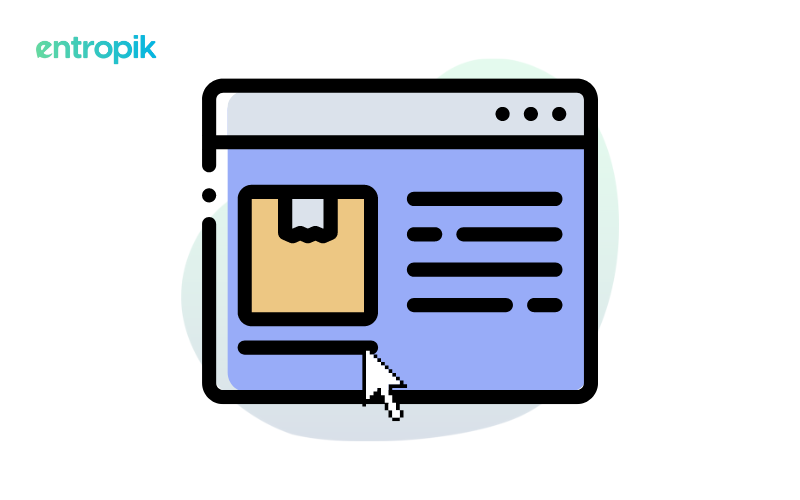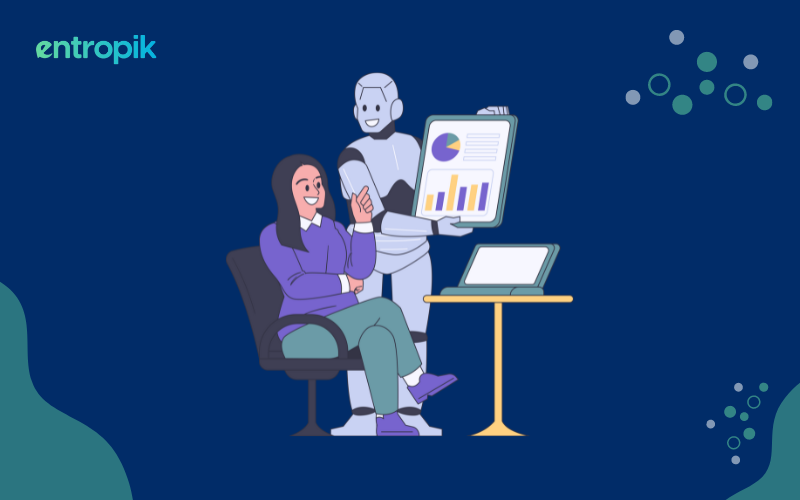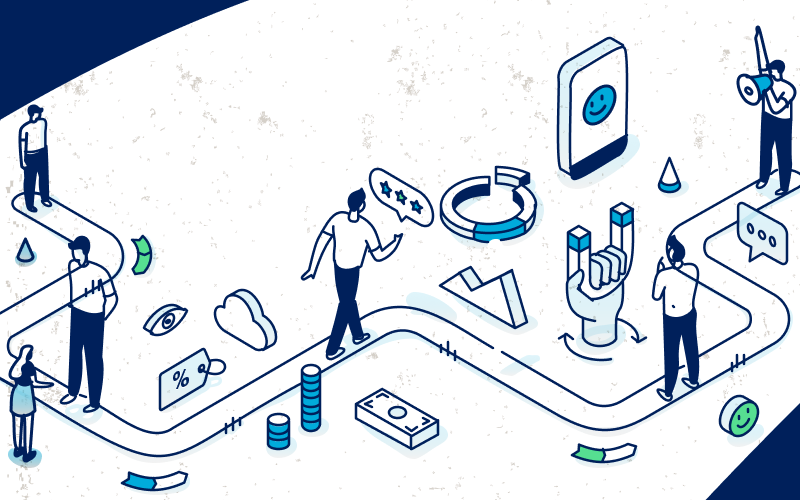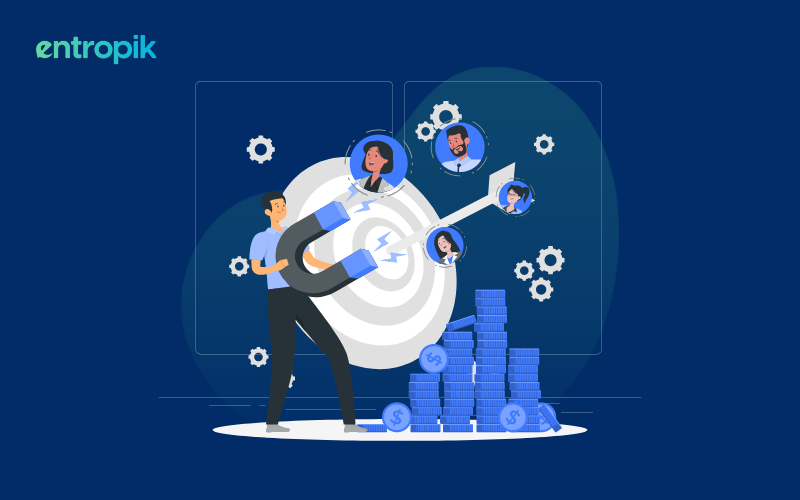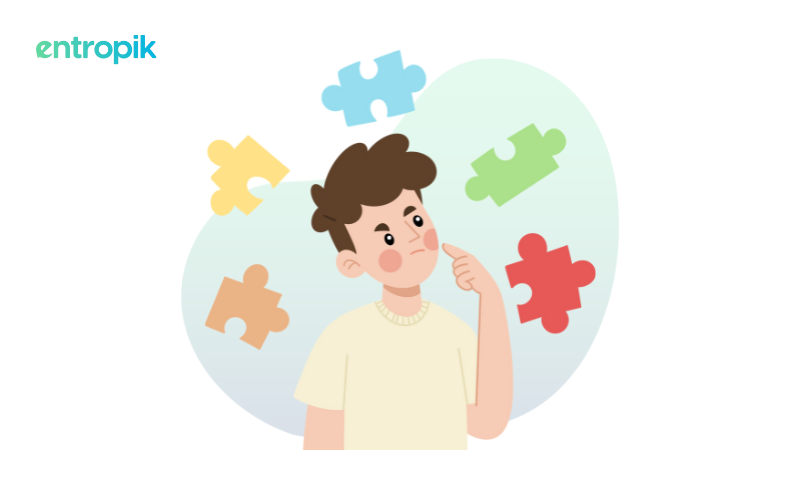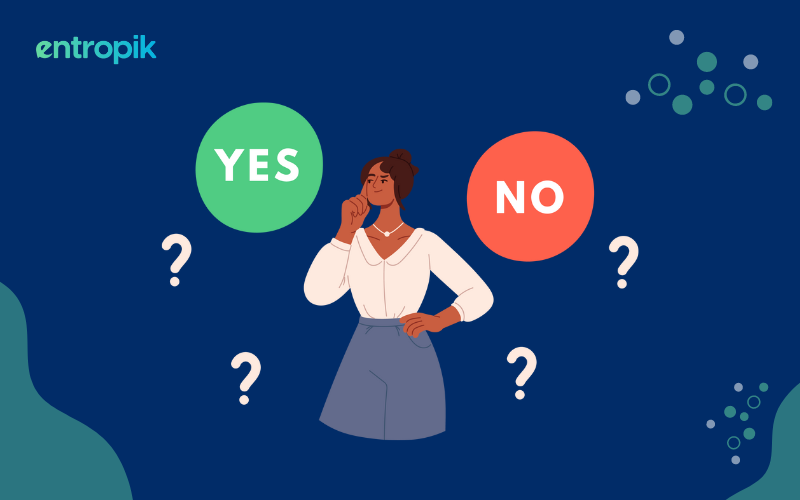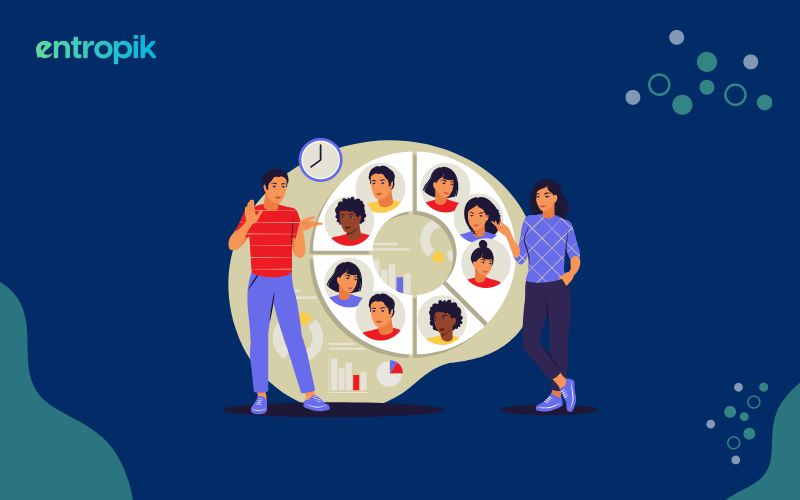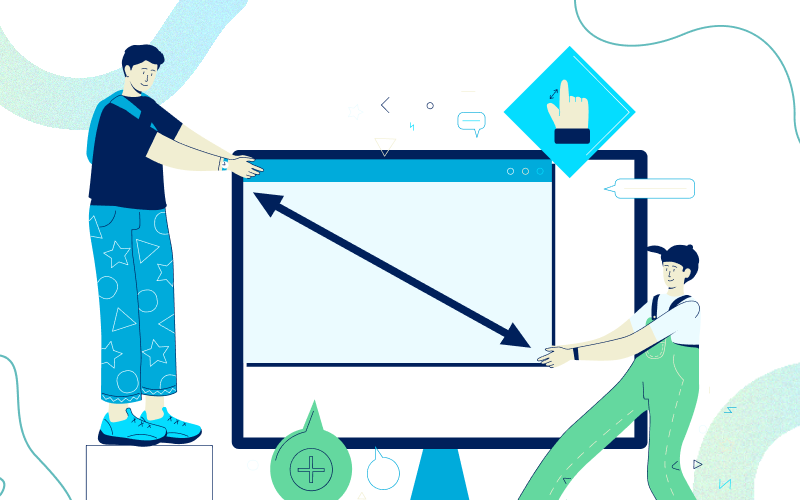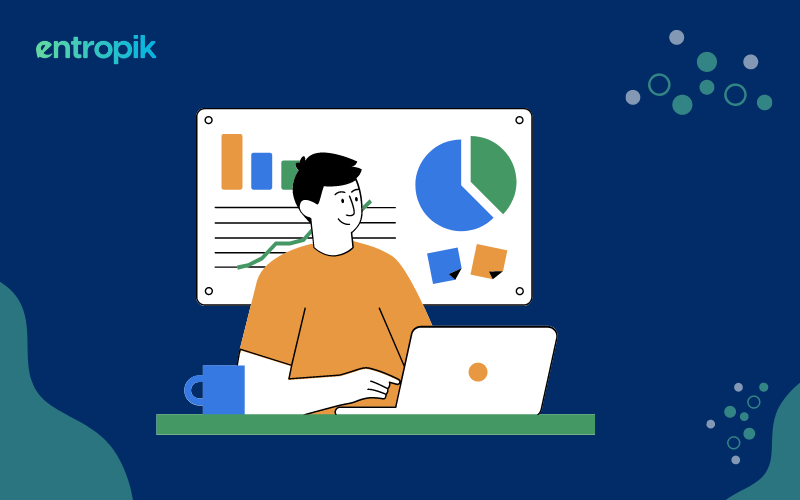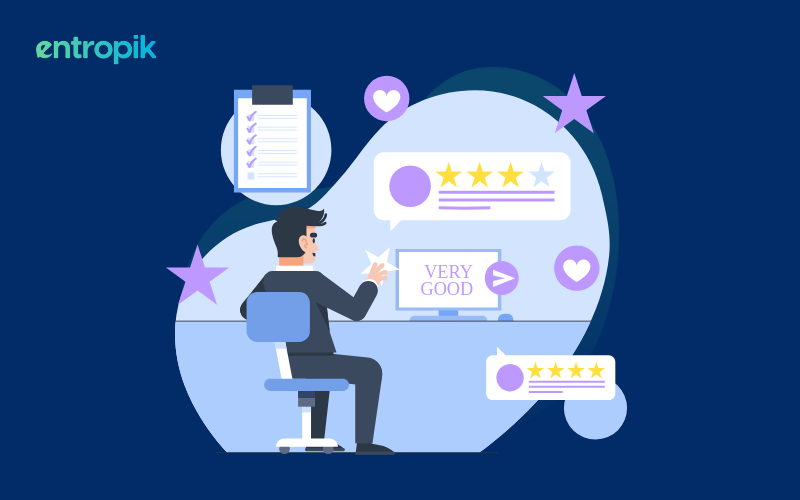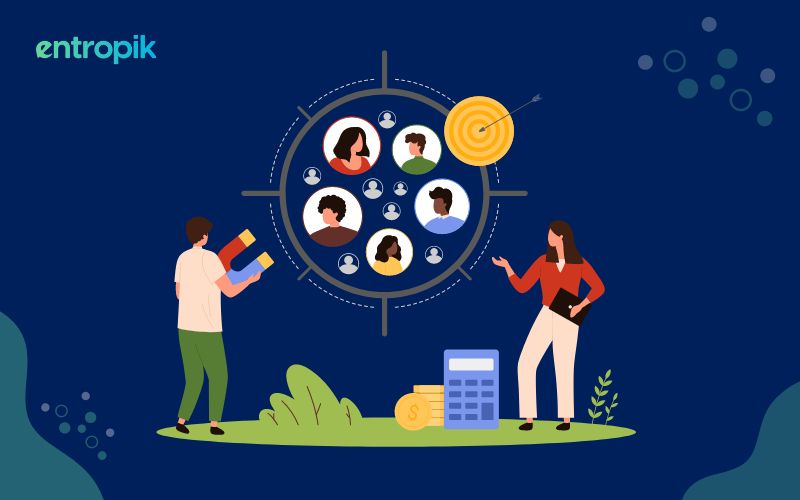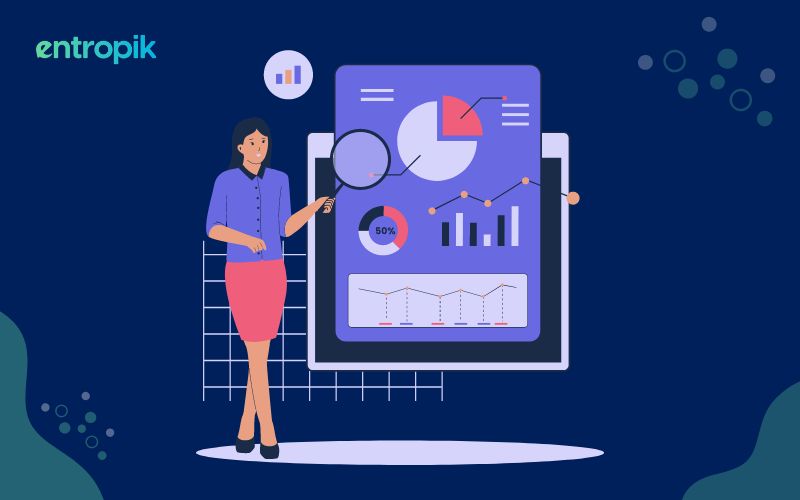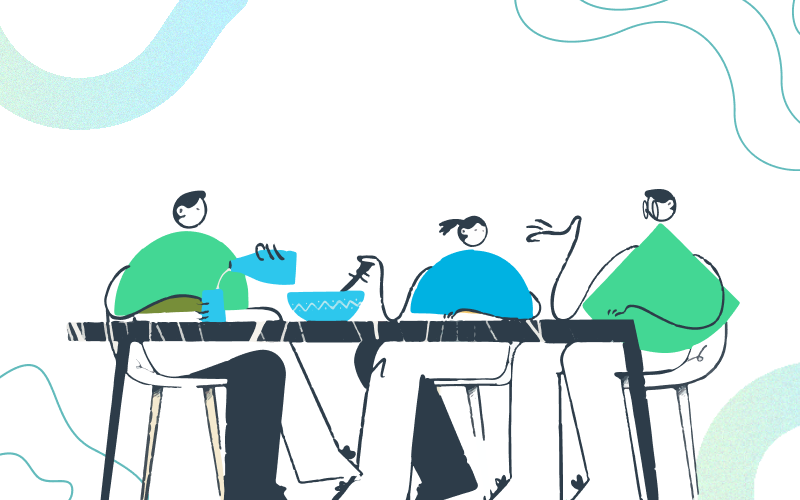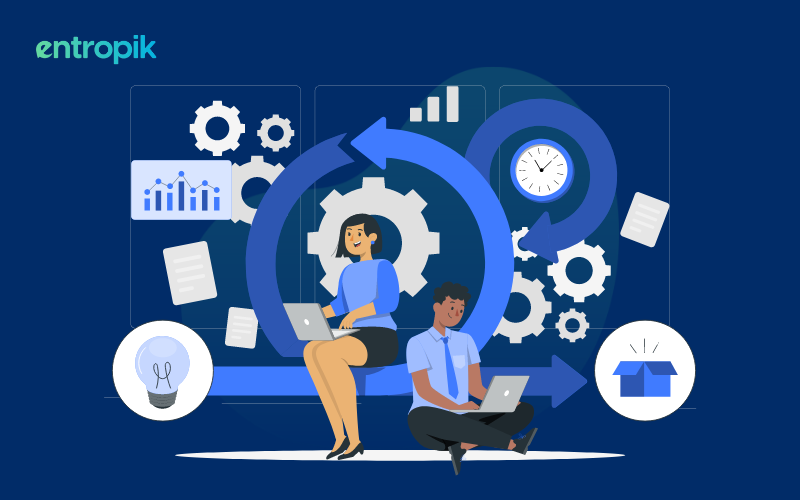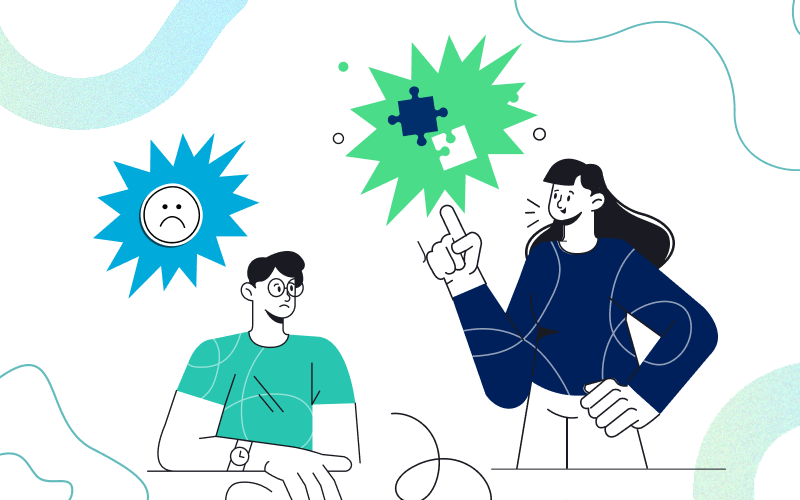Overview
Creating prototypes is an essential part of designing user-friendly products. It is like making a rough sketch of your design to see how it works before creating the final version. It helps you get feedback from people who will use your product and those involved in the project.
If you're a new or experienced UX designer, you already know that making a good prototype is a big deal in your work. But it can take a lot of time and money if you don't have the right tools for the job.
So, the important thing is to have the right prototyping tool. But how do you find the one that fits the way you work or the needs of a particular project? The good news is that many tools are available for this, some very easy to use, even if you don't know how to code.
In this article, we'll explain prototyping and help you choose the right tool for your project's needs. We'll also list some of the best prototyping tools for designers and talk about the pros and cons of each of them. Let’s get into it:
10 Best Prototyping Tools For Product Design
1. Figma
Figma is a fantastic option for many UX designers. It works on the web so that you can use it from anywhere. It's also great for working with others in real time. Plus, it has many tools for designing and prototyping, making it a powerful choice.

Pricing:
- Starter - Free
3 Figma and 3 FigJam files, unlimited personal files, unlimited collaborators, plugins and templates, mobile app. - Figma Professional - $12 per editor/month
Everything included in Starter + unlimited figma files, unlimited version history, shared and private projects, team libraries, advanced prototyping, and BETA Dev mode. - Figma Organization - $45 per editor/month
Everything in Figma Professional + org-wide libraries, design system analytics, branching and merging, centralized file management, unified admin & billing, private plugins, single sign-on, BETA Dev Mode. - Enterprise - $75 per editor/month
Everything included in Figma Organization + dedicated workspaces, advanced design systems, guest access controls, role setting via SCIM, idle session timeout, enforced password links, network access restrictions, onboarding and account support, expiring public links, and BETA Dev Mode.
Learn more about Figma’s pricing - https://www.figma.com/pricing/
Features -
Platform Basics:
- Modeling Tools
- Feedback and Communication
- Framework Libraries
- Editing Tools
- Importing Abilities
- Content Design Tools
- Mockup Creations
- Export Wireframes and Prototypes
Addons:
- Sharing Components
- Presentation Integrations
- Exporting Capabilities
- Design and Editing Tools
- Collaboration Capabilities
Pros -
- Easy to use with good accessibility features.
- There are tons of community projects and ample plugins.
- The product is constantly improving, fixing bugs, and adding new additions.
- Prototyping functionalities like overlay and swap interactions are super helpful and save a lot of screens.
- It’s not just a prototype design tool; you can also simulate the flow of your application.
Cons -
- It is difficult to have app orientation when there are a lot of sketches and new designs because of a lot of zoom in and out, which can be challenging.
- Functionalities of monitoring design systems statistics are only available for enterprise plans.
- It is difficult to pick up the interface as the initial learning curve takes a lot of time.
2. InVision
InVision Prototype gives UX designers everything they need to build experiences and products that look and feel real without any code.

Pricing:
- Individuals and small teams - free
Up to 10 active users, 3 documents, and 3 freehands, unlimited public spaces, prototypes, freehands, boards, inspect, integrations, commenting, public share links, guest permissions, and design system management. - Cross-collaborative teams - $7.95 per user/month
Everything in the free version + 15 active users, unlimited documents & archiving, and unlimited private spaces. - Organizations with advanced needs - Contact InVision for pricing
Everything in the pro version + no user seating limit (priced), custom freehand templates, specialized admin roles, single-sign-on (SSO) and IP restrictions, auto-provisioning and de-provisioning via SCIM, enhanced team security multi-factor authentication (MFA), enhanced user audit logging, dedicated customer success manager, priority support.
Learn more about InVision’s pricing - https://www.invisionapp.com/product/cloud-pricing
Features-
Design Tools
- DrawingMarker
- Colors
- Mind MappingTemplates
- Drag-and-Drop
Communication Tools
- Voting
- Commenting
Integrations
- CMS Integrations
- Sharing
Software Offering
- In-Browser
- Desktop App
- Mobile App
Collaboration
- Board Overview
- Screen Sharing
Security
- Single Sign-On (SSO)
Pros -
- Clicking and using it like a real website helps "older" people get a good picture of what is being presented.
- Easy to create and show presentations about a new product being developed. The creation steps are super user-friendly.
- Moodboards are also very useful not only for collecting inspiration but also for showing design versions for review and feedback.
- Attentive and problem-solving customer service.
Cons -
- The login process can be frustrating, and the types of modifications made to a design could be expanded.
- Filenames tend to be overlooked when they have special characters and diacritics, disrupting the automatic sorting of your screens.
- Moving between individual screens is tedious, and the browser's back button to return to the complete list of screens is challenging.
3. Sketch
Sketch provides the strength, adaptability, and speed you've always desired in a user-friendly and lightweight package. Now, you can concentrate on your top skills: designing.

Pricing:
- Standard subscription - $10 monthly per editor
Native Mac app, design prototype & illustrate, work offline privately, collaborate in real-time, web app for any browser, unlimited free viewers, inspect designs, test prototypes and hand to developers, comment and discuss on the Canvas, preview on iPhone or iPad, view documents and play prototypes, mirror designs from Mac - Mac-only subscription - $120 per seat
Everything in the standard subscription, excluding - collaborative features, access to the web app, sharing and saving documents online, and unlimited free viewers.
Learn more about Sketch’s pricing - https://www.sketch.com/pricing/
Features -
Wireframes
- Powerful vector editing
- Easy, intuitive prototyping
- Shared Libraries, styles, and components
- Control over color profiles
- Variable and OpenType font support
- Reusable design templates
- Open .fig files
Workflows
- Solo design or real-time collaboration
- Offline and local file support
- Store and sync your work
- Share feedback in the app
- Distribute Design Systems
- Powerful file organization
- Multi-layer renaming
Native Mac App
- Customizable toolbars
- Optimized for Apple Silicon
- Work in windows or tabs
- Drag and drop between apps
- Customizable shortcuts
- Super-fast performance
Browser based tools
- Organize documents your way
- Add viewers for free
- Document and project permissions
- Easy Workspace admin
- Share feedback in context
- Distribute Libraries, components, and templates
- Test prototypes in any browser
- Developer handoff tools
- Zero learning curve
- View, comment, and handoff for free
Pros -
- Amazing software quality and attention to detail
- While it offers numerous features and a lot of complexity, all of these are neatly tucked away behind its simple interface. This is its standout quality because it simplifies design and makes it user-friendly.
- It includes ready-made design elements for popular platforms and can turn designs into code. It's also great for creating user-friendly interfaces and flow.
- Good support with a community for users.
Cons -
- $99 per year only for one Mac computer. Additional licenses need to be purchased if you have more than one Mac.
- Lack of cloud storage in basic versions.
- Dealing with images can sometimes be a big hassle.
- The changes made to the prototype are not easily comparable.
4. Marvel
Marvel has all the tools to help turn your ideas into real digital products, and you can work on them with your team. It's like making design accessible for everyone.

Pricing:
- Free version
Start with 1 user and 1 project. - Pro - $10/month
Start with 1 user, unlimited projects, 3 active user tests, download prototypes or designs, and remove Marvel branding. - Teams - $30/month
Starts at 3 users, unlimited projects, 10 active user tests, download prototypes or designs, remove Marvel branding, premium support - Enterprise - Request a quote
Unlimited users, unlimited projects, unlimited user tests, download prototypes, dedicated support, remove Marvel branding, invite-only projects, advanced security settings, single Sign-On (SSO), invoice/custom billing.
Features -
Core Features
- Prototyping
- User testing
- Developer's handoffs
- Integrations
Add ons
- Wireframing
- Design
- Collaboration
- Ballpark - User research for teams
- Marvel for Sketch
Pros -
- It is easy to create transitions and solid integrations.
- Smooth integration and fast wireframe.
- It is easy to create interfaces in less time.
Cons -
- Lack of recent developments and no launch of new features to improve the user experience.
- Limited prototyping tools.
- Mostly a clickable prototype from one screen to the next without any animations or transitions available.
- Inability to build offline prototypes.
5. UXPin
UXPin is a great tool for making interactive prototypes, design systems, and documents. The tool makes prototypes feel real, with powers of code components, logic, states, and design systems.

Pricing:
- Free Trial
- Essentials - $8 per editor/month
20 prototypes, interactions, animations, states, iterations, stakeholder approval, and password-protected preview - Advanced - $39 per editor/month
All from essentials plan + unlimited prototypes, contextual documentation, conditional logic, expressions, and variables. - Professional - $83 per editor/month
All from advanced plan + design systems, roles & permissions, custom fonts, priority support, project groups & statuses. - Company - $149 per editor/month
All from the pro plan + 30-day version history, merge code to design, storybook integration, npm integration, patterns, component manager
Features -
Design
- UI design
- UX design
- Handoff
- Prototyping
Design Systems
- Design system management
- Design tokens
Code to design
- Merge overview
- Advanced prototyping
- MUI library
- Fluent UI library
Integrations
- Git integration
- Storybook integration
- Npm integration
Pros -
- Powerful prototyping components and tools make designing much more interesting and interactive.
- Clickable prototypes and making them look great to imitate your product’s final design.
- Easy-to-use interface helps in creating prototypes in a shorter time span.
- Collaboration is easier with the comments section.
Cons -
- Less documentation and community work on the web.
- It might be the wrong tool if you want to go the mainstream wave.
- Training and onboarding can be better.
6. Adobe XD

Adobe XD stands out as a robust design and prototyping tool within Adobe's Creative Cloud suite. Particularly beneficial for designers already acquainted with Adobe software, it provides an easy-to-use interface and smooth integration with tools such as Photoshop and Illustrator.
Notable features of Adobe XD encompass advanced vector editing, responsive resizing, and the capability to craft interactive prototypes enriched with micro-interactions. Additionally, it boasts an extensive collection of UI kits and plugins, facilitating designers in optimizing their work processes.
Pricing
Adobe XD offers a seven-day free trial, and after that, users can access it through a purchase or as part of a Creative Cloud subscription. The pricing details are as follows:
- Adobe XD (XD on desktop and mobile, 100 GB of cloud storage): Starting at $9.99 per month.
- Creative Cloud All Apps (includes Adobe XD along with 20+ other desktop and mobile apps like Photoshop, Lightroom, Illustrator, InDesign, Premiere Pro, Acrobat Pro, etc., and 100 GB of cloud storage).
Features
- Prototype
- Design systems
- Collaboration
- Integration
- Responsive
Pros
- Seamless integration with other Adobe products
- Advanced design capabilities
- Regular updates and feature additions
- Extensive library of UI kits and plugins
Cons
- Difficult to introduce into your design workflow.
- May require a more powerful computer for optimal performance.
7. Axure RP

Axure RP is a powerful prototyping tool designed for experienced designers and developers who need advanced control over their prototypes' logic, interactions, and dynamic content.
With features like conditional logic, dynamic content, and adaptive views, Axure RP is ideal for creating data-driven and responsive prototypes. Its extensive documentation capabilities also make it well-suited for large projects or enterprise applications.
Pricing
- Axure RP 10 is priced at $29 per user per month or $495 per user for a perpetual license.
- The Team version costs $49 per user per month or $895 per user for a perpetual license.
- Axure Cloud for Business has plans starting at $30 per month for up to 5 users.
- Axure Cloud is available for free for a single user.
Features
- Powerful prototyping
- Interactive widgets
- Teamwork
- Dev handoff
- Data integration
Pros
- Can make advanced prototypes
- Able to use conditions and dynamic content
- Has detailed documentation features
- Supports responsive design with adaptive views
Cons
- Takes more time to learn
- Not many collaboration features
8. Proto.io

Proto.io is a web-based tool for creating detailed and interactive prototypes that do not require coding skills. It is fantastic for designers who want to build engaging user experiences quickly. The tool stands out for its feature to import design assets from Sketch and Photoshop, integrating smoothly with existing workflows.
Proto.io also facilitates user testing and collaboration, collecting feedback and making design improvements easy.
Pricing
Proto.io offers a few different pricing options, depending on your needs:
- Free Plan: This plan is suitable for individual users or small projects.
- Freelancer: $24/month (1 user, 5 active projects, unlimited reviewers)
- Startup: $40/month (2 users, 10 active projects, unlimited reviewers)
- Agency: $80/month (5 users, 15 active projects, unlimited reviewers)
- Corporate: $160/month (10 users, 30 active projects, unlimited reviewers)
- You can also start a 15-day free trial to experience the features of Proto.io.
Features
- Rapid prototyping
- Collaboration hub
- Advanced interactions
- Design handoff
- Seamless integration
Pros
- Detailed and interactive prototyping
- Wide range of UI components and animations
- Smooth integration with Sketch and Photoshop
- Support for user testing and collaboration
Cons
- No native desktop app
- Limited offline capabilities
9. Balsamiq

Balsamiq is an easy-to-use tool for designers to make basic project sketches easily. It's great for quickly creating simple models in the early design stages. The tool is designed to be fast and easy to use, making it perfect for trying out ideas and exploring designs quickly.
With its sketch-like interface, Balsamiq encourages designers to concentrate on the content and functionality of their projects rather than worrying too much about how things look. This is helpful for swiftly testing ideas and making changes to designs. Balsamiq also provides a variety of pre-made user interface elements, making the design process even faster.
Pricing
Balsamiq provides two main pricing choices: Balsamiq Cloud and Balsamiq Wireframes for Desktop. Each option has its own advantages and disadvantages based on what you're looking for.
Cost: $9 per month or $90 per year.
Ideal for individuals or small teams who are just getting started.
Cost: $49 per month or $490 per year.
The most popular plan suitable for most companies and teams.
Cost: $199 per month or $1,990 per year.
Best suited for larger teams managing many projects.
Cost: $89 per user.
A one-time payment option for those who prefer that.
Features
- Rapid wireframing
- Intuitive interface
- Pre-built components
- Cloud collaboration
- Desktop flexibility
Pros
- Simple and easy interface
- Fast creation of basic designs
- Lots of pre-made design parts
- Focus on content and how things work
Cons
- Doesn't have many high-detail features
- Might not be good for very advanced tasks
10. Origami Studio

Origami Studio, made by Facebook, is a free prototype tool. It's specially designed to create interactive and detailed prototypes for mobile apps. It works best for designers aiming to build lifelike experiences for both iOS and Android.
With Origami Studio, you get various features like multi-touch gestures, components specific to different devices, and the ability to see your prototype in real time on mobile devices. It even lets you bring in designs from Sketch and gives you code snippets to make it easier for developers to work with.
Pricing
Origami Studio is absolutely free! You can download and use it without any limitations or hidden charges. It's an open-source tool meant for the design community, ensuring that everyone can access and benefit from it.
Features
- 3D folding
- Code integration
- Real-time rendering
- Physics simulation
- Community library
Pros
- Creates high-detail, interactive mobile app prototypes
- Offers a variety of features tailored for mobile apps
- Lets you see your prototype instantly on mobile devices
- Completely free for all users
Cons
- Available only for Mac users
- Has a steeper learning curve compared to some other tools
Testing Prototypes
Before finalizing your product, test it out a few times to make it better. By doing this, you'll figure out what works best for your specific field or industry. These are our top tips to help you get started:
1. Know Why You're Testing
Understand why you're testing your product before you start.
2. Ask the Right Questions
Make sure you're asking the right questions, and pick the right people to help you with the testing.
3. Make It Hands-On
Your test version should be something people can interact with. It helps get more useful feedback.
4. Act Quickly
Be fast in getting people to test your product.
5. Keep It Short and Sweet
Start your testing documents with a quick, big-picture summary.
6. It's Not the Final Product
Remind the testers that what they're trying isn't the finished product.

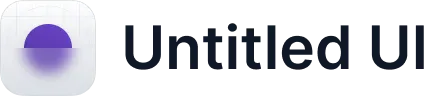













.jpg)