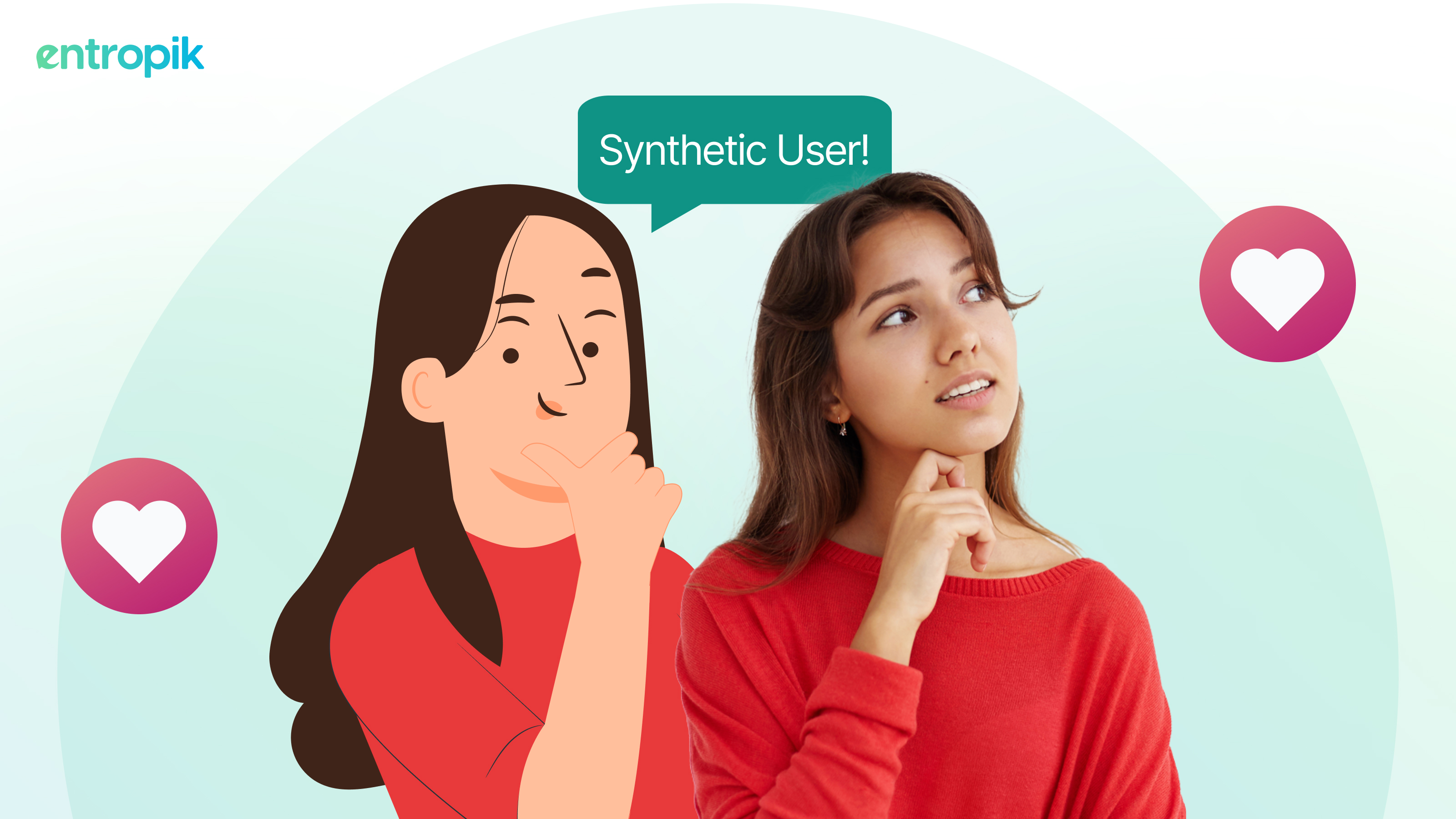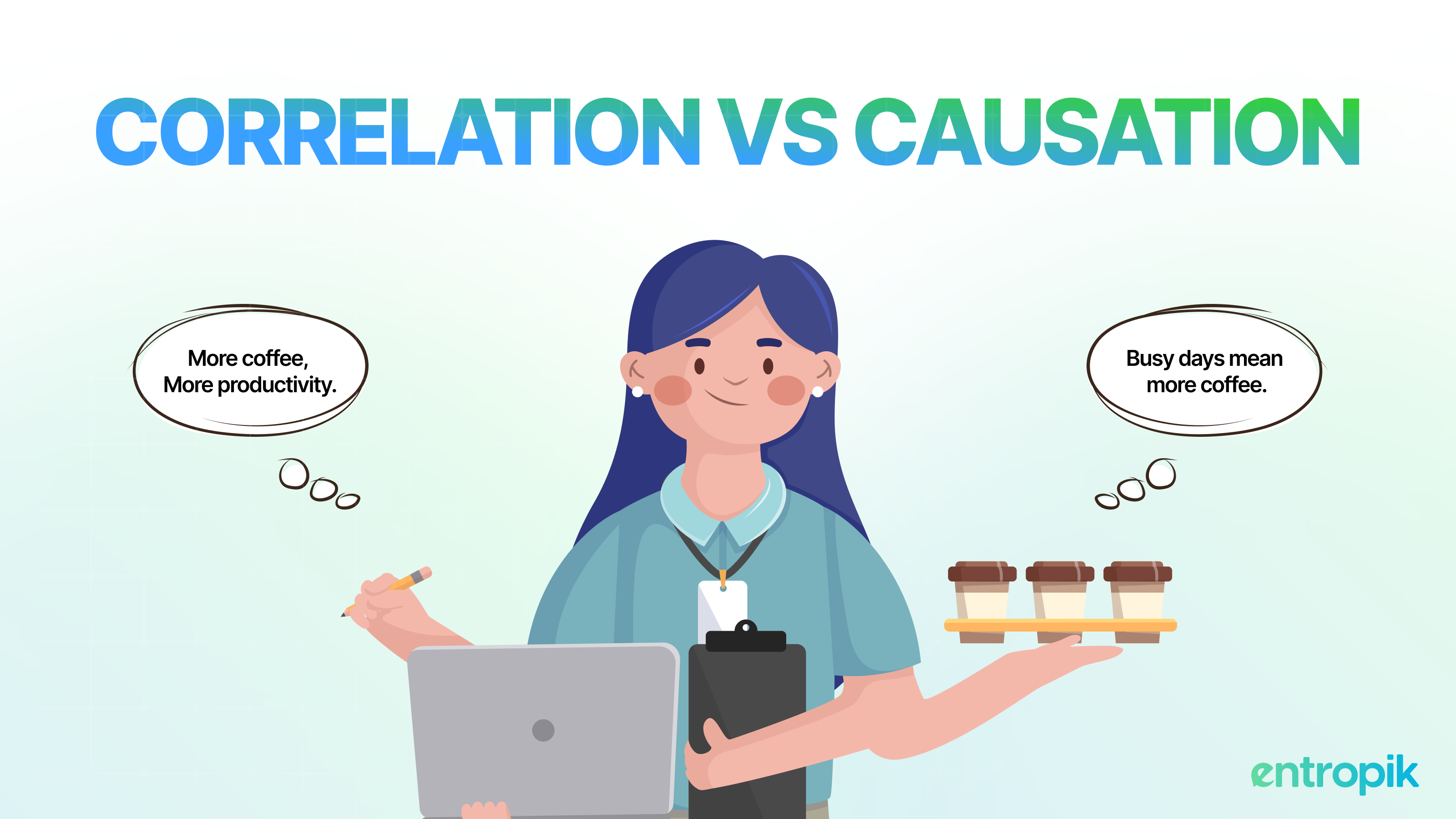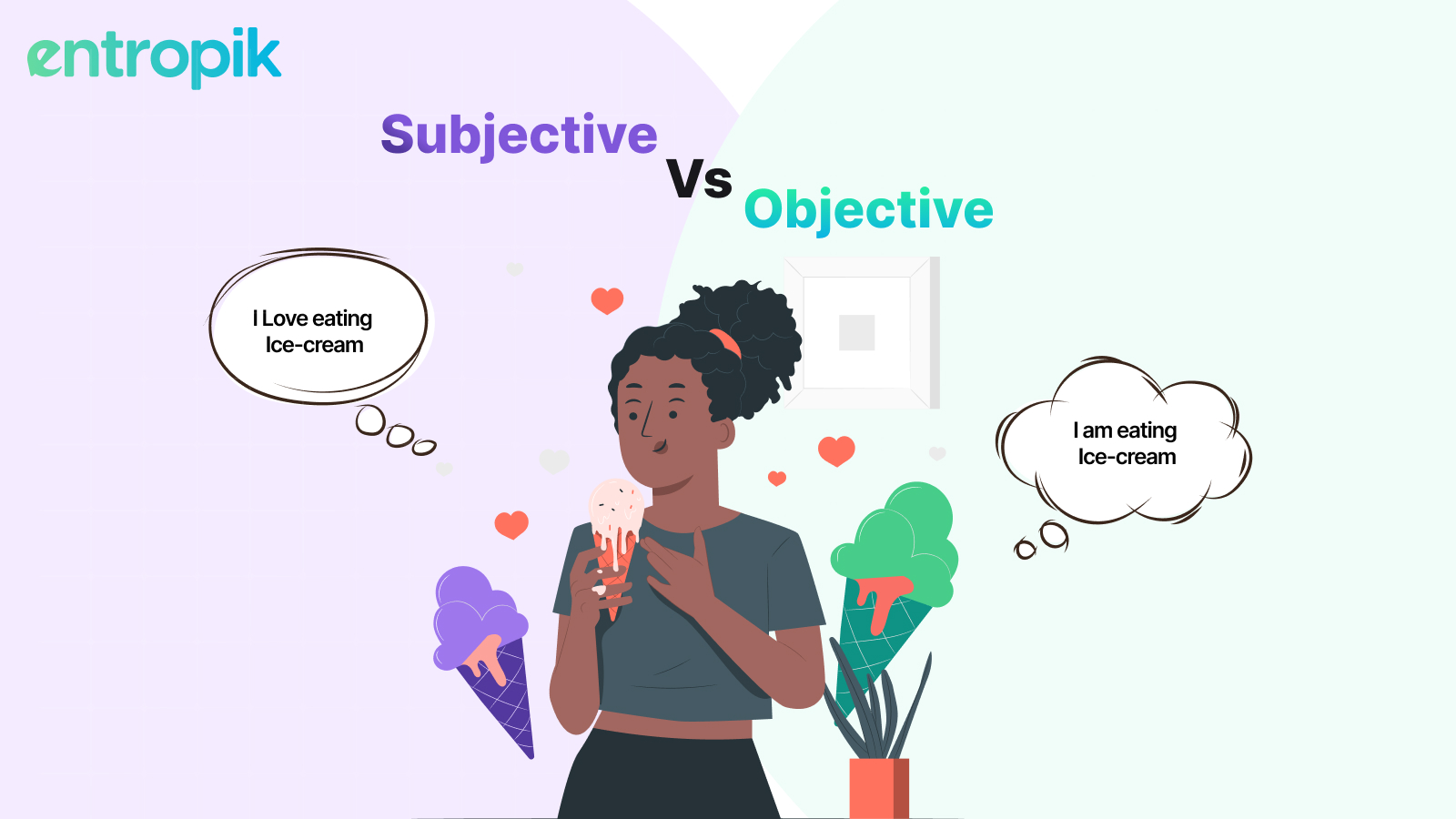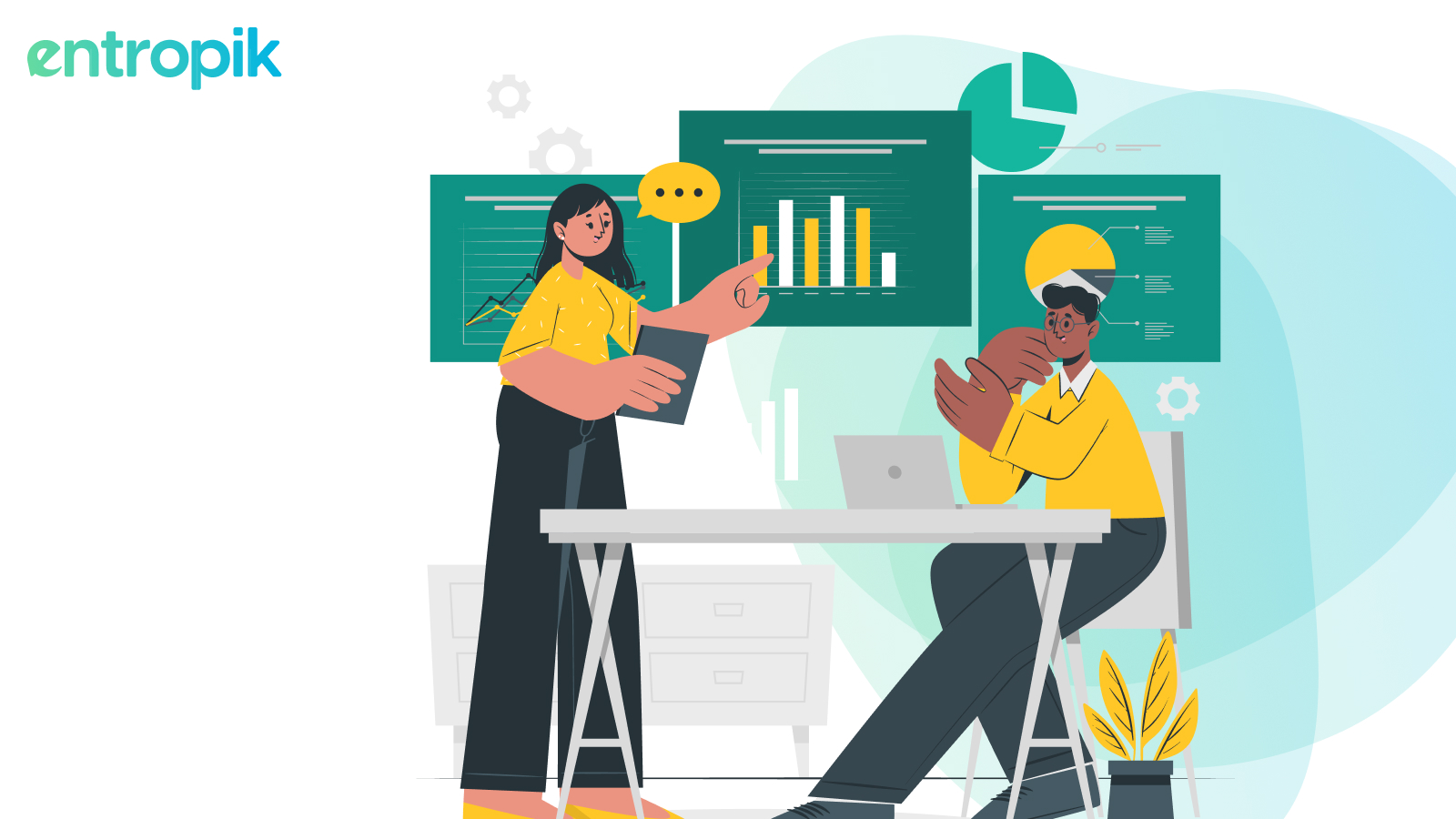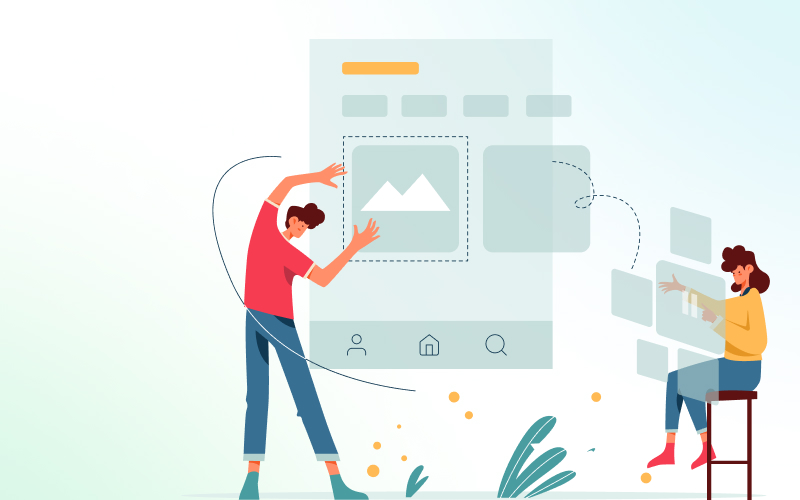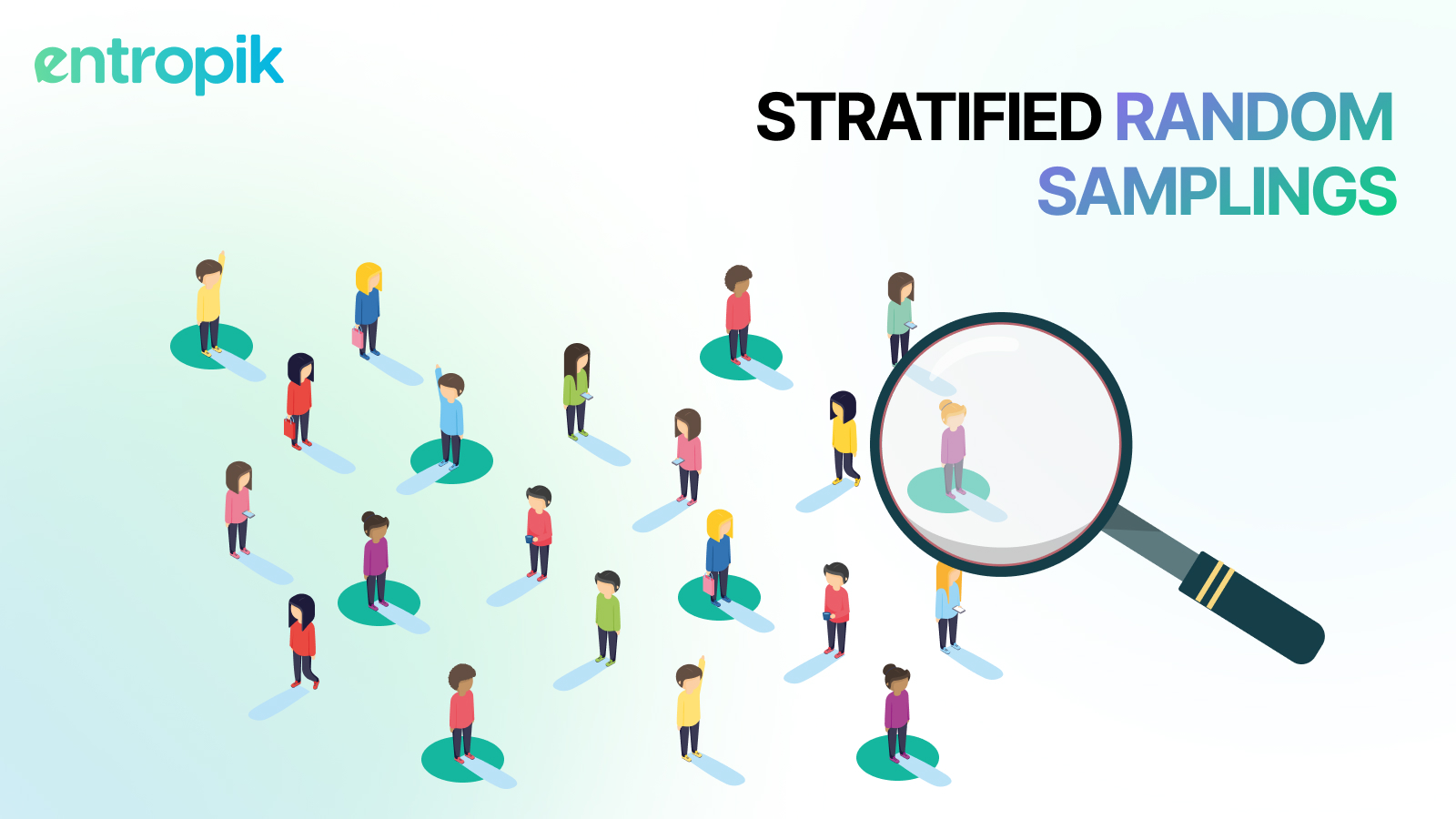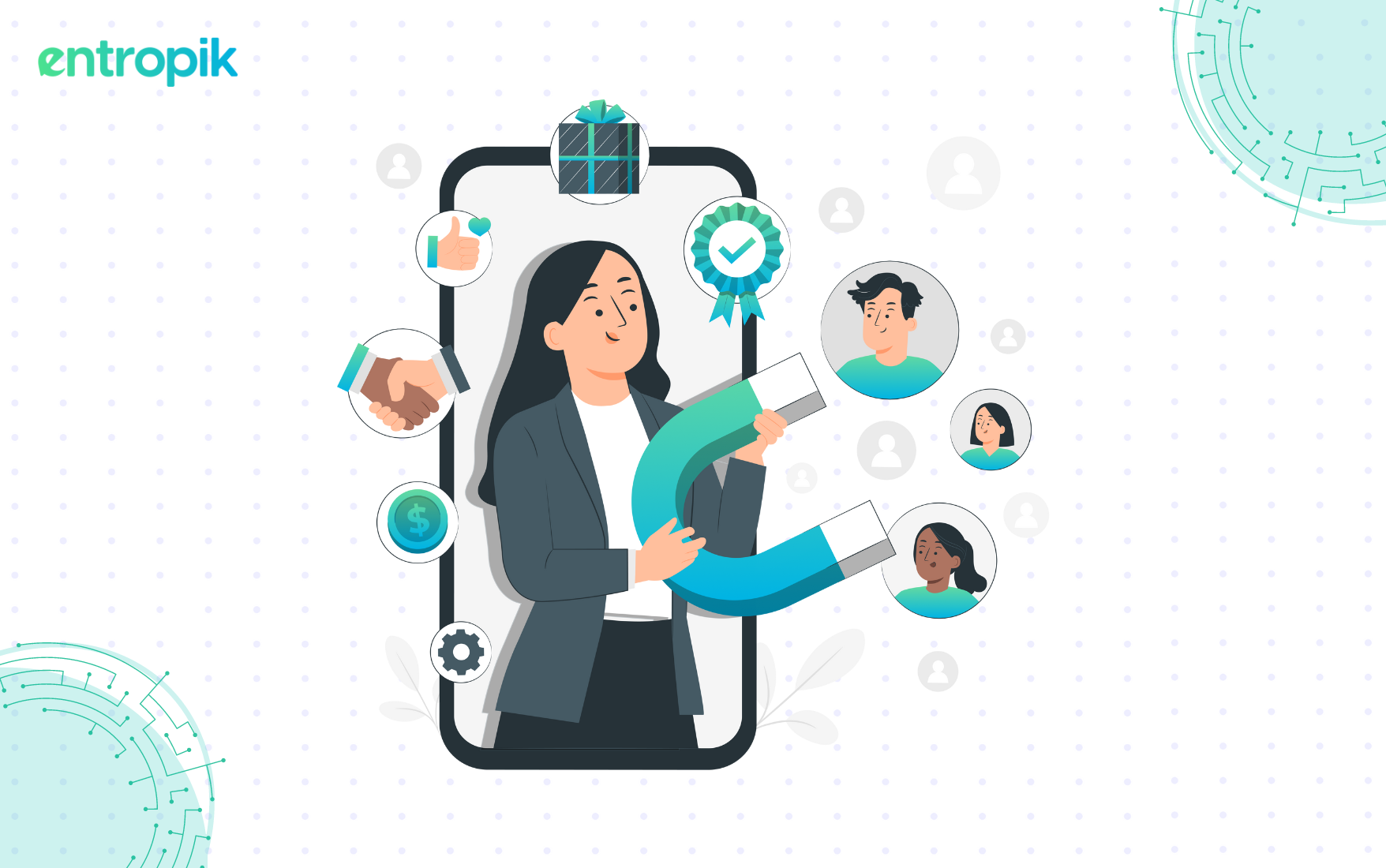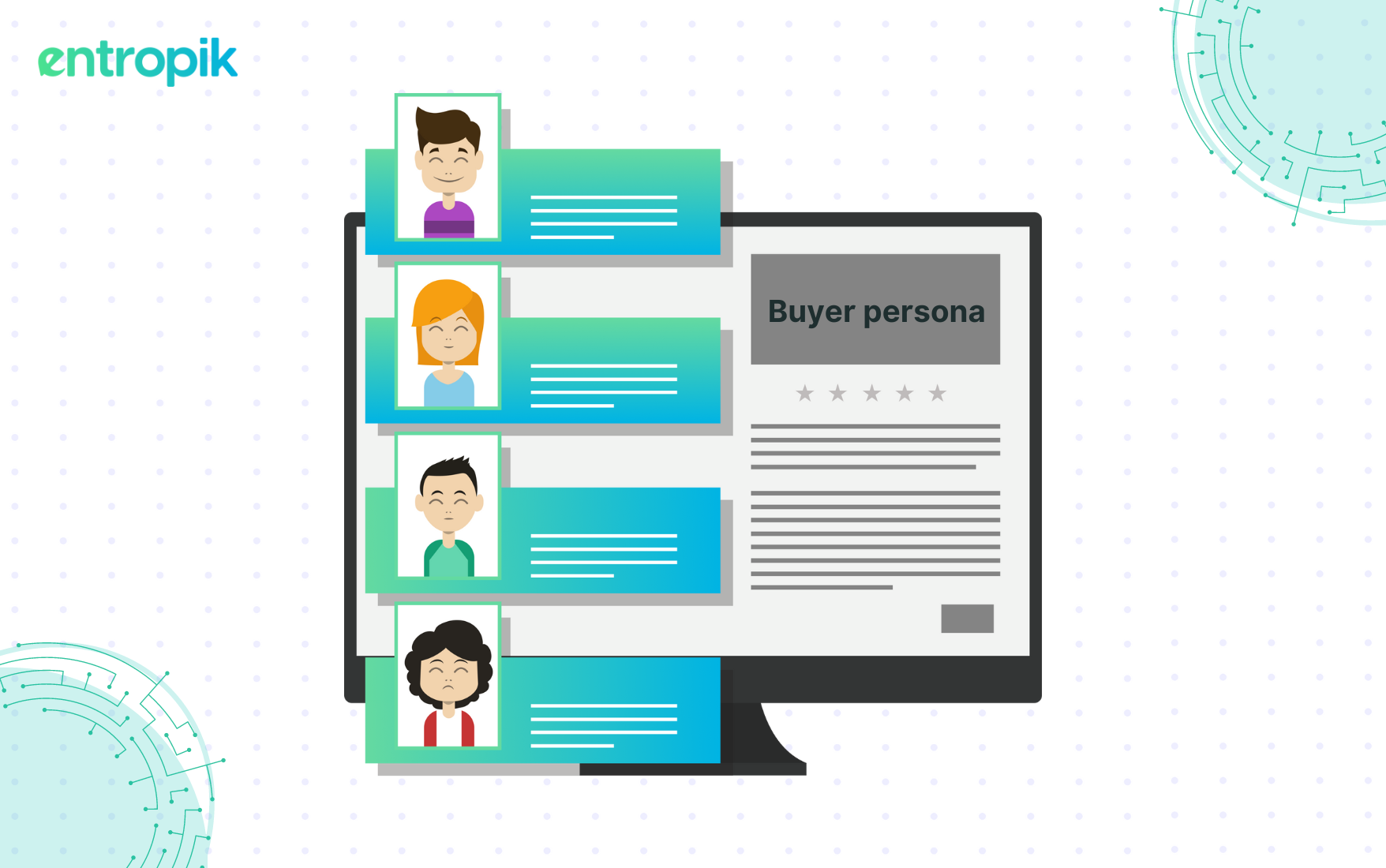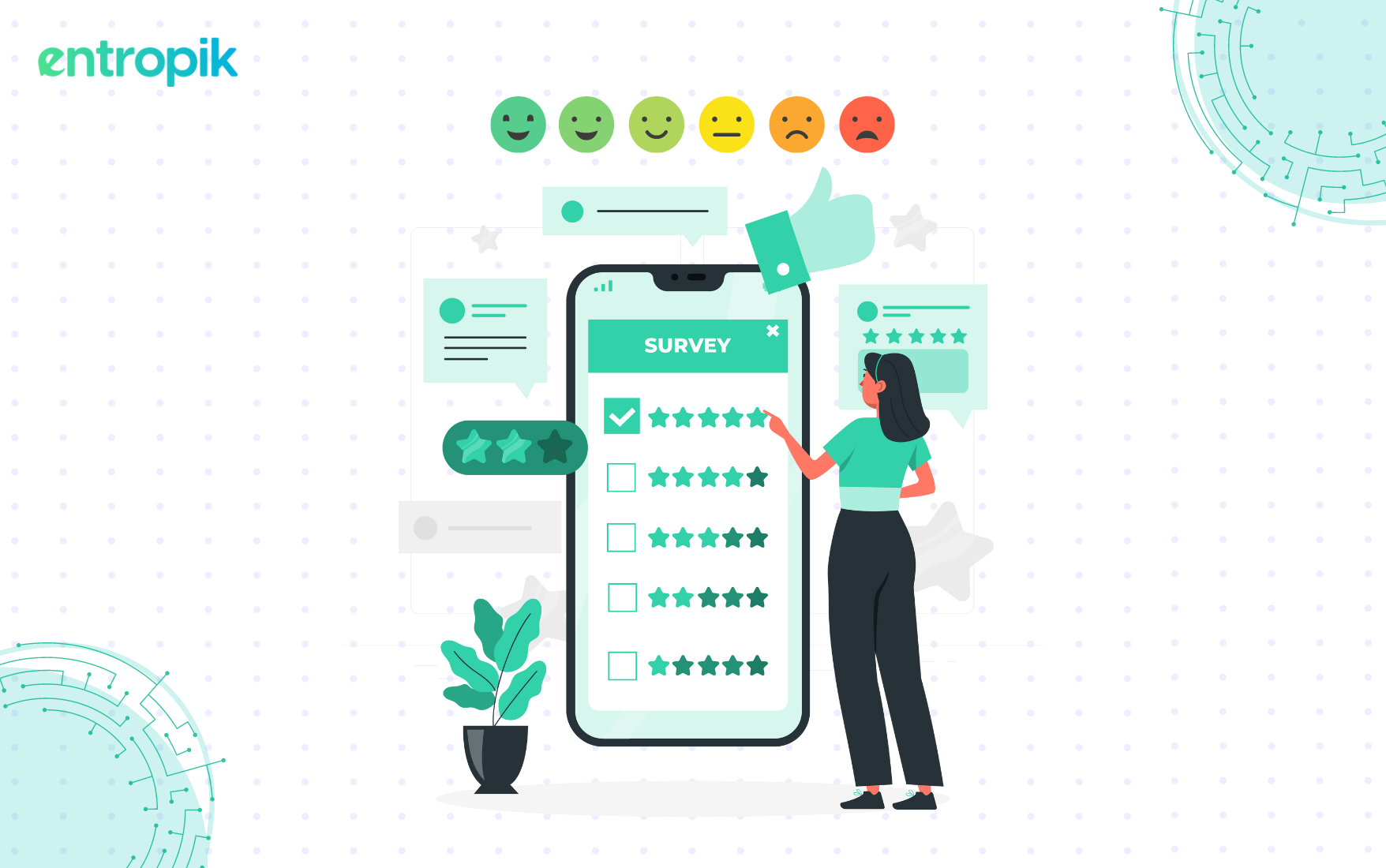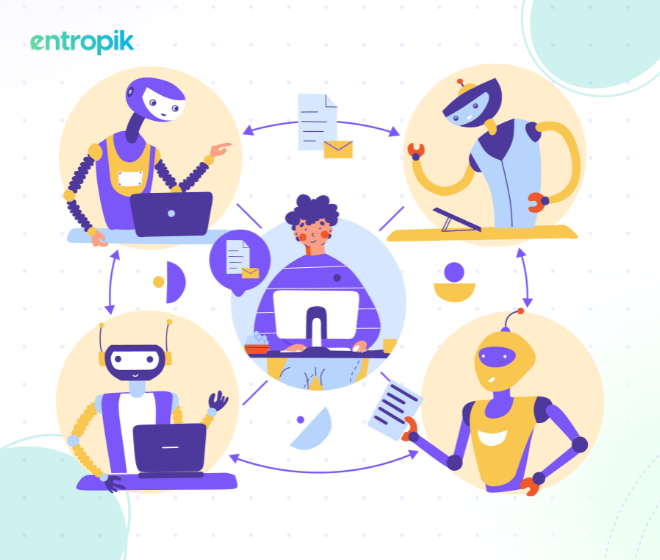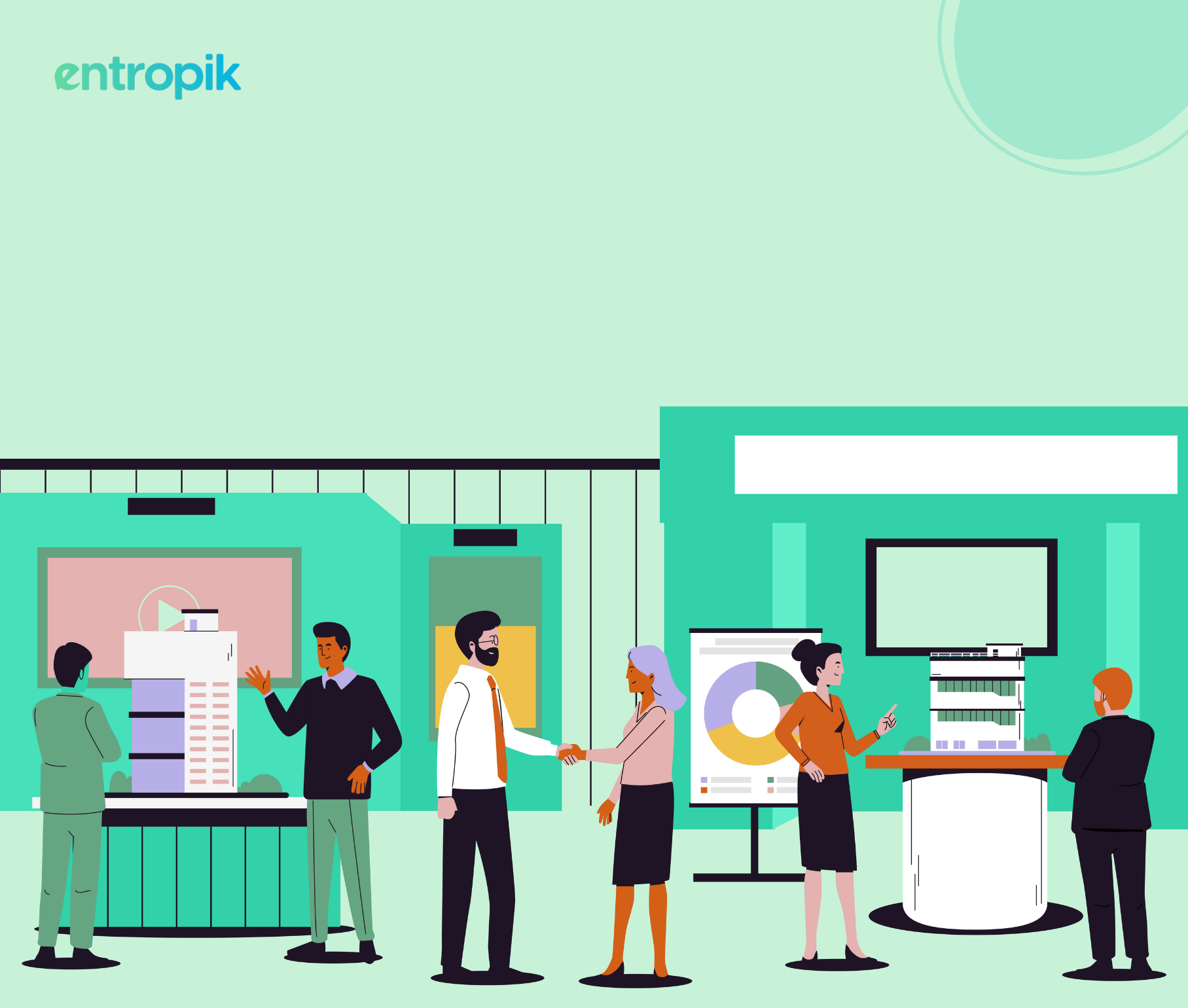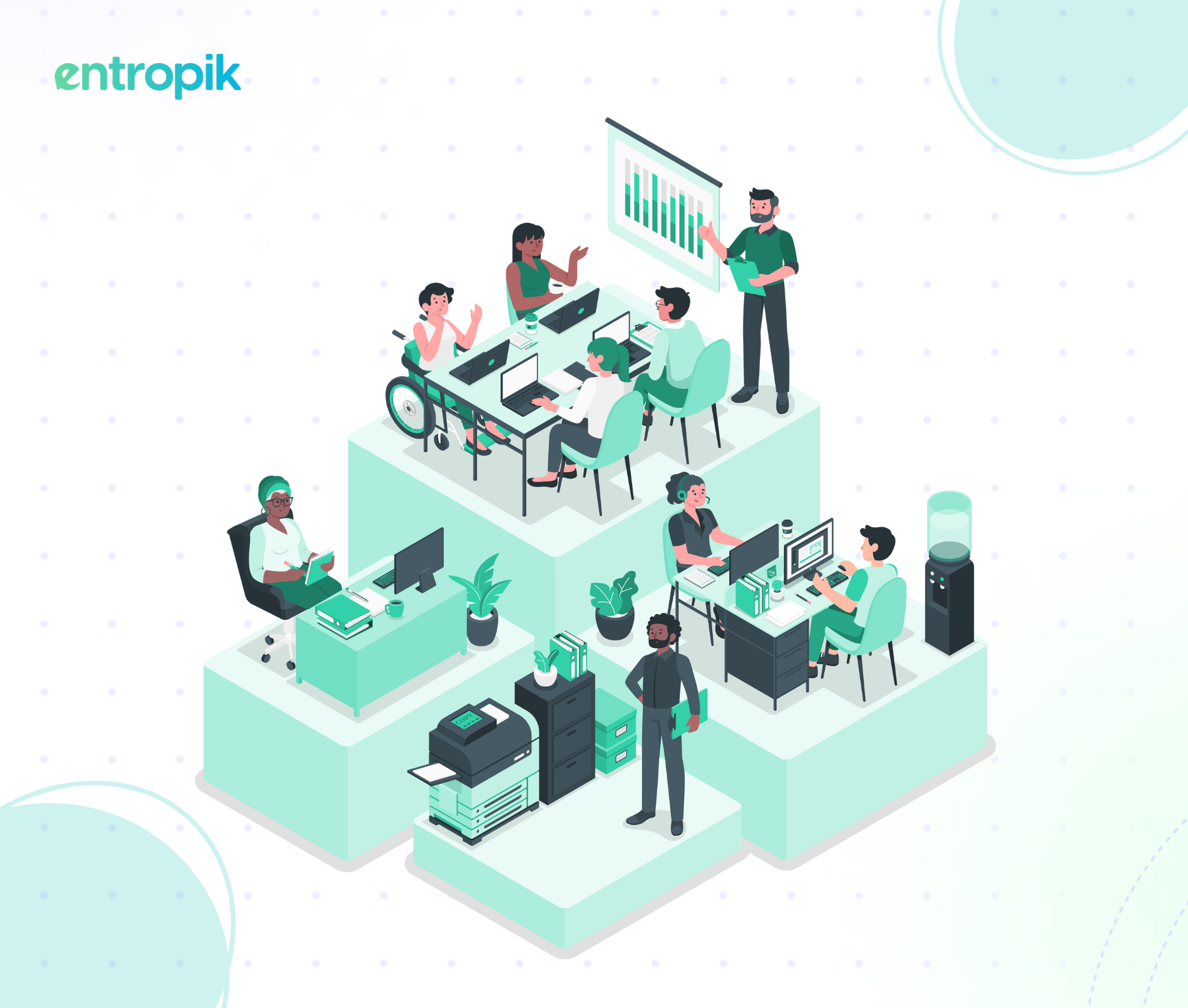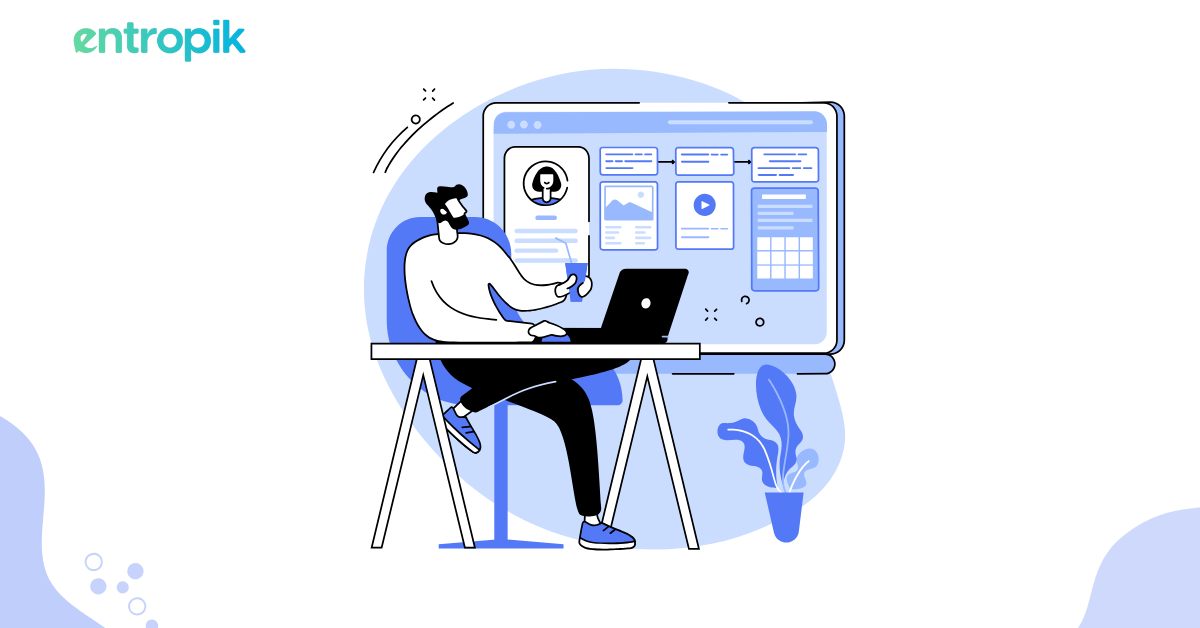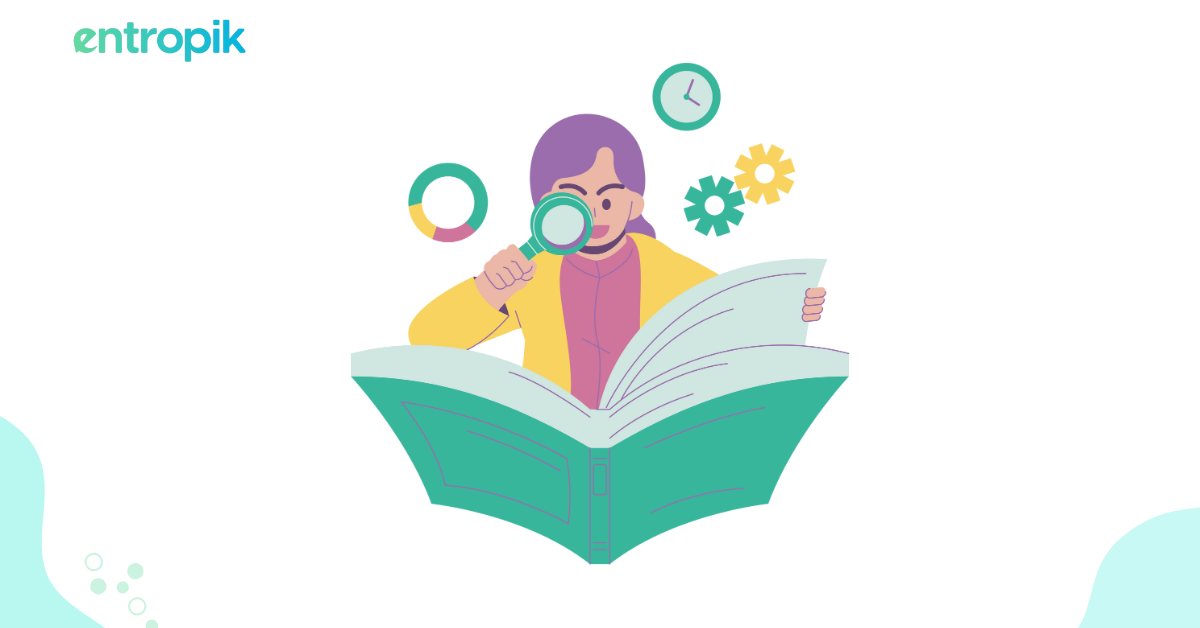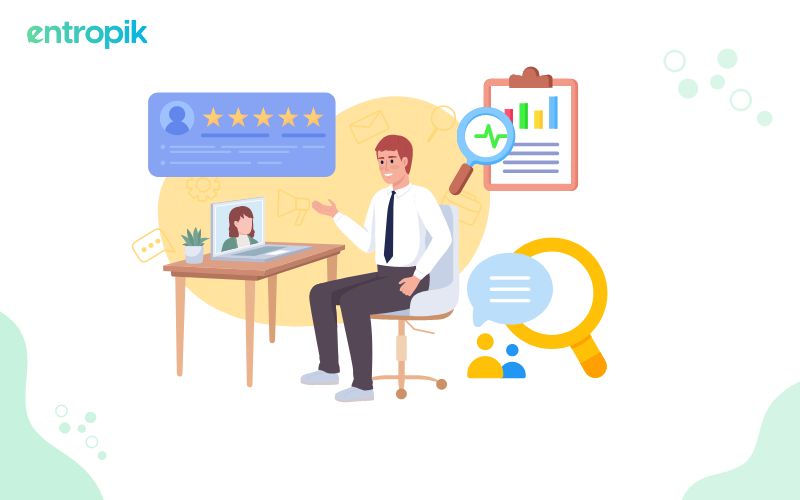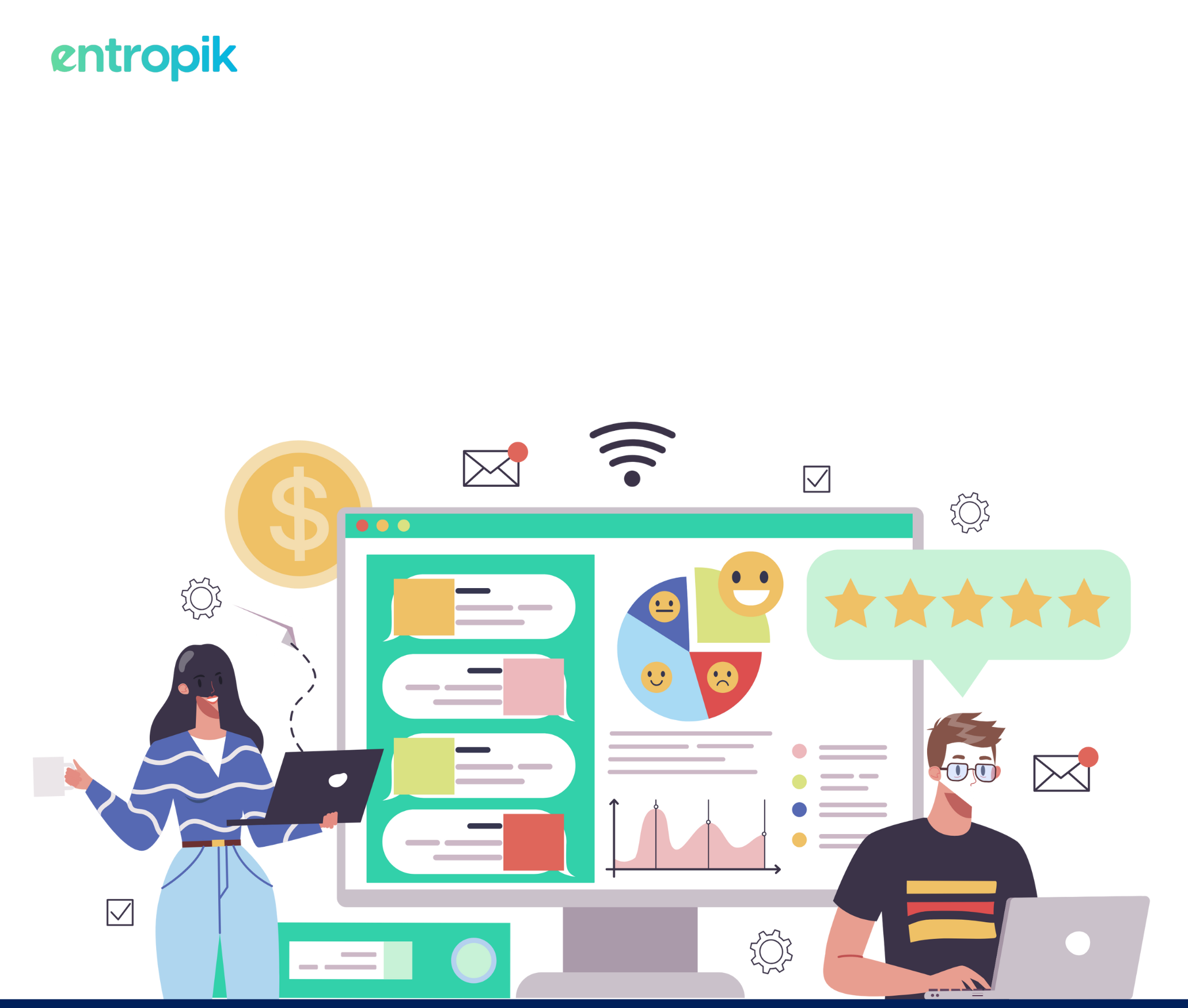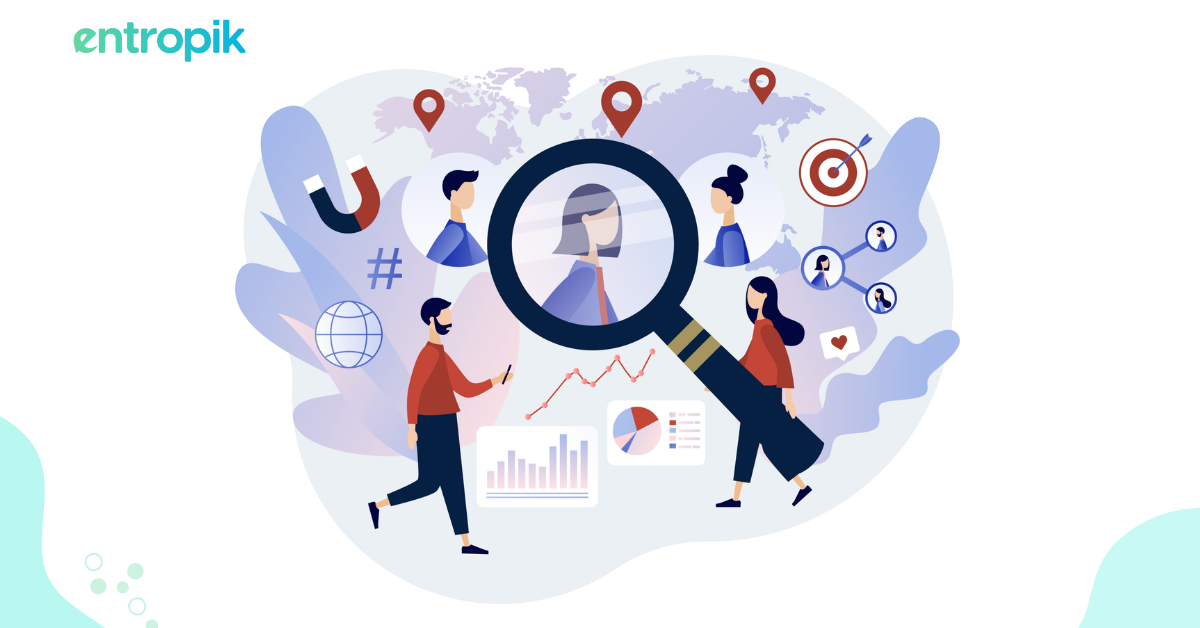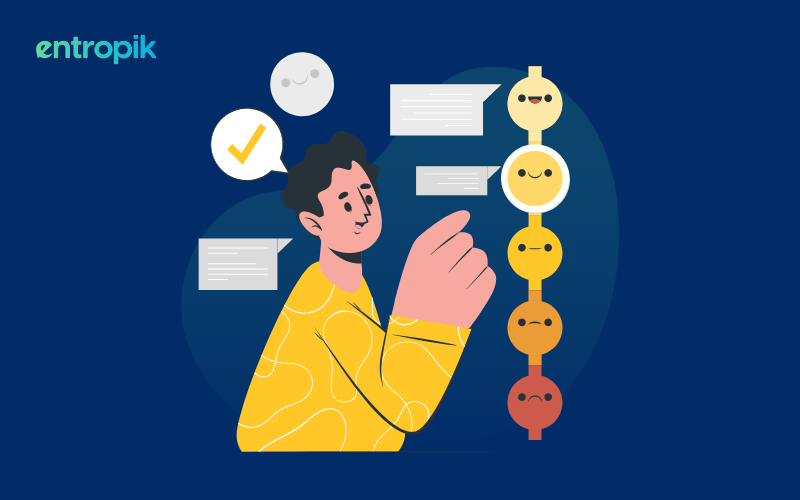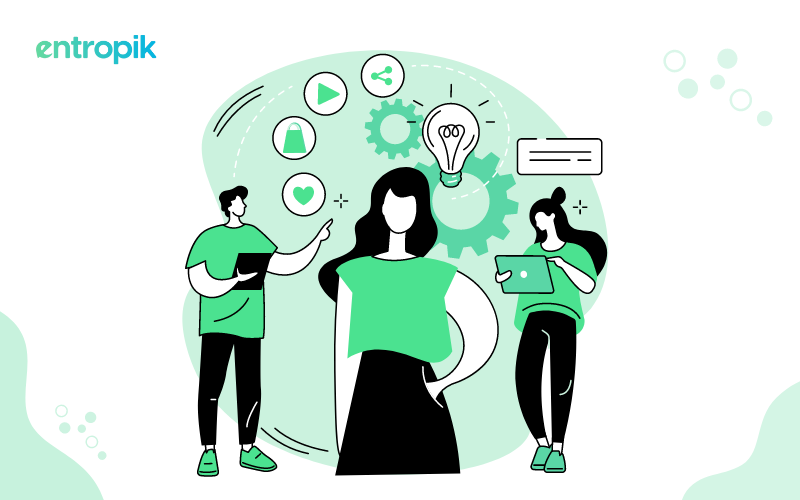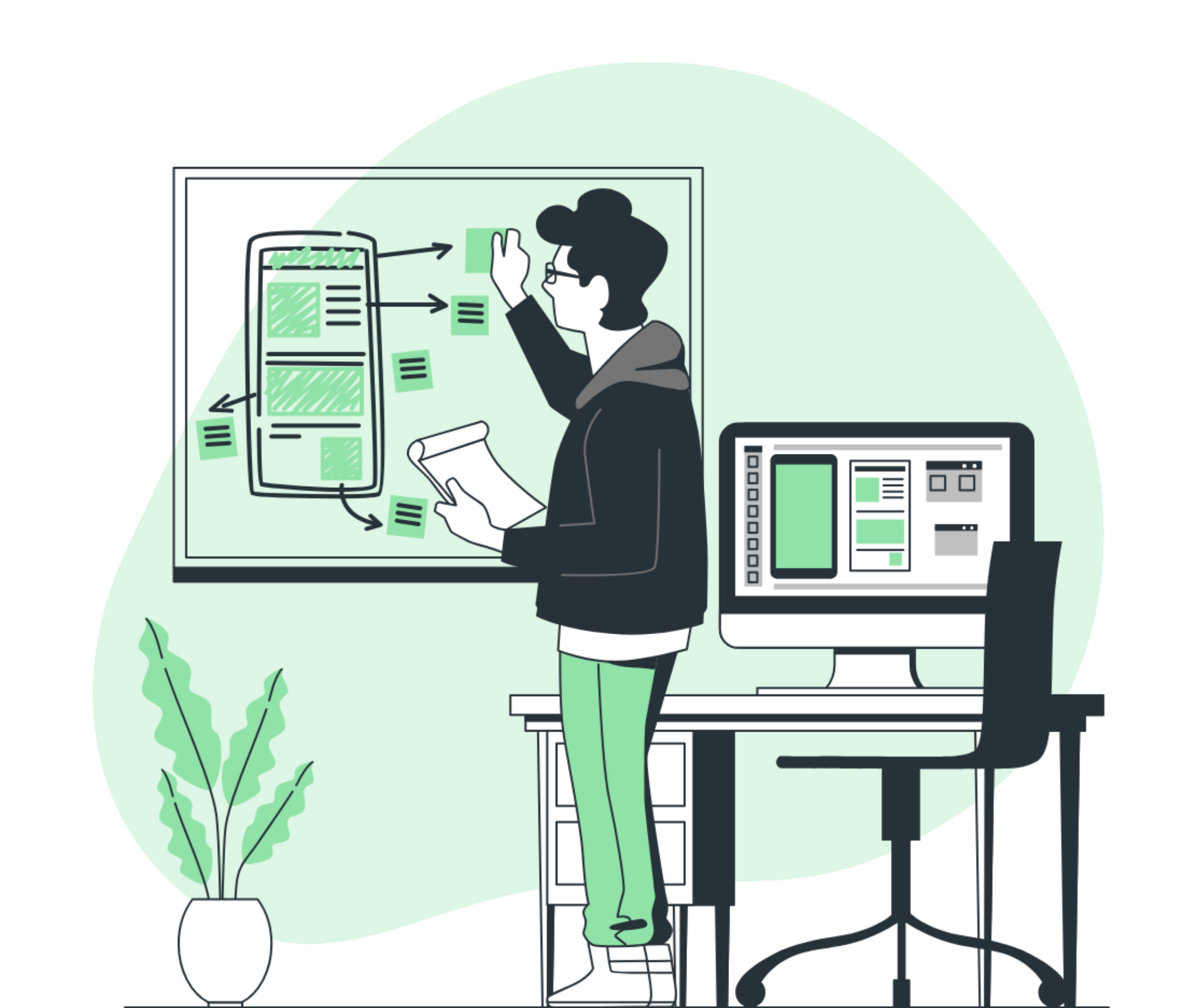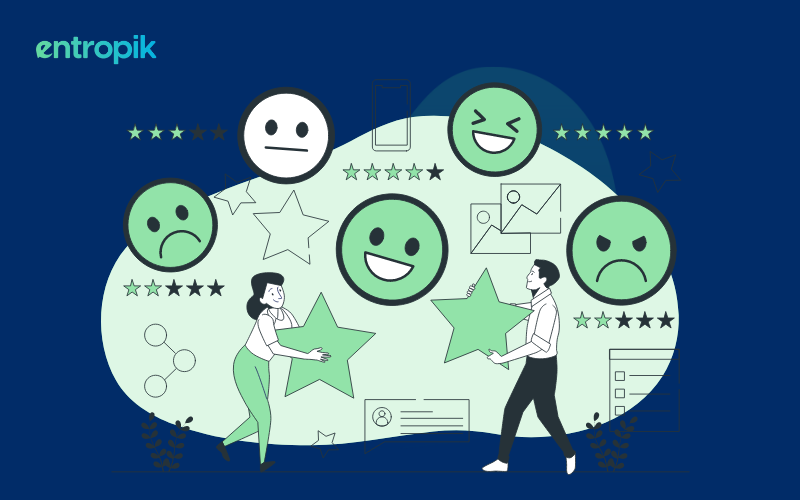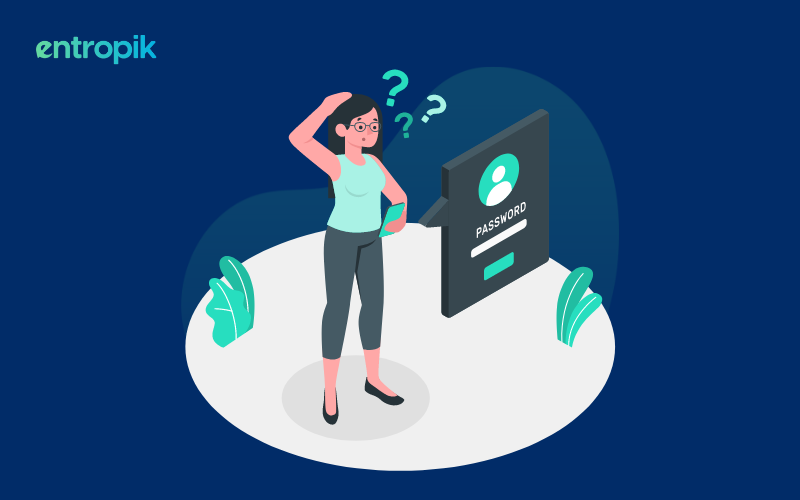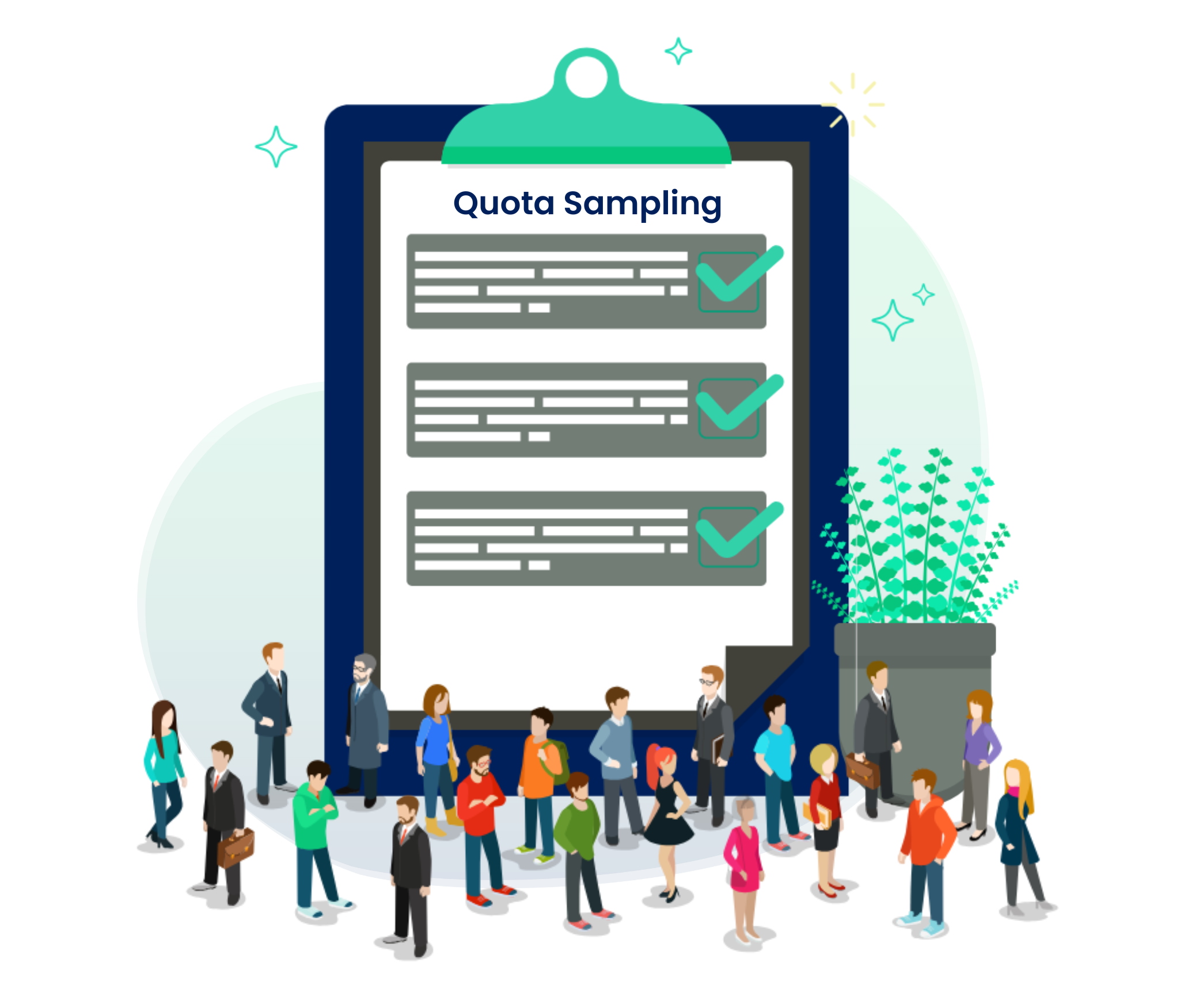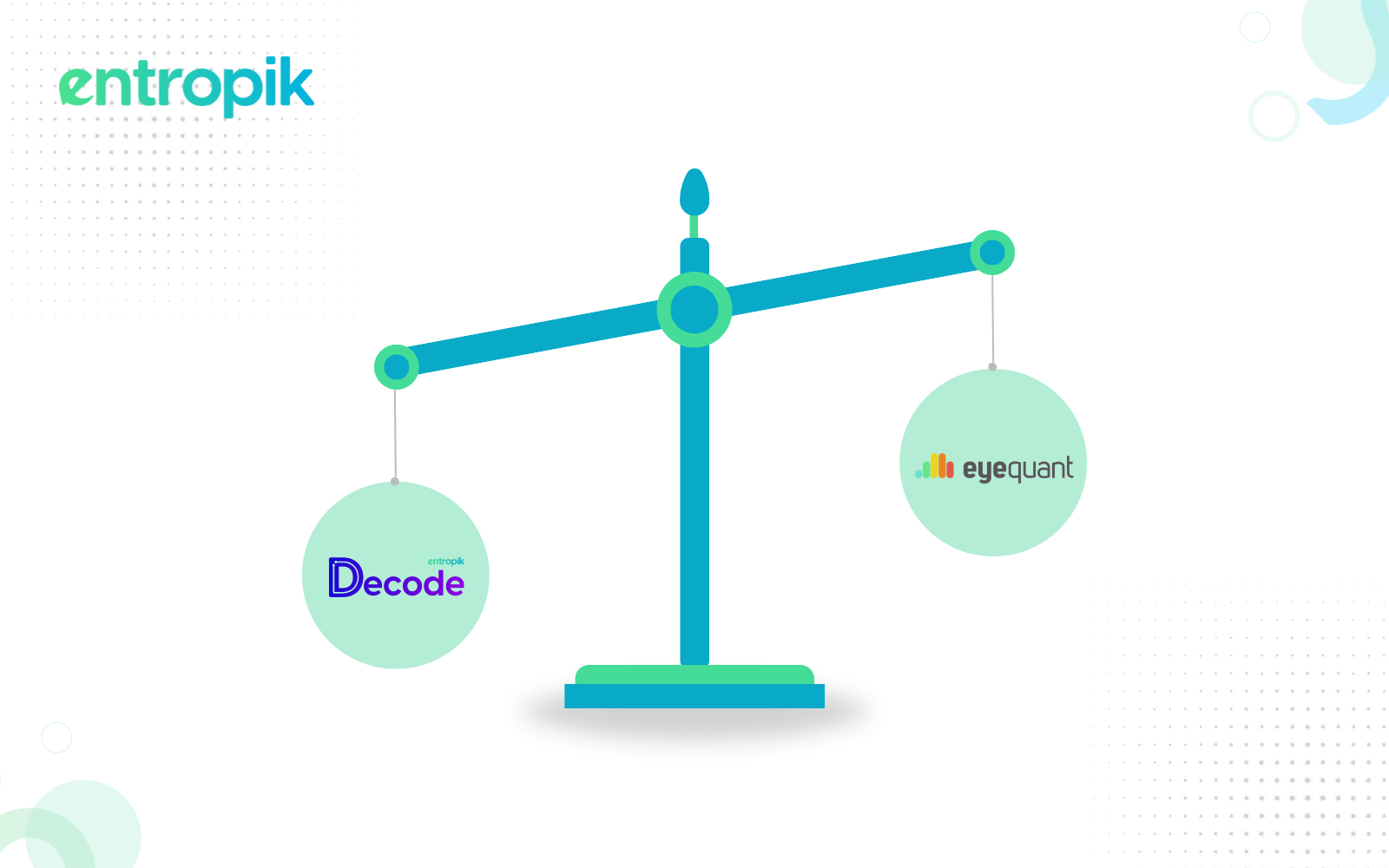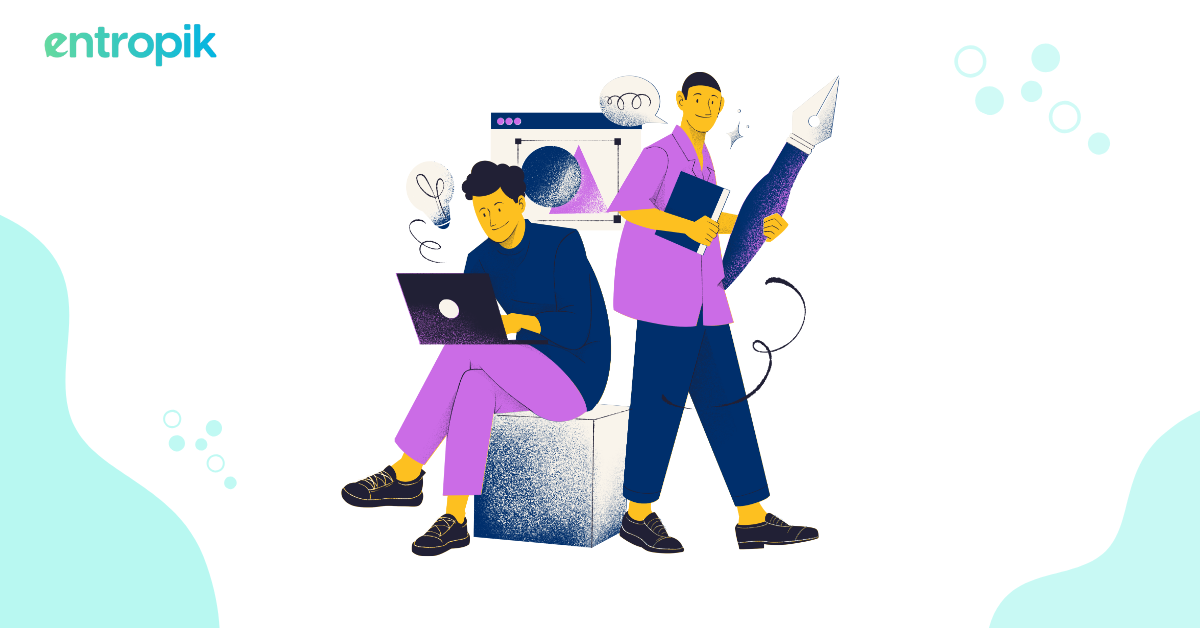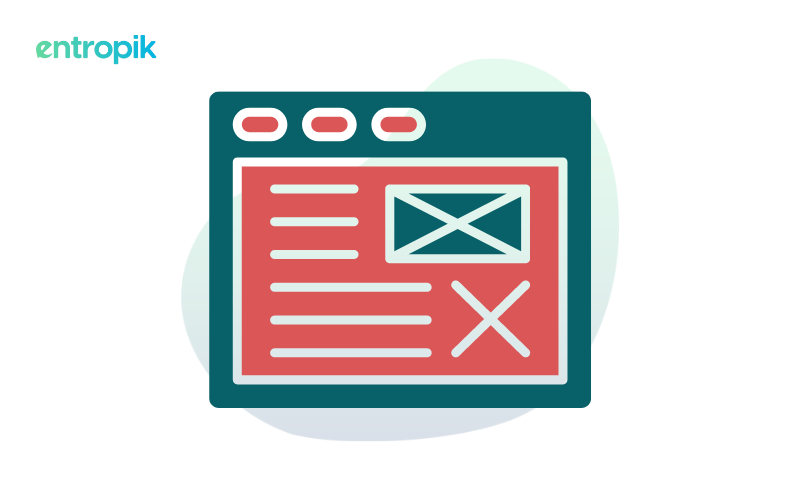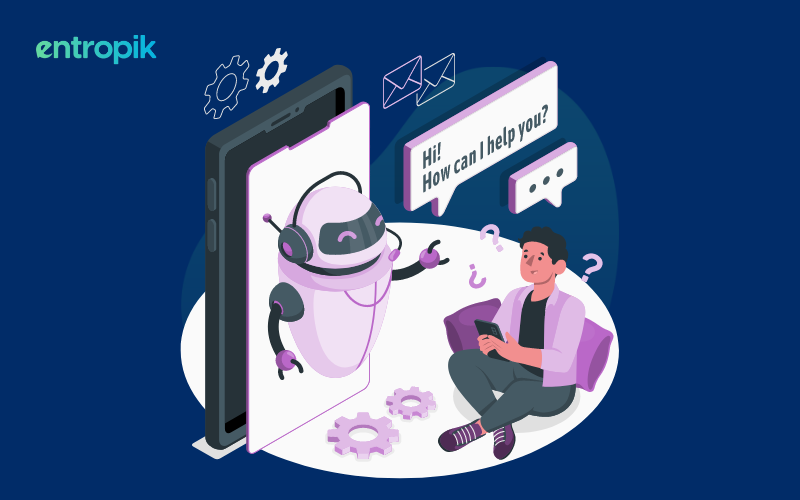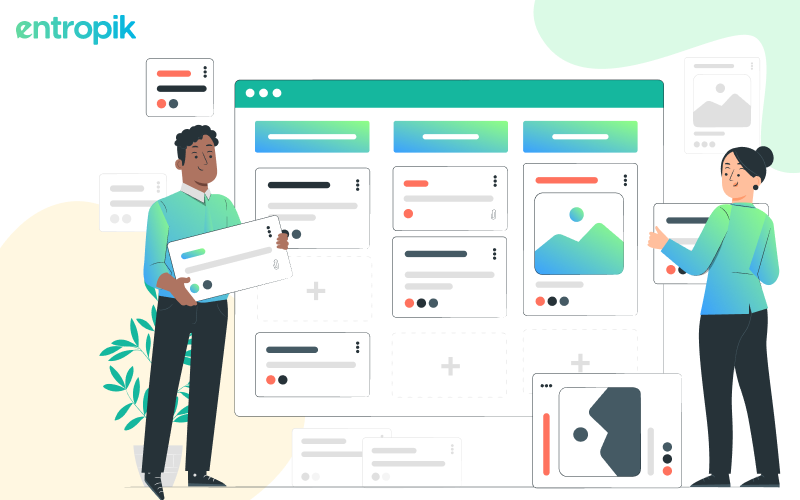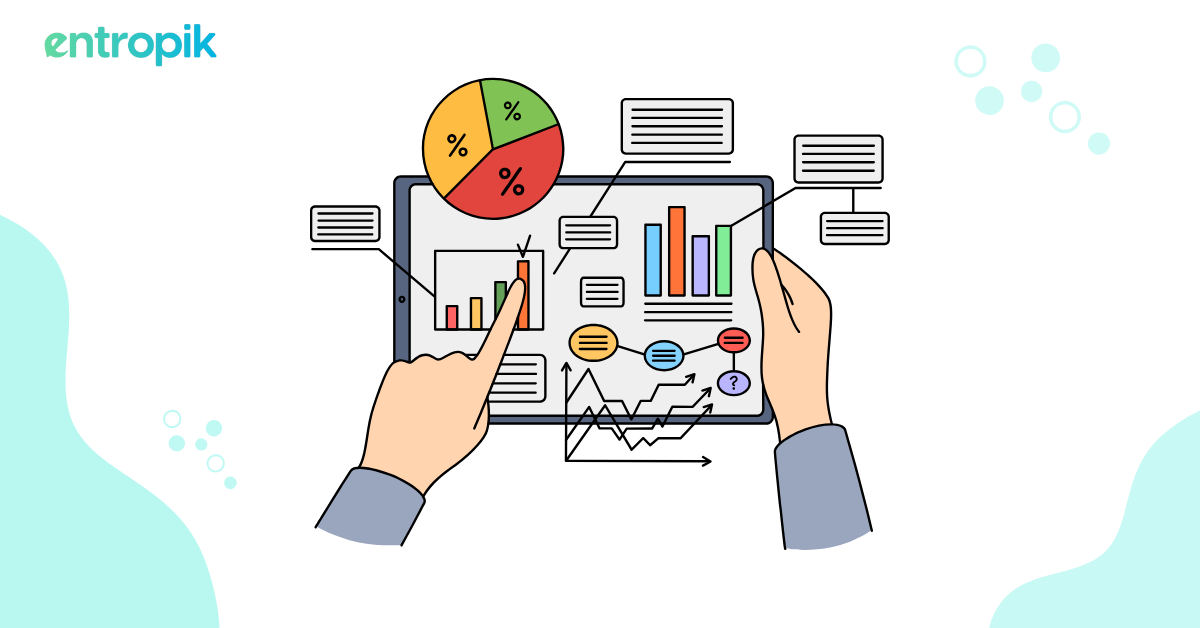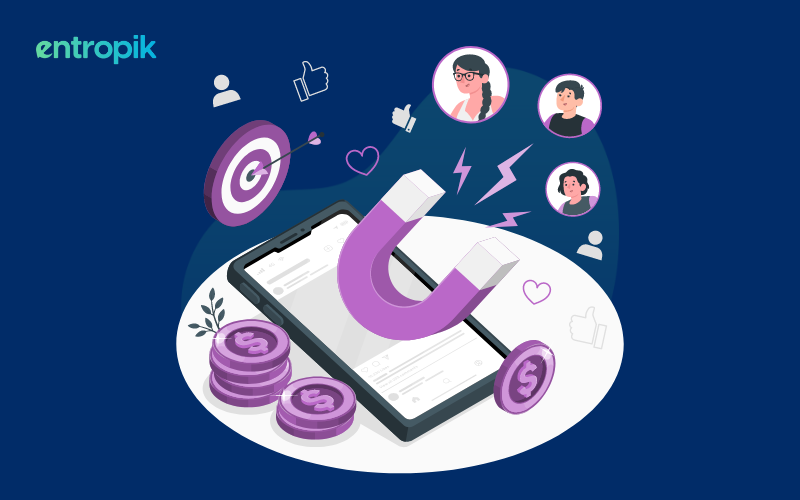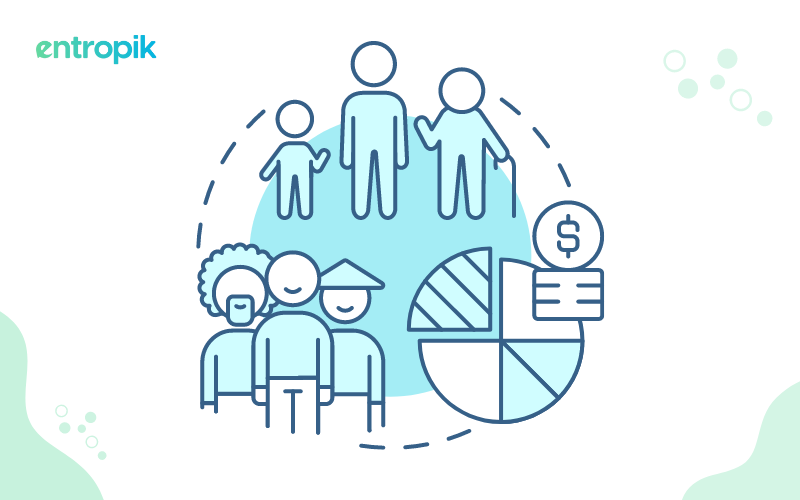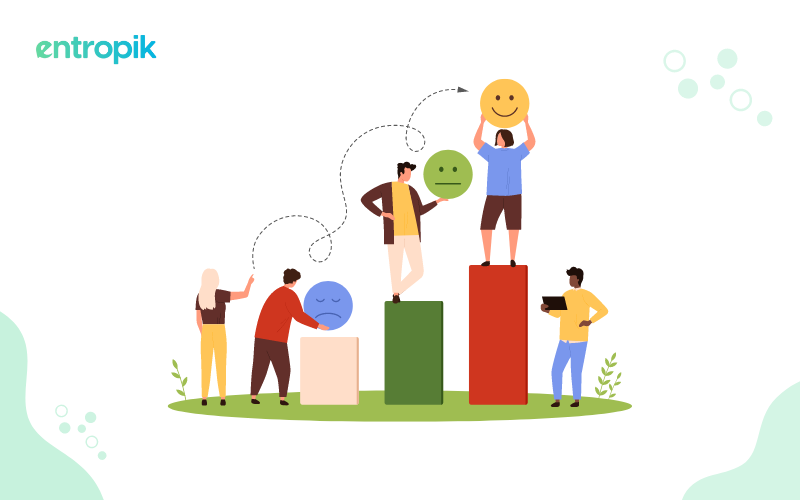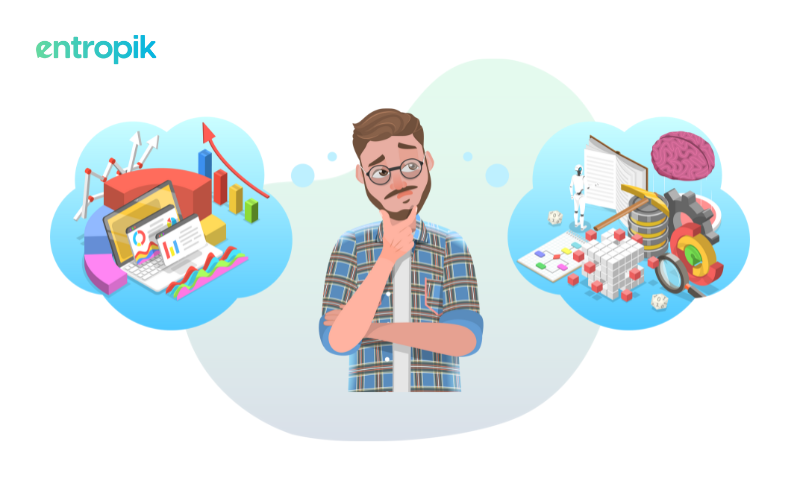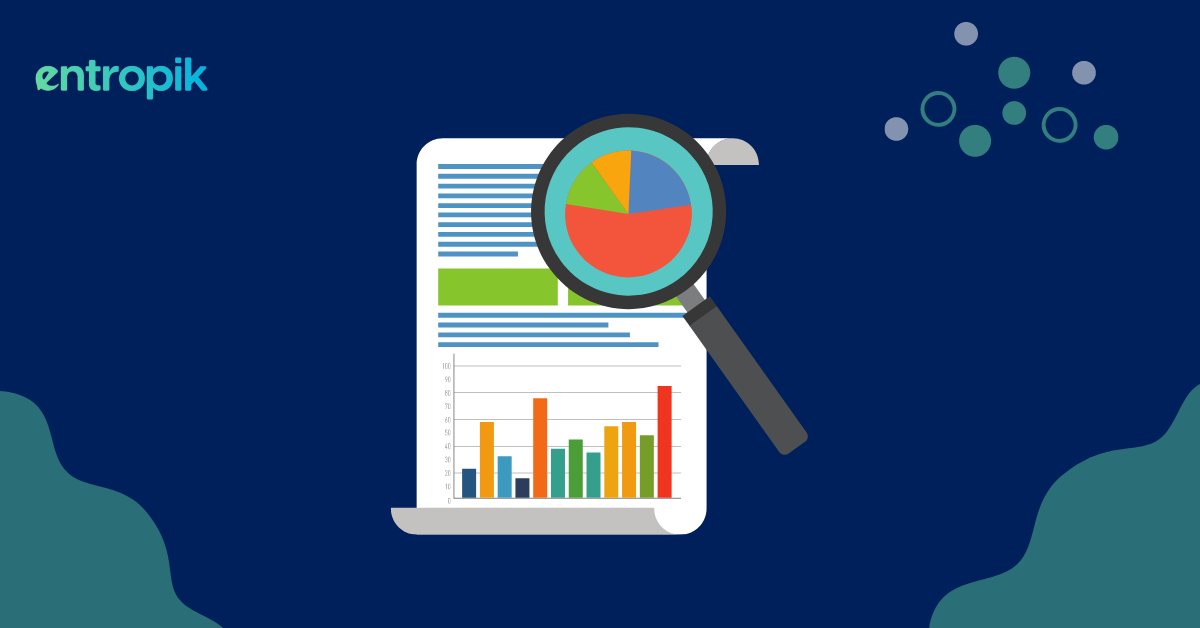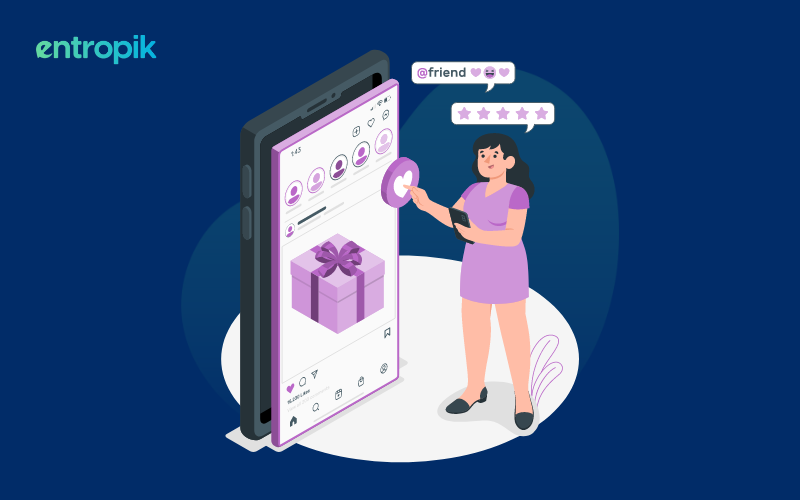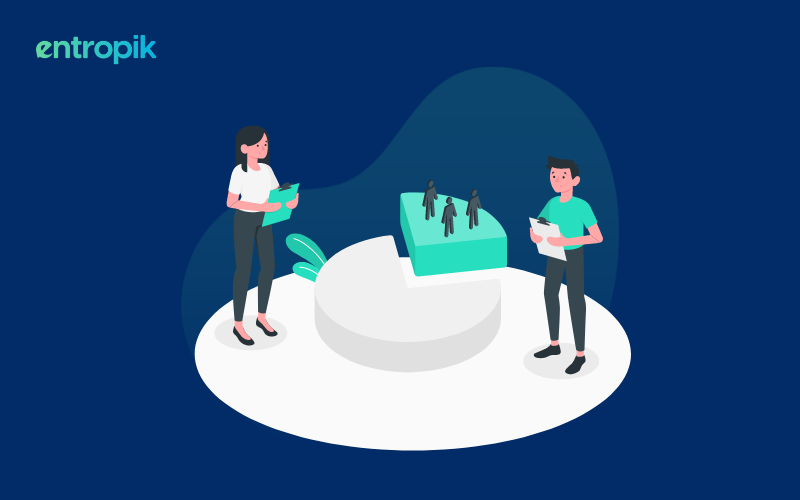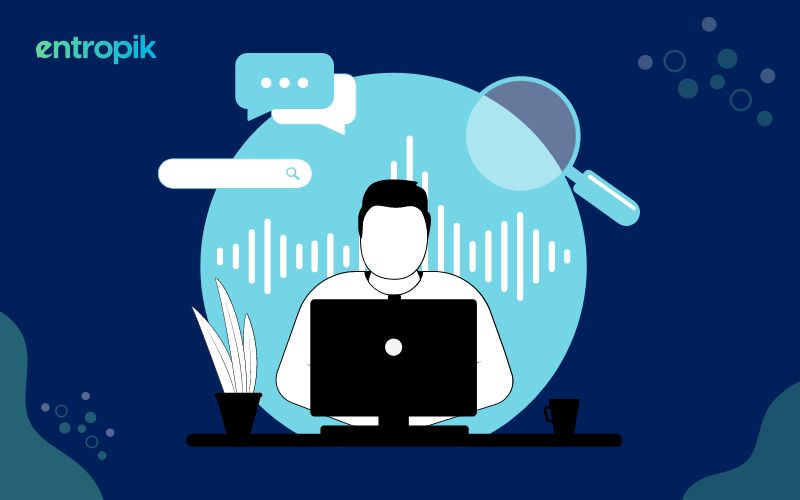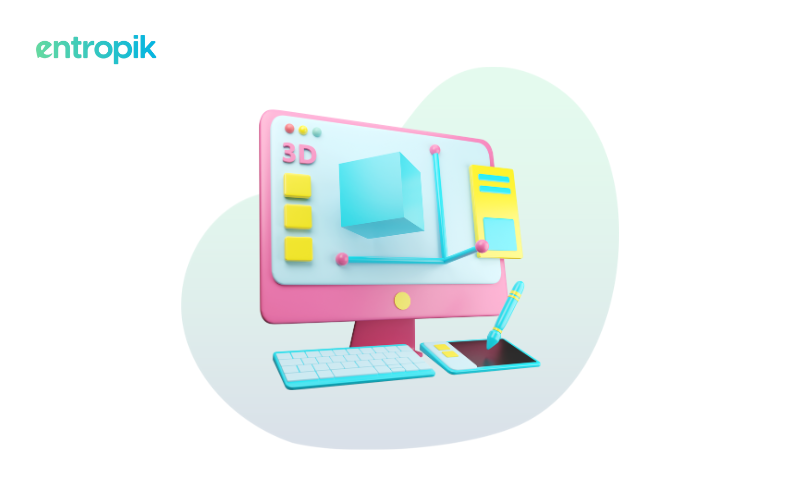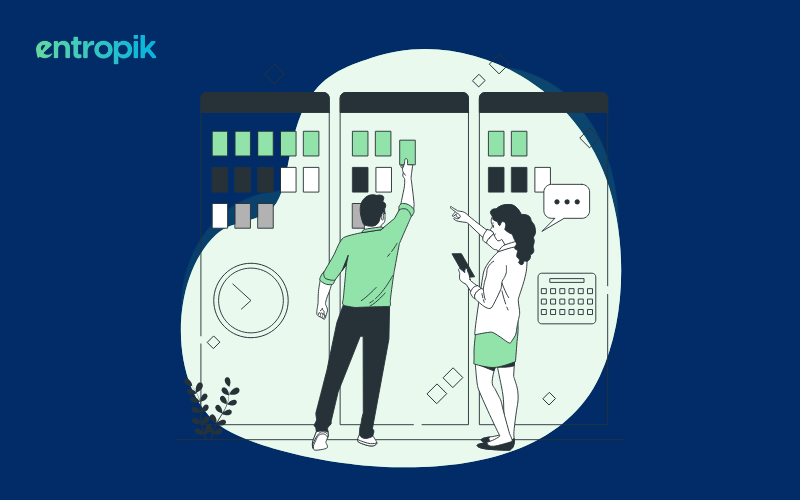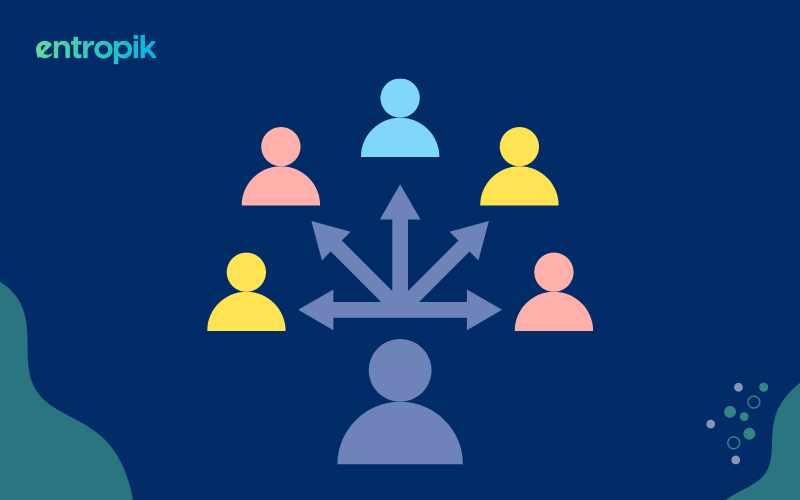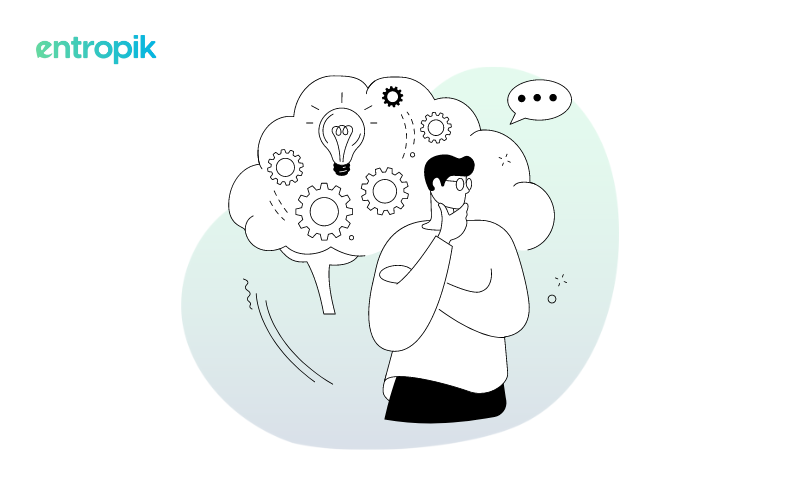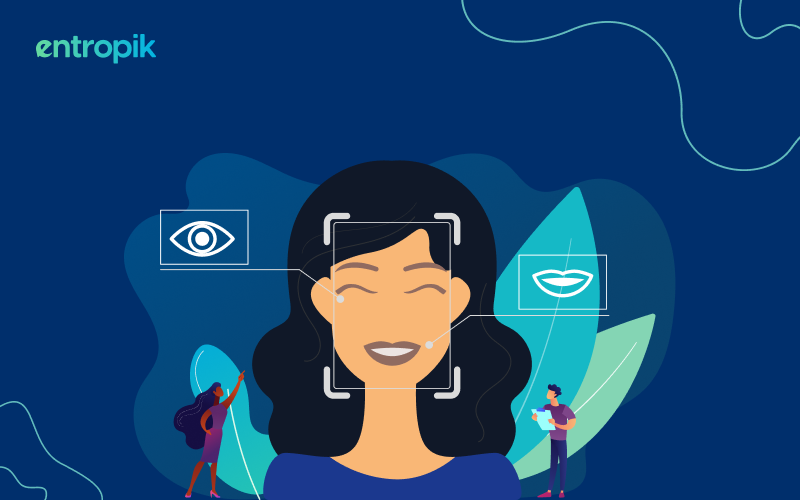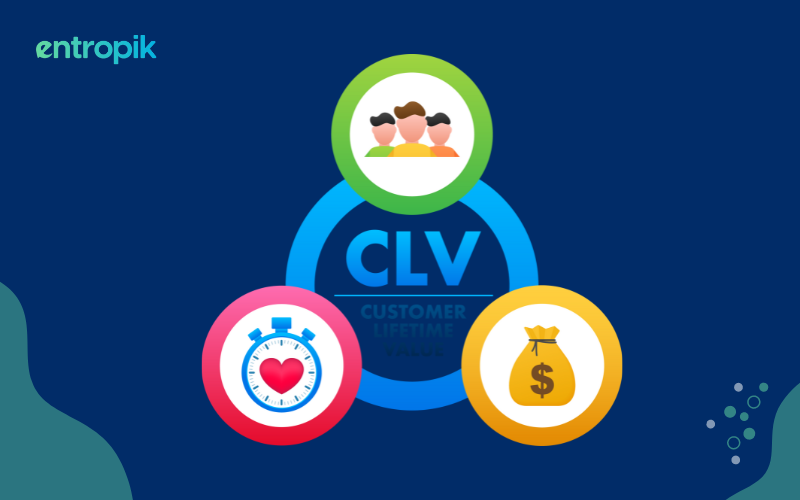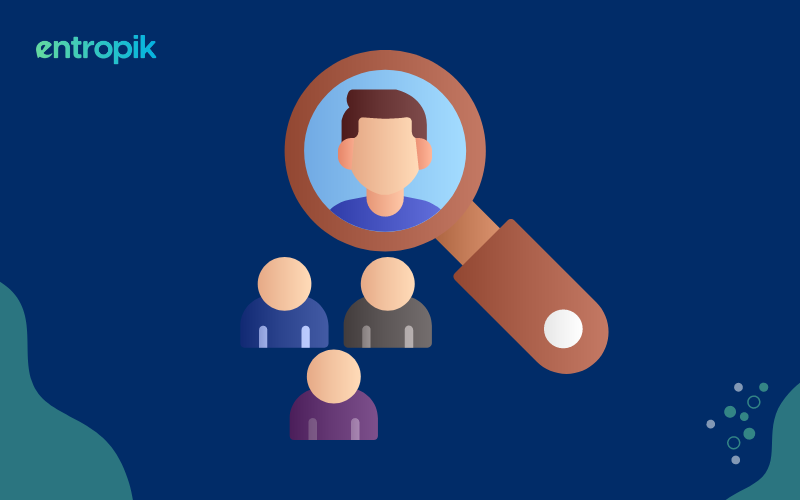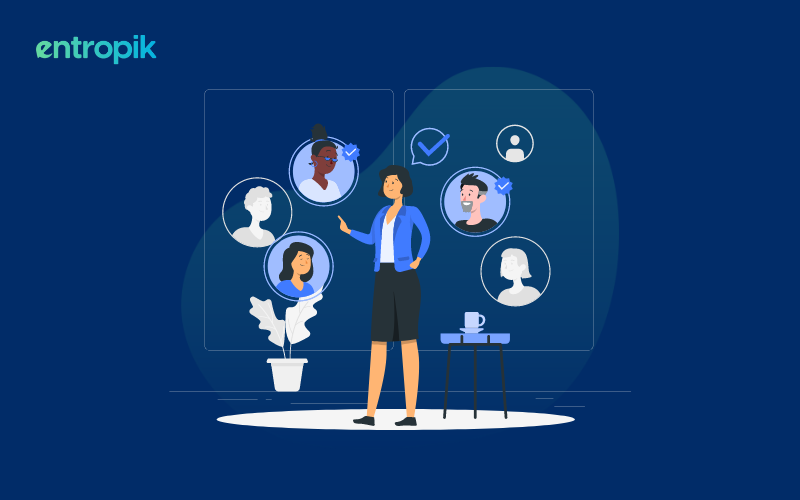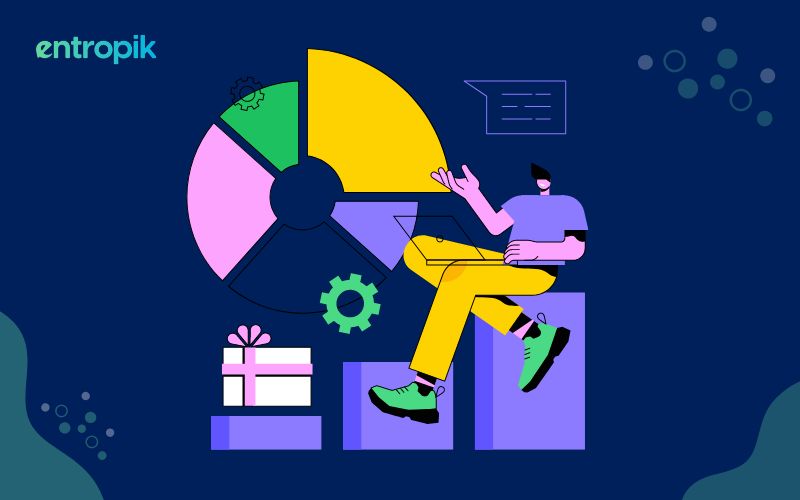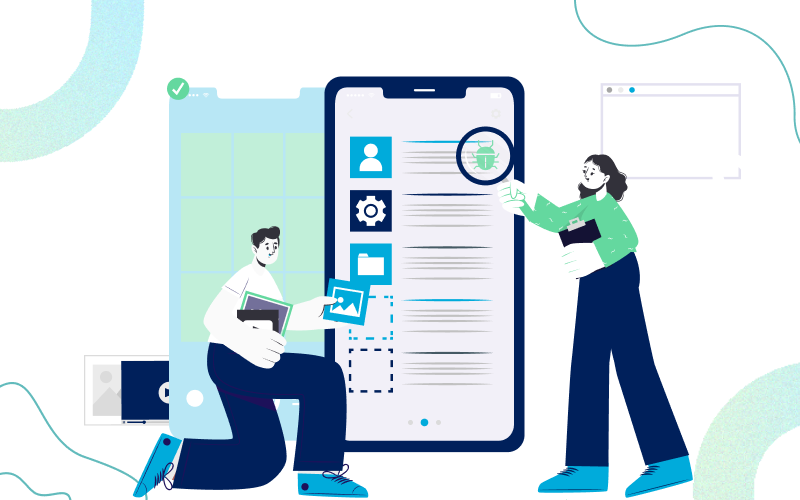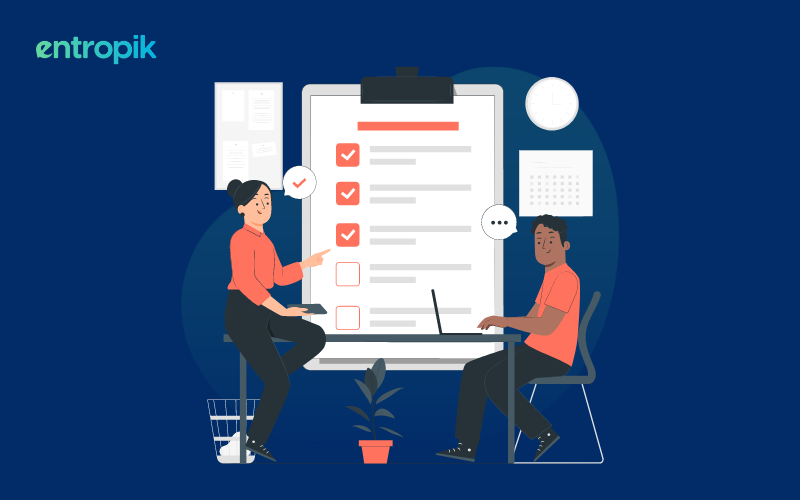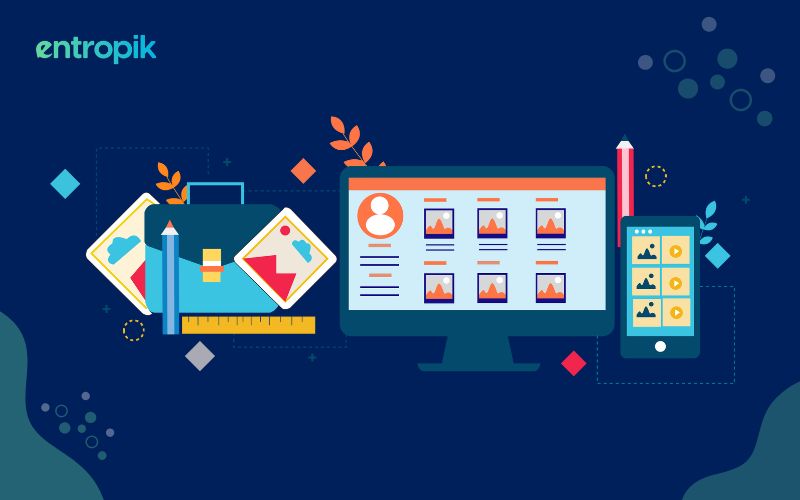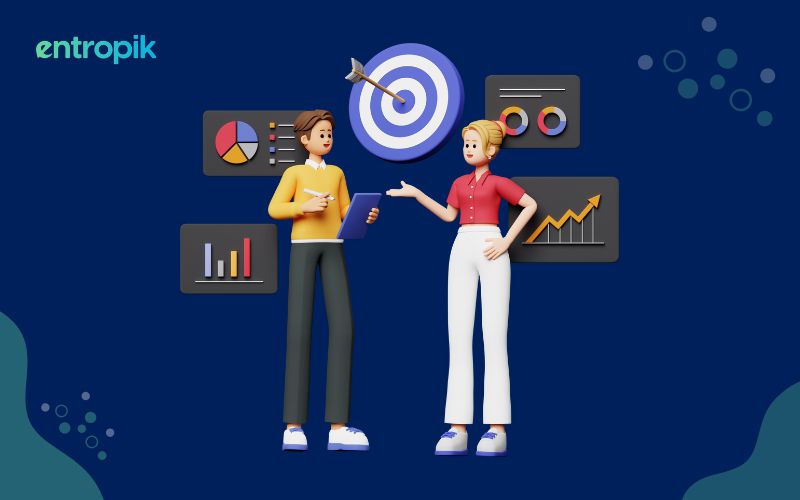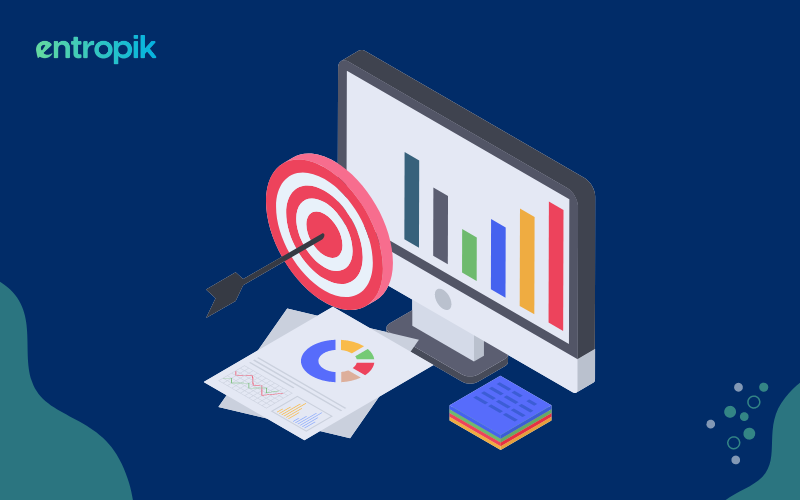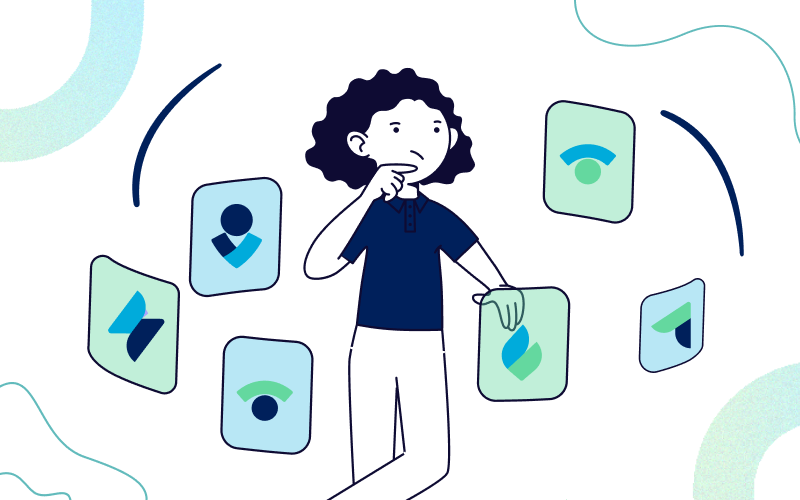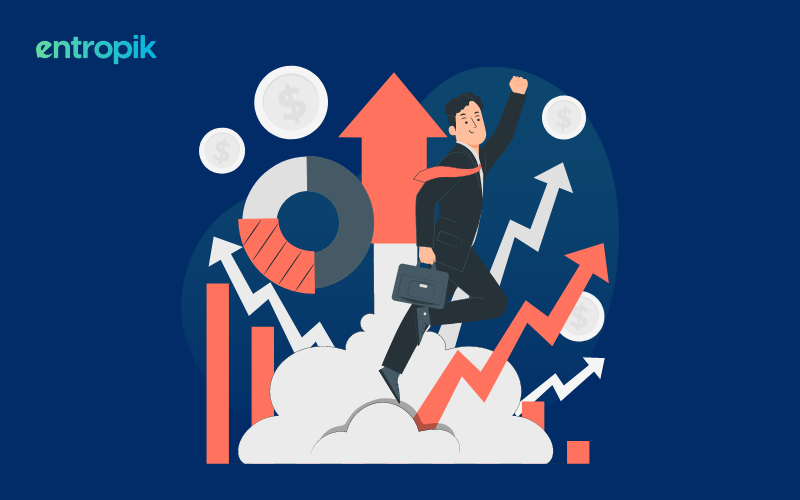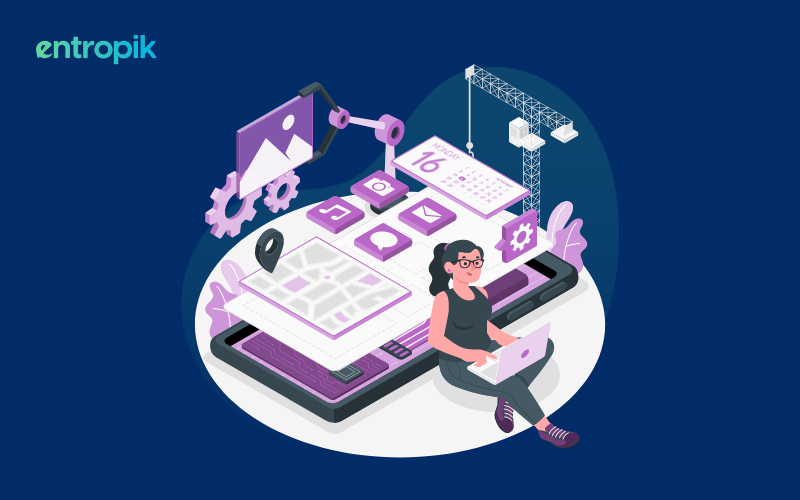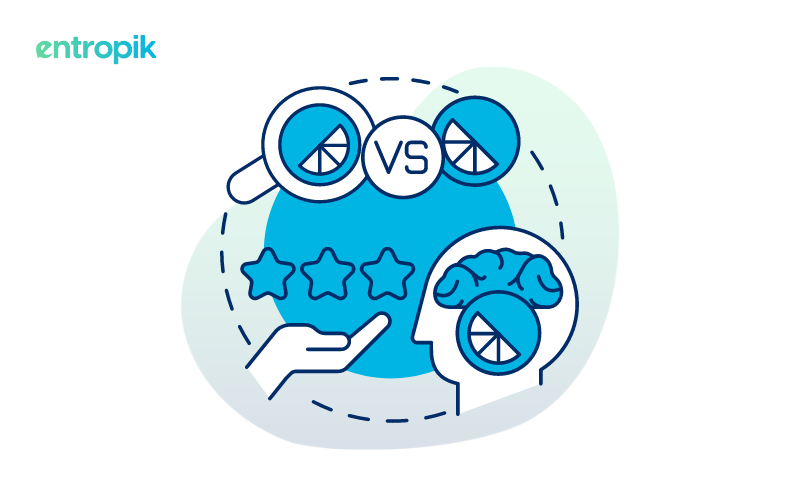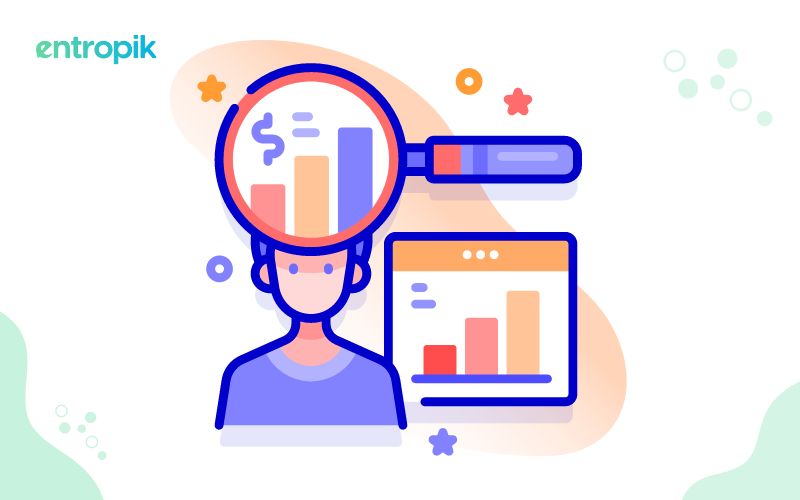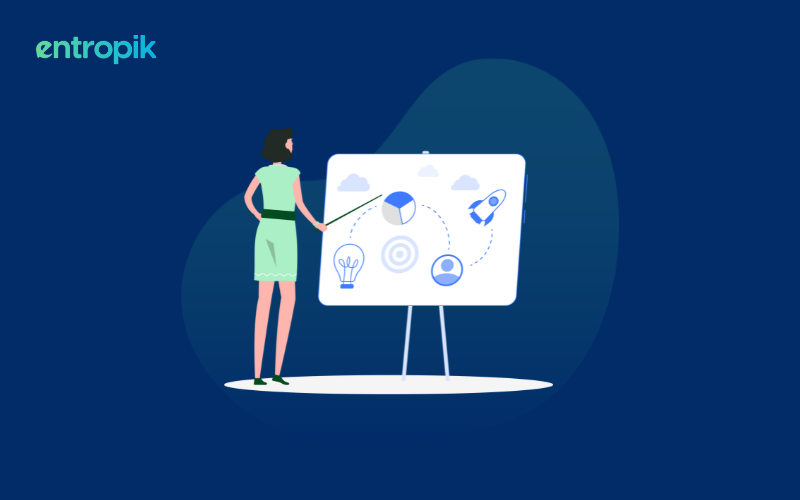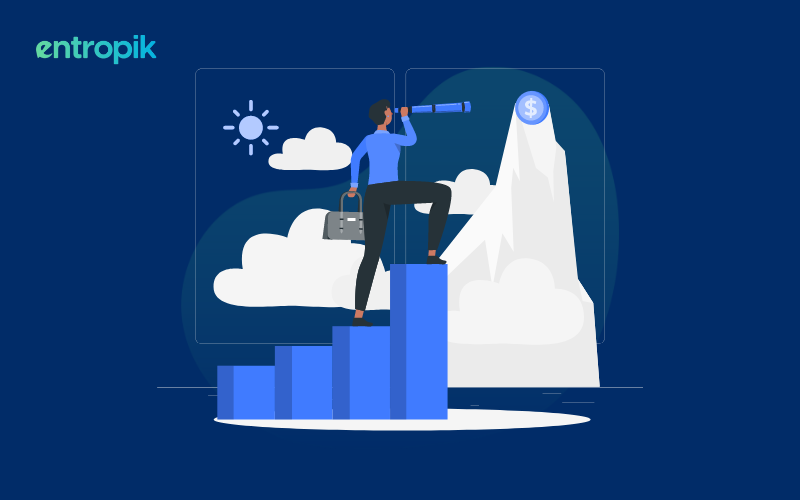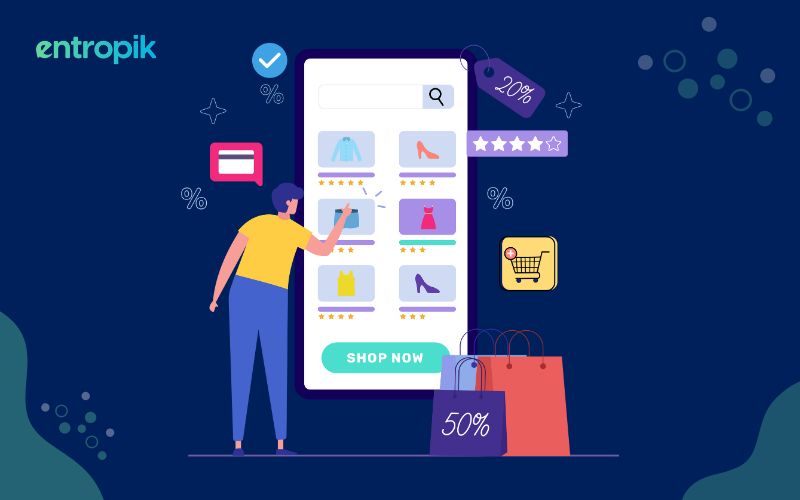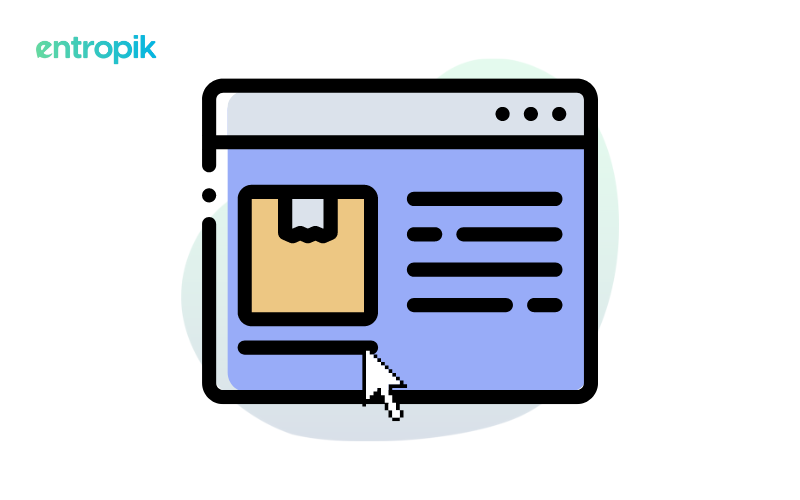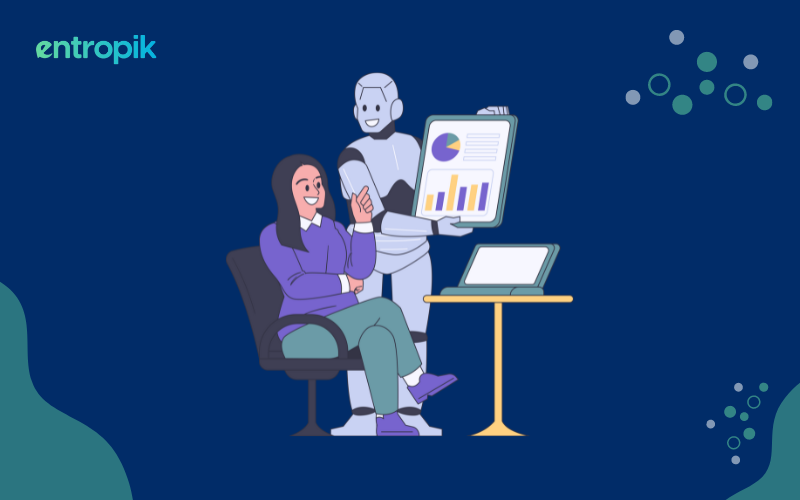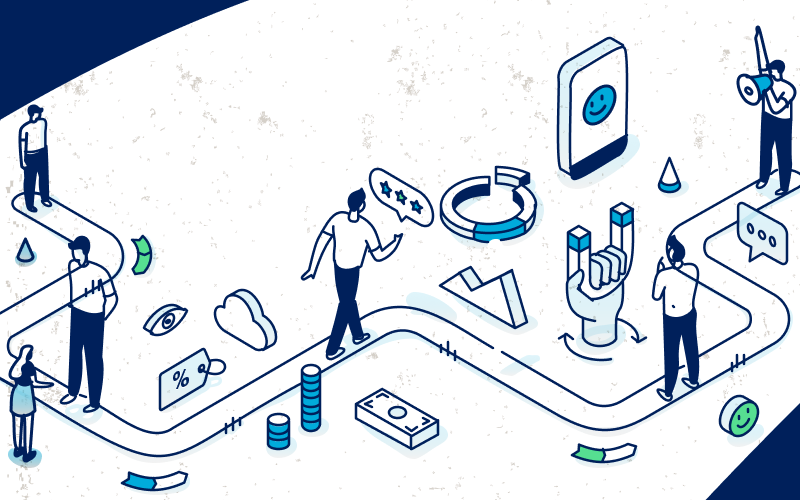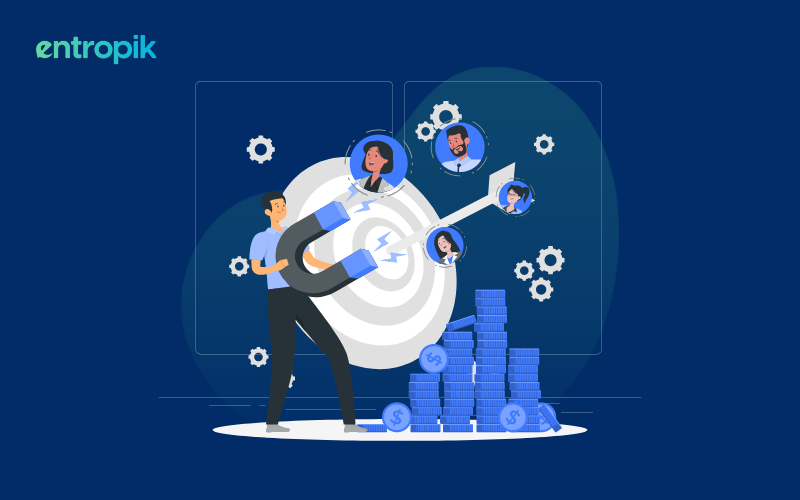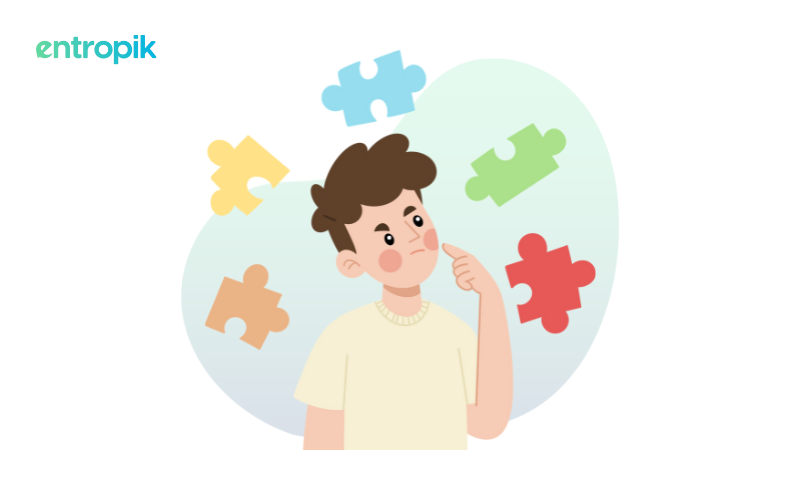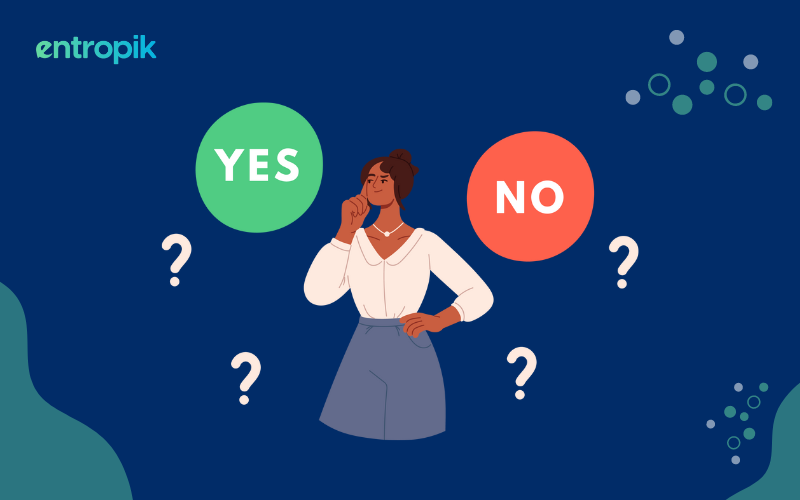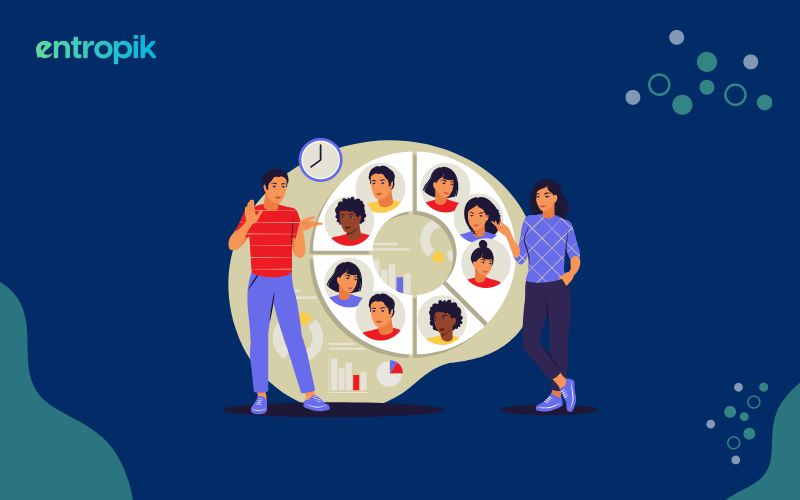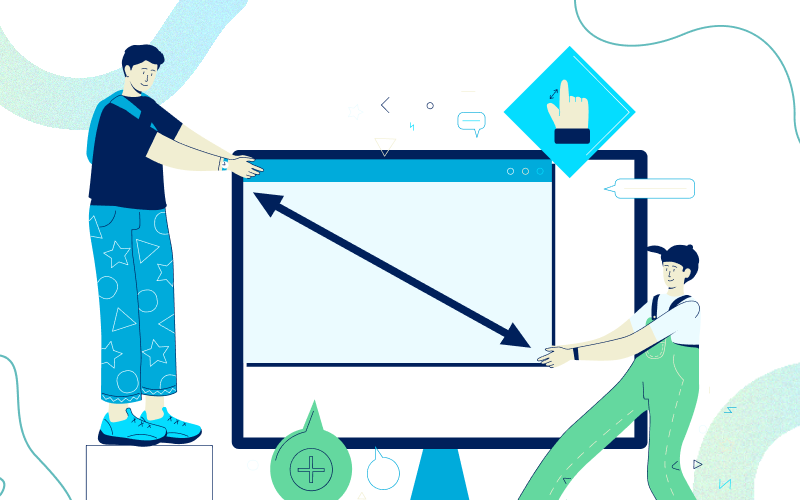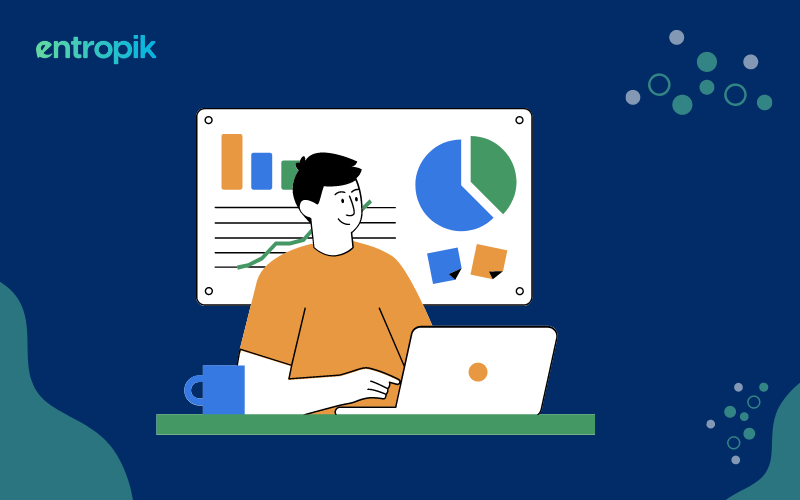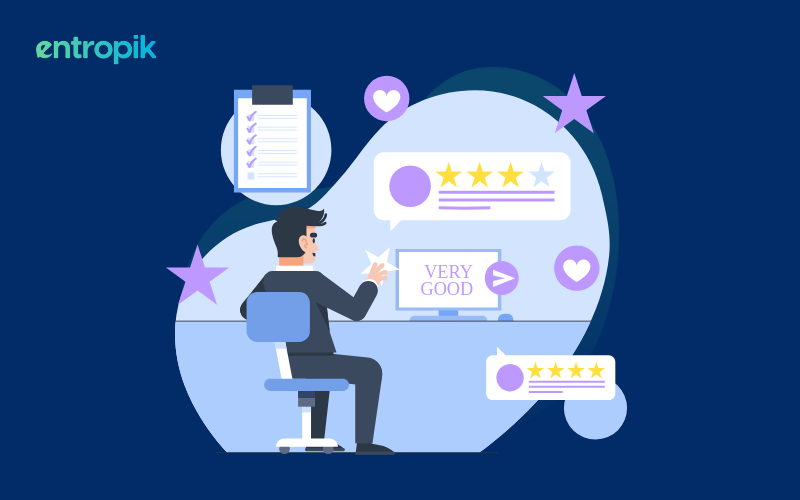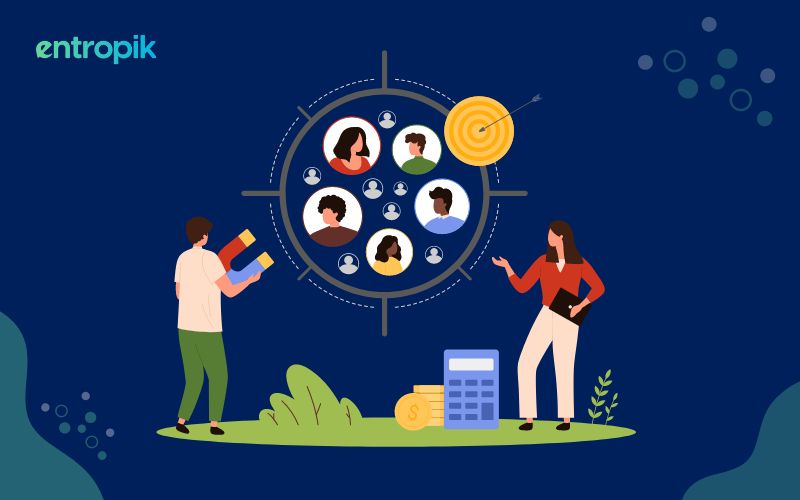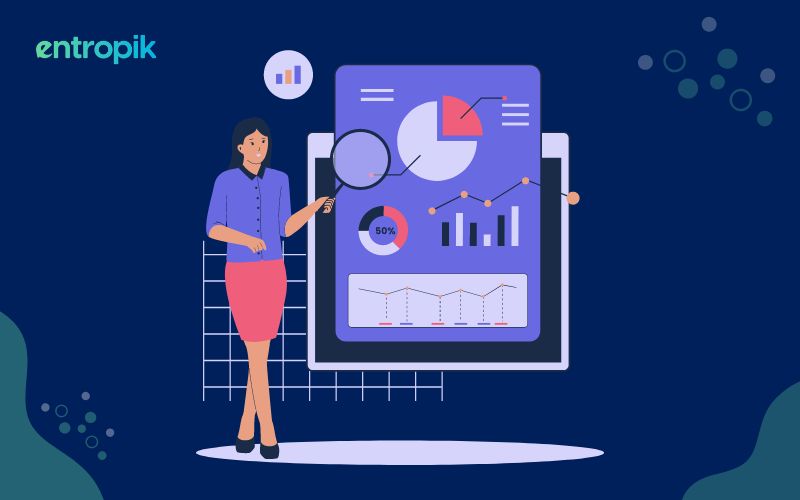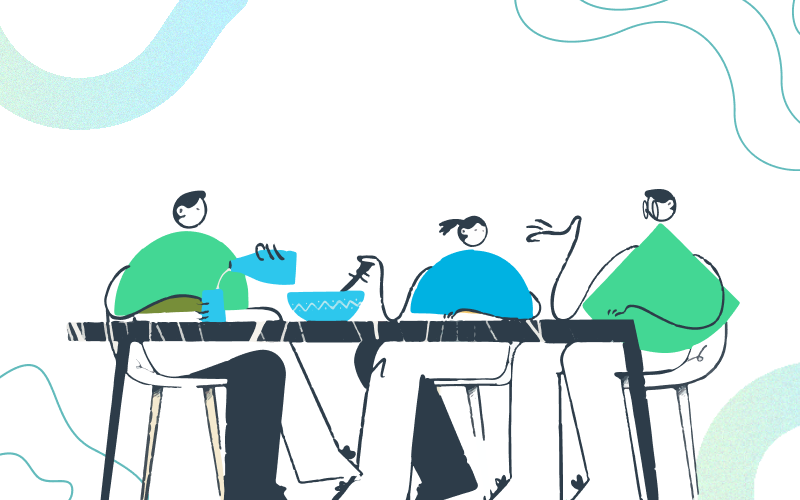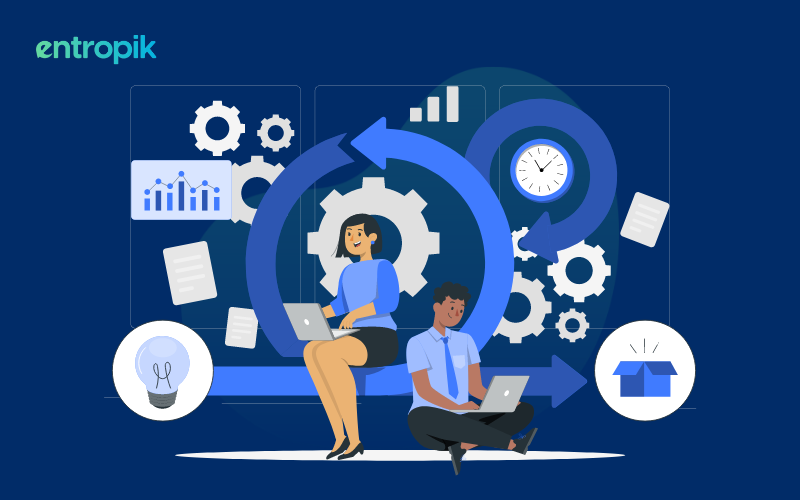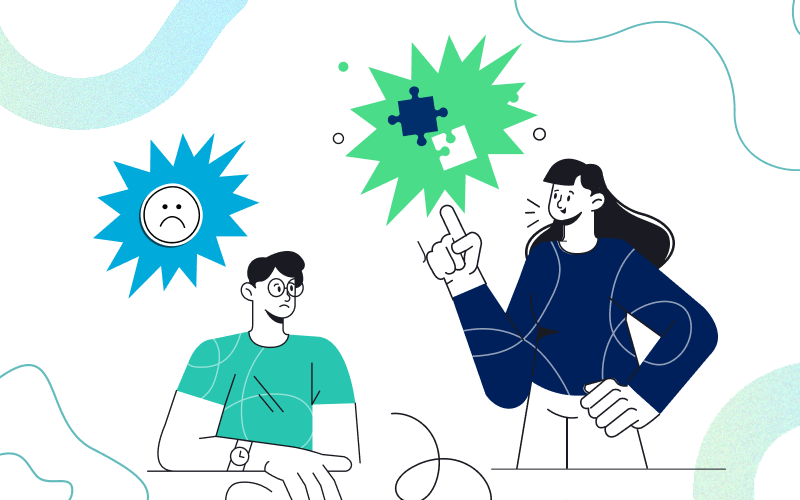Picture this: It’s a late night, and you’re scrolling through your phone, the glow of the screen illuminating the room. The white interface is too bright, so with a single flick of your thumb, you switch on dark mode. Instantly, the glare softens, and your eyes relax. That seamless action, that effortless toggle, is a small moment of UX magic that makes you appreciate the thoughtfulness of great design.
Toggle buttons are everywhere—from the apps we love to the tools we rely on daily. Despite their understated presence, these small but powerful elements hold the key to a smooth and intuitive user experience. Whether you’re switching on notifications, enabling airplane mode, or customizing settings in your favorite app, toggles simplify decisions and make digital interactions feel natural.
In this guide, we’ll dive deep into the world of toggle buttons. We’ll uncover why they’re more than just UI eye candy, how they enhance user experiences, and how you can design them to be functional, accessible, and delightful.
Let’s discover the full potential of this UX designer’s secret weapon!
What is a Toggle Button?
At its core, a toggle button is a user interface element that lets users switch between two states—on/off, yes/no, show/hide. It’s the digital equivalent of a light switch. With a single click or tap, a toggle allows users to perform actions that would otherwise require multiple steps.
The beauty of toggles lies in their simplicity. They’re intuitive, easy to use, and versatile. You’ll often find them in settings menus (think enabling Bluetooth or dark mode), forms, filters, and even e-commerce websites. Their design may vary—sliders, switches, checkboxes—but their purpose is universal: to make interactions straightforward and efficient.
Why Toggle Buttons Matter?
Toggle buttons might seem insignificant at first glance, but their impact on usability and design efficiency is profound. They encapsulate the core principles of user-centered design—simplicity, clarity, and functionality. Let’s break down why toggle buttons are a UX powerhouse:
Effortless Simplicity
Toggles are the epitome of simplicity in UI design. They reduce complex decision-making processes into a single binary choice, helping users take action without overthinking.
Imagine browsing through a settings menu with multiple dropdown options versus a page filled with toggles. With toggles, users can activate or deactivate options instantly—no extra clicks, no waiting for a menu to expand. This efficiency is especially valuable in high-pressure scenarios, like toggling airplane mode or enabling a payment feature during checkout.
Visual Clarity
One of the toggle button’s greatest strengths is its ability to communicate state instantly. Whether it’s “on” or “off,” “enabled” or “disabled,” toggles use visual cues like color, text, or icons to ensure users always know the current status of a feature.
For example, a toggle that switches from gray (off) to green (on) is universally understood. This instant feedback eliminates guesswork and gives users confidence in their interactions. By pairing toggles with concise labels or intuitive symbols, designers can make their purpose unmistakable.
Space-Saving Design
Real estate on digital screens is precious, especially on mobile devices. Toggles are compact and efficient, allowing designers to provide functionality without overcrowding the interface.
Consider a form with multiple options. Using dropdown menus for each choice could make the layout feel cumbersome and overwhelming. Toggles, on the other hand, offer the same functionality in a fraction of the space. They enable designers to pack more interactive elements into a clean and organized layout.
Improved Accessibility
Inclusive design isn’t just good practice—it’s essential. When designed thoughtfully, toggles become a shining example of accessibility in action.
Accessible toggles incorporate features like clear labels, strong contrast between states, and compatibility with assistive technologies like screen readers. For users with motor impairments, the simplicity of toggling with a single tap or click can be game-changing. Moreover, avoiding reliance on color alone (e.g., using “On/Off” text alongside color) ensures users with visual impairments or color blindness can interact with toggles effortlessly.
Emotional Impact
Never underestimate the emotional connection users can feel with a well-designed toggle. The tactile nature of toggling—whether it's the physical feel of a smartphone switch or the visual satisfaction of a slider moving into place—creates small moments of delight.
These seemingly trivial interactions contribute to the overall user experience. A smooth, responsive toggle that instantly reflects a change can make users feel in control and valued. These micro-interactions, though subtle, are crucial for building trust and engagement with a product.
The Story of Toggle Buttons in Everyday Life
Imagine you’re walking into an important meeting. The stakes are high, and the last thing you need is a phone call or notification disrupting your flow. As you settle in, you glance at your phone and remember the “Do Not Disturb” feature. With one quick flick of the toggle, your phone shifts into a mode of quiet focus.
The toggle changes instantly—perhaps the icon turns gray, or a small moon symbol appears in your status bar. This simple action reassures you that no calls, texts, or app alerts will break your concentration.
Now, think about how easy this process was. There was no need to navigate through complex menus or toggle multiple settings individually. One tap, one seamless interaction, and your problem was solved.
This scenario highlights the beauty of toggle buttons in everyday life. Their intuitive design makes them perfect for moments when time and clarity are essential. In situations like this:
- They Reduce Cognitive Load: The binary nature of a toggle—on or off—eliminates ambiguity. You don’t need to overthink what to do; the toggle’s visual state speaks for itself.
- They Save Time: Instead of searching through multiple settings or prompts, toggles streamline the process into a single action.
- They Provide Reassurance: Immediate visual feedback, like a color change or icon update, confirms that the action is successful, giving you peace of mind.
By removing distractions during your meeting, this small UI element allows you to focus fully on the task at hand. It’s a reminder that great design isn’t about adding more features—it’s about removing friction and enhancing the user’s experience in meaningful, everyday moments.
How to Design Toggle Buttons that Work
To make the most of toggle buttons, you need to get the details right. Here are some best practices to guide your design process:
- Clarity Above All: Use clear labels or universally understood icons to indicate the toggle’s states. Avoid abstract symbols that might confuse users.
- Strong Visual Contrast: Design distinct “on” and “off” states using color, shape, or text. A green-on/gray-off scheme is a timeless classic.
- Feedback is Key: Provide immediate visual feedback when a toggle is switched. This reassures users that their action has been executed successfully.
- Accessible Design: Add descriptive text for screen readers and ensure toggles can be operated easily on both desktop and mobile.
- Contextual Relevance: Place toggles in logical, easy-to-find locations. Don’t make users hunt for them in your interface.
Know more: Toggle button design: The full run through
Toggle Design Styles and Applications
Toggle buttons come in a variety of forms, each crafted to suit specific design needs and contexts. From sliders to checkboxes, these variations blend aesthetics with functionality, making them versatile tools in a designer’s toolkit. Here’s a closer look at some common toggle designs and when to use them:
Sliders
Sliders are one of the most recognizable toggle designs, especially in settings where gradual adjustments are required, such as controlling volume, screen brightness, or temperature.
- Strengths:
- They mimic physical sliders, offering a sense of familiarity and tactility.
- Their linear movement gives users a visual representation of progress or state changes.
- Ideal for continuous ranges rather than binary options.
- Use Cases:
- Media players (adjusting volume or playback speed).
- Smart home interfaces (adjusting thermostat settings).
- Accessibility settings (modifying text size or screen contrast).
Choosing the Right Toggle Design
Each variation serves a unique purpose, but the choice ultimately depends on the context of your design. Ask yourself:
- Is the toggle controlling a binary state or a continuous range?
- Use switches or checkboxes for binary choices.
- Use sliders for continuous adjustments.
- How important is visual clarity for the interaction?
- Switches provide instant recognition due to their clear on/off states.
- Checkboxes work well for straightforward options with minimal visual distraction.
- What fits the overall aesthetic of your interface?
- Modern, minimalist designs often favor sliders and switches for their sleek look.
- Traditional or text-heavy interfaces might lean on checkboxes for simplicity.
No matter the variation, the guiding principle remains the same: toggles reduce complexity and create intuitive interactions. By choosing the right toggle design for your context, you can ensure that users enjoy both functional and delightful experiences.
Toggle Buttons: Where they Shine
Toggle buttons are as versatile as they are intuitive. You’ll find them across various digital spaces, catering to a range of functionalities:
- Settings Menus: Think of toggles as your go-to for enabling or disabling features like Bluetooth, dark mode, or notifications.
- Form Enhancements: Toggles allow users to activate optional fields or refine their inputs with ease.
- Search Filters: E-commerce sites frequently use toggles to streamline shopping experiences, offering options like “In Stock Only” or “Free Shipping.”
- Interactive Dashboards: Toggles make it easy to display or hide widgets, or activate real-time data streams without cluttering the interface.
Why Toggle Buttons are Here to Stay
Toggle buttons may be small, but their impact is massive. They embody the very essence of good UX—simple, effective, and satisfying. When used correctly, they can make a product feel intuitive and enjoyable, even for the most complex interactions.
So, the next time you’re designing an app or a website, don’t underestimate the humble toggle. It’s more than a switch; it’s a bridge to better user experiences.
Start weaving toggles into your designs and watch how they transform your into user-friendly masterpieces. You’re not just adding functionality—you’re creating moments of delight!
{{cta-button}}

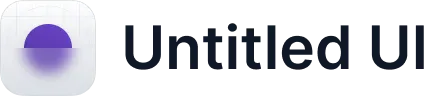












.jpg)